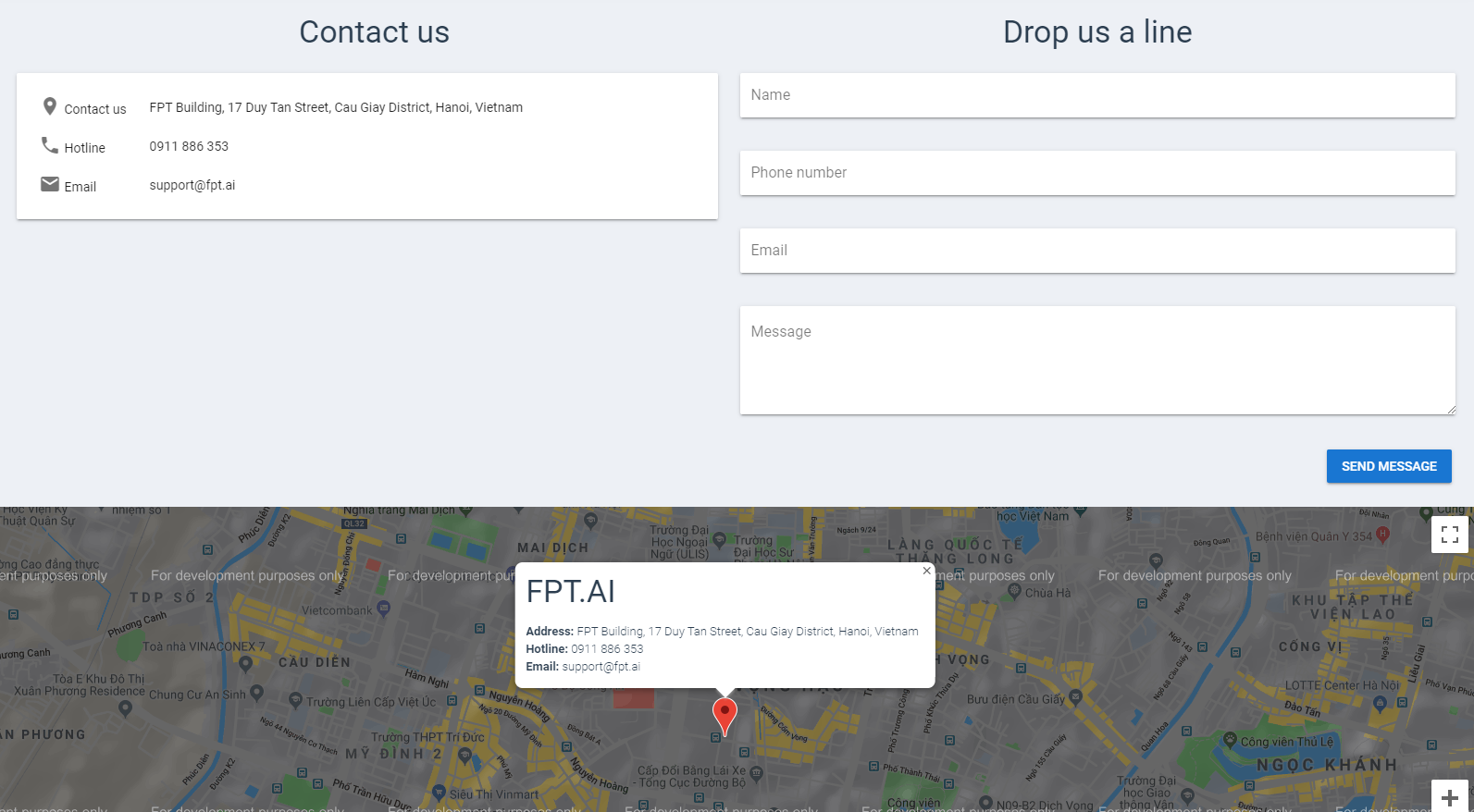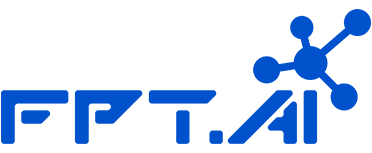Instructions for FPT.AI Console
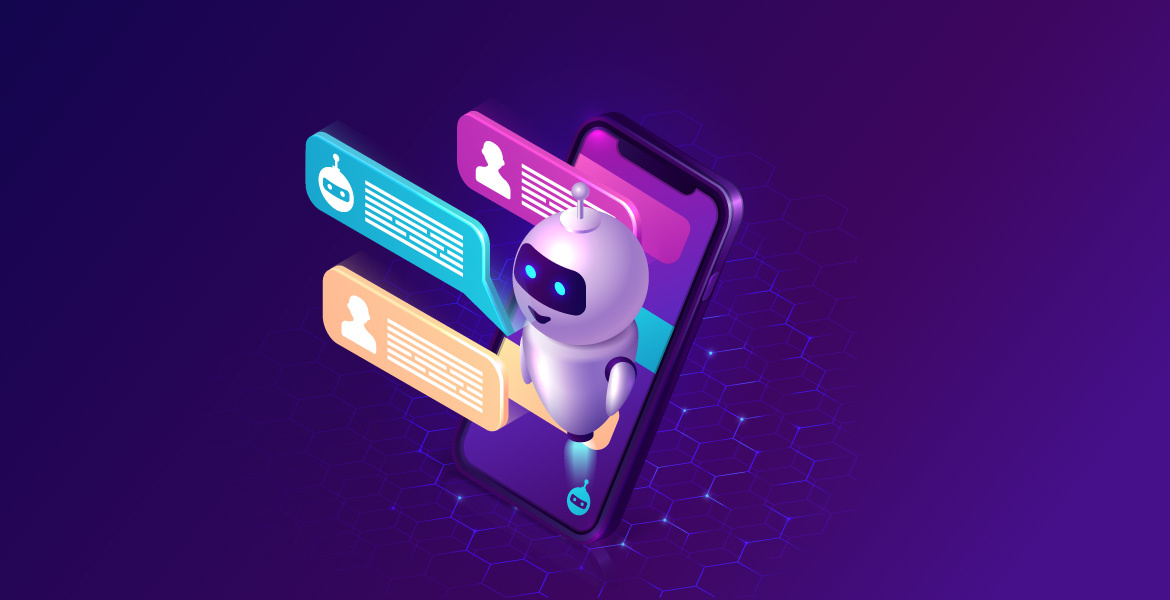
FPT.AI Console is an integrated management platform for programmers to build, manage and capture parameters of all FPT.AI services applied to each project. FPT.AI Console allows you to:
- Set up a project
- Activate the project’s API
- Get full information about documents and manuals (for examples: login information, parameters...)
- Manage the API
- Choose the suit package
Create FPT ID
To be able to use FPT.AI Console, you must first have a FPT ID account. The account of the former user on bot.fpt.ai will be automatically transferred to the FPT ID account and can use all FPT.AI services. You can create an account by following these steps:
Step 1: Access the link: https://console.fpt.ai
Step 2: Click on Sign up to create an account
Step 3: The information need to be declared include: Email – Password – Password Confirmation – Full Name – Phone Number
Make sure you have read our terms and policy and tick in the box to agree.
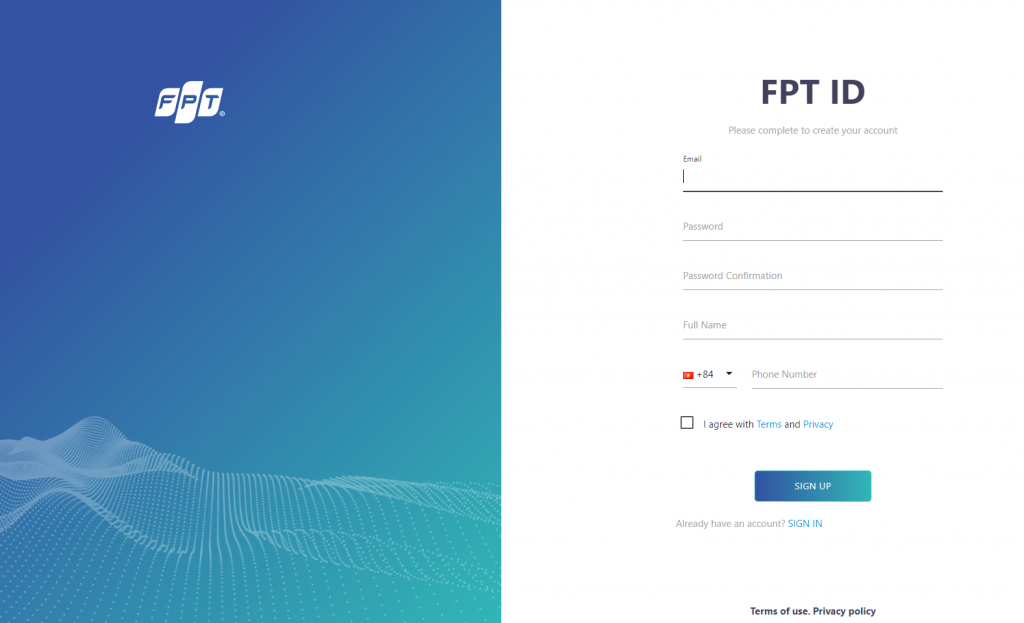
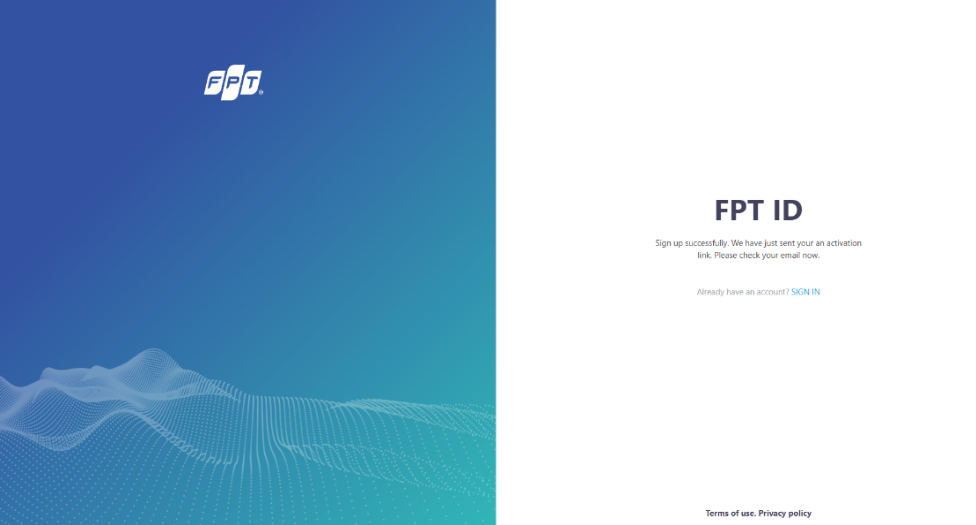
Step 4: Click SIGN UP to finish
Step 5: After completing the correct registration information, we will send a confirmation email to your email address.
Step 6: Access your account registration email and click on the link, following the instructions to confirm your account.
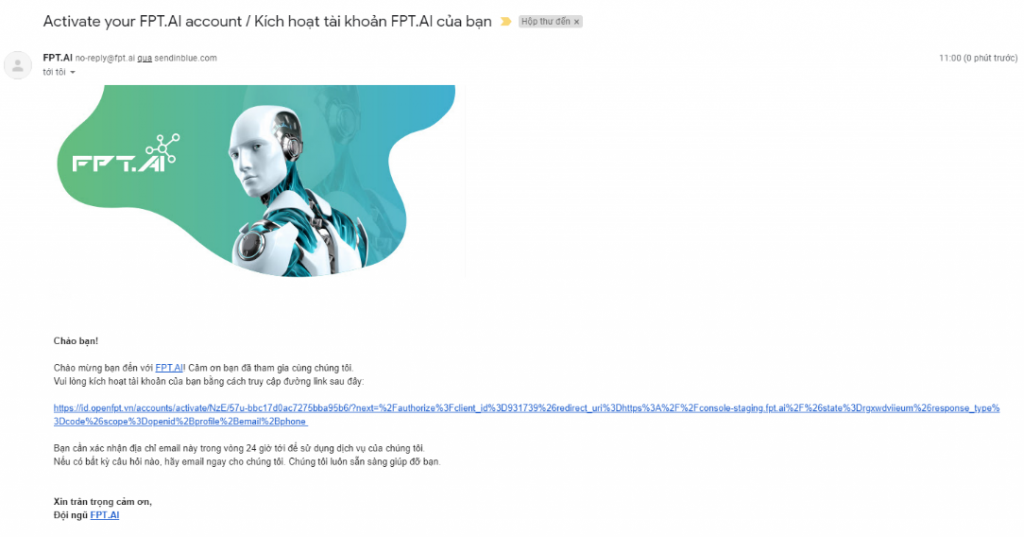
Step 7: When you have confirmed the activation link, your FPT ID account login interface will notify you that you have successfully verified. Click SIGN IN to log in.
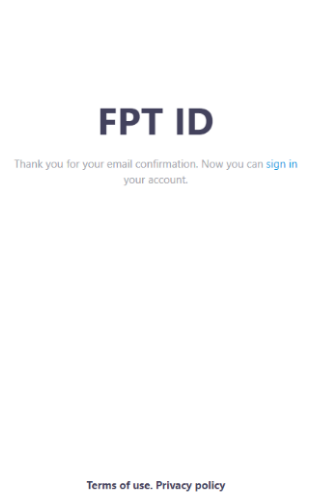
Congratulation! So, you've finished creating FPT.ID account! If you already have a FPT.ID account, you only need to enter your E-mail and Password. Then press SIGN IN to log in FPT Console!
Introductions of FPT Console Interdace
The list of features displayed on the FPT Console interface includes:
1. Language: FPT Console supports English and Vietnamese languages.
2. Explore: Introduction of FPT.AI Console
3. Menu: List of main functions of Console
4. Name of active projects (You need to create a project before using API)
5. List of APIs and application of FPT.AI
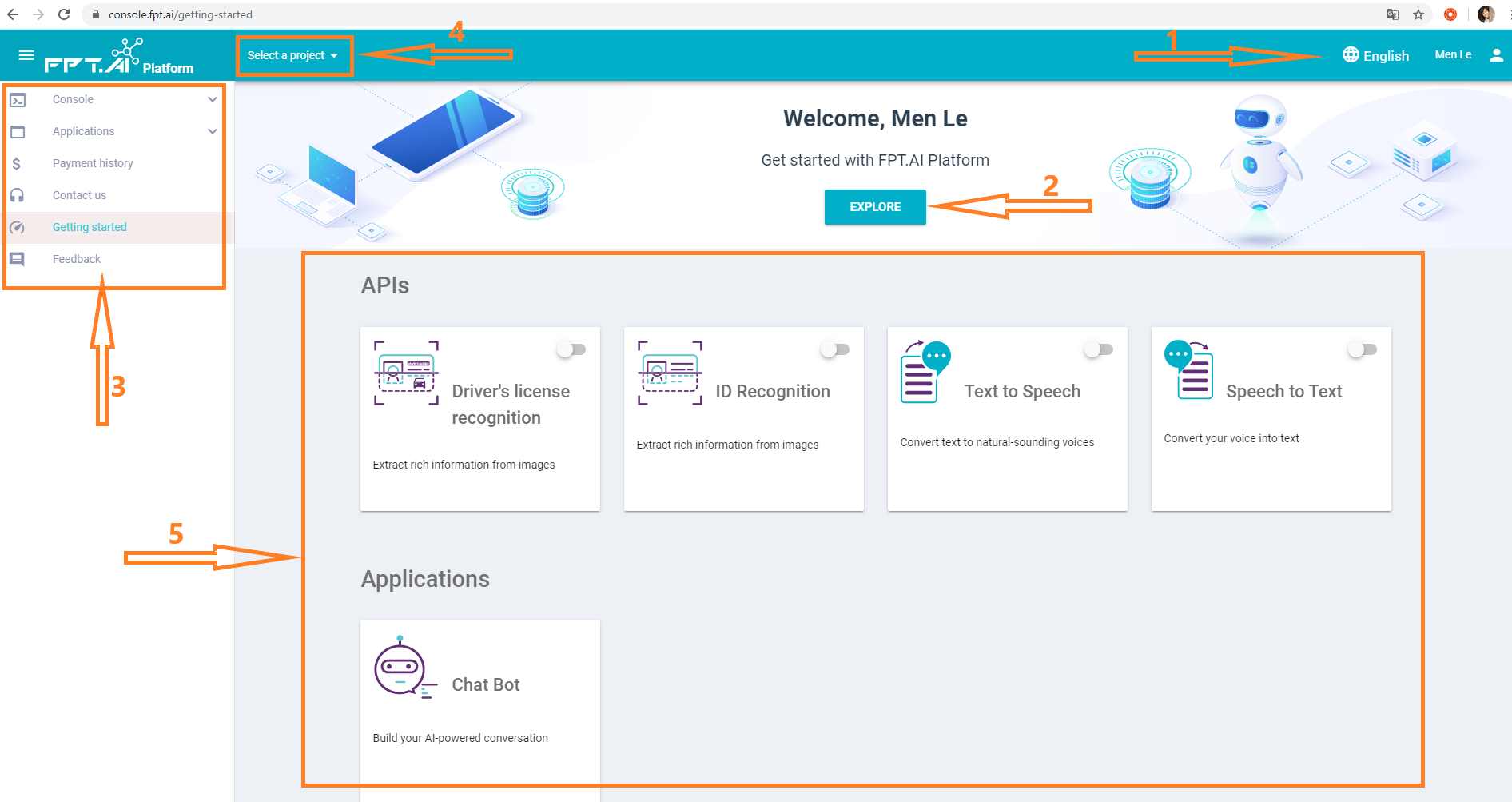
Choose language
FPT Console is supported in two languages, Vietnamese and English. To select a language, click on the language in the upper right corner of the interface.
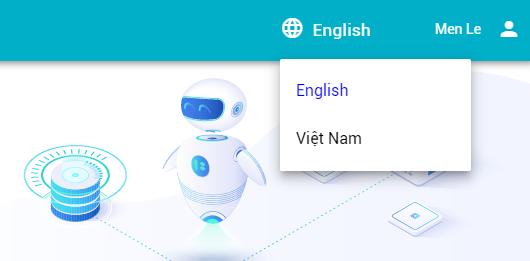
Introduction of FPT.AI Console
After accessing FPT.AI Console interface, click Explore to find the most general information about FPT.AI Console platform.

Menu
In the menu, we provide the following main:
- Control panel: helps you manage and track API usage information in the project. Currently available APIs include Text to Speech, Speech to Text, ID recognition and Driver’s license Recognition.
- Application: Currently we provide 1 application that is the Chatbot creation platform
- Payment history: You can review your transactions in this section
- Contact us: Contact us anytime you need support in the form of: call, text or email
- Getting Started: FPT.AI Console’s Interface page for beginners

Project
Project is a composite application that allows you to use one or many APIs of the FPT.AI platform. Project details include:
- Name of the active project (1)
- List of projects created and project created time (2)
- To search the created project, enter the project name into the search box (3)
- Click the CREATE PREPAID PROJECT (4) if you want to create another project
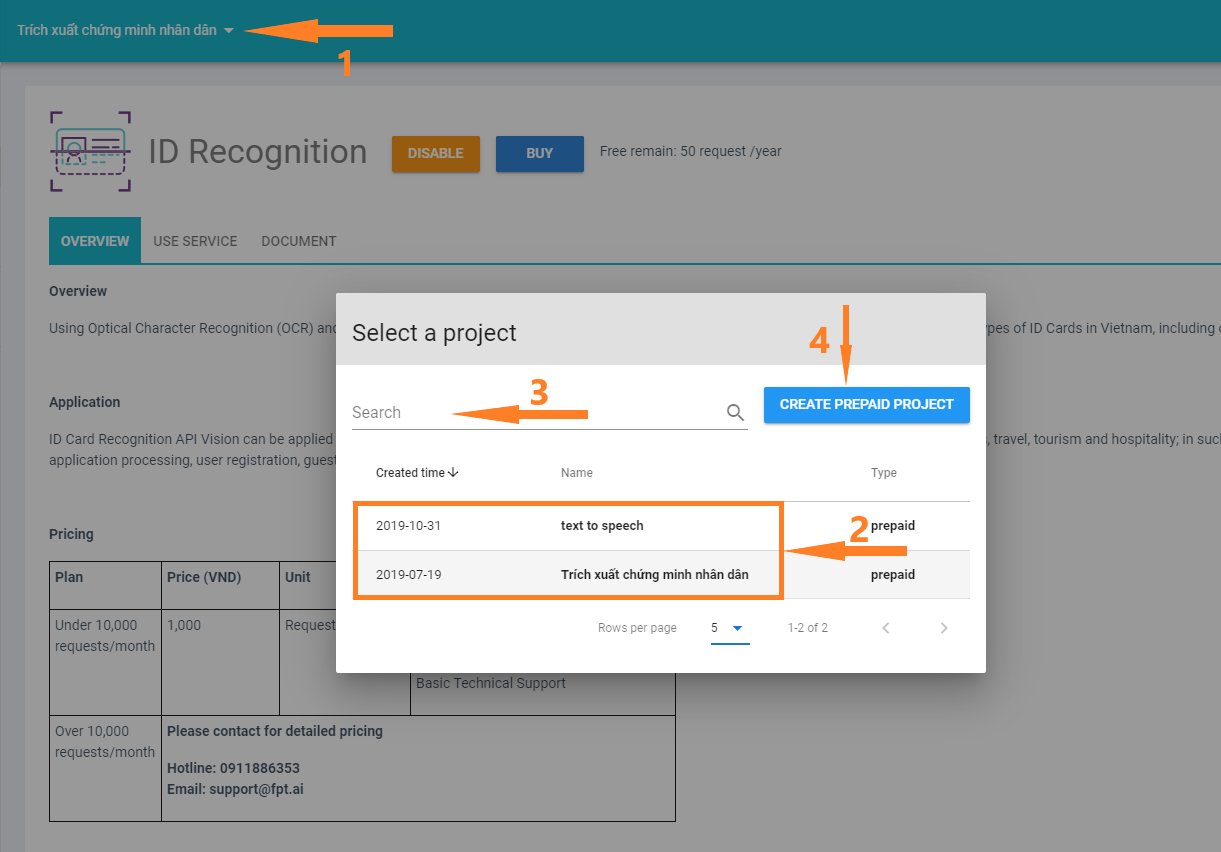
If you do not have any projects, the project display will display the Select a Project. Click on it to display the Select project box as above. Then, click on CREATE PREPAID PROJECT.
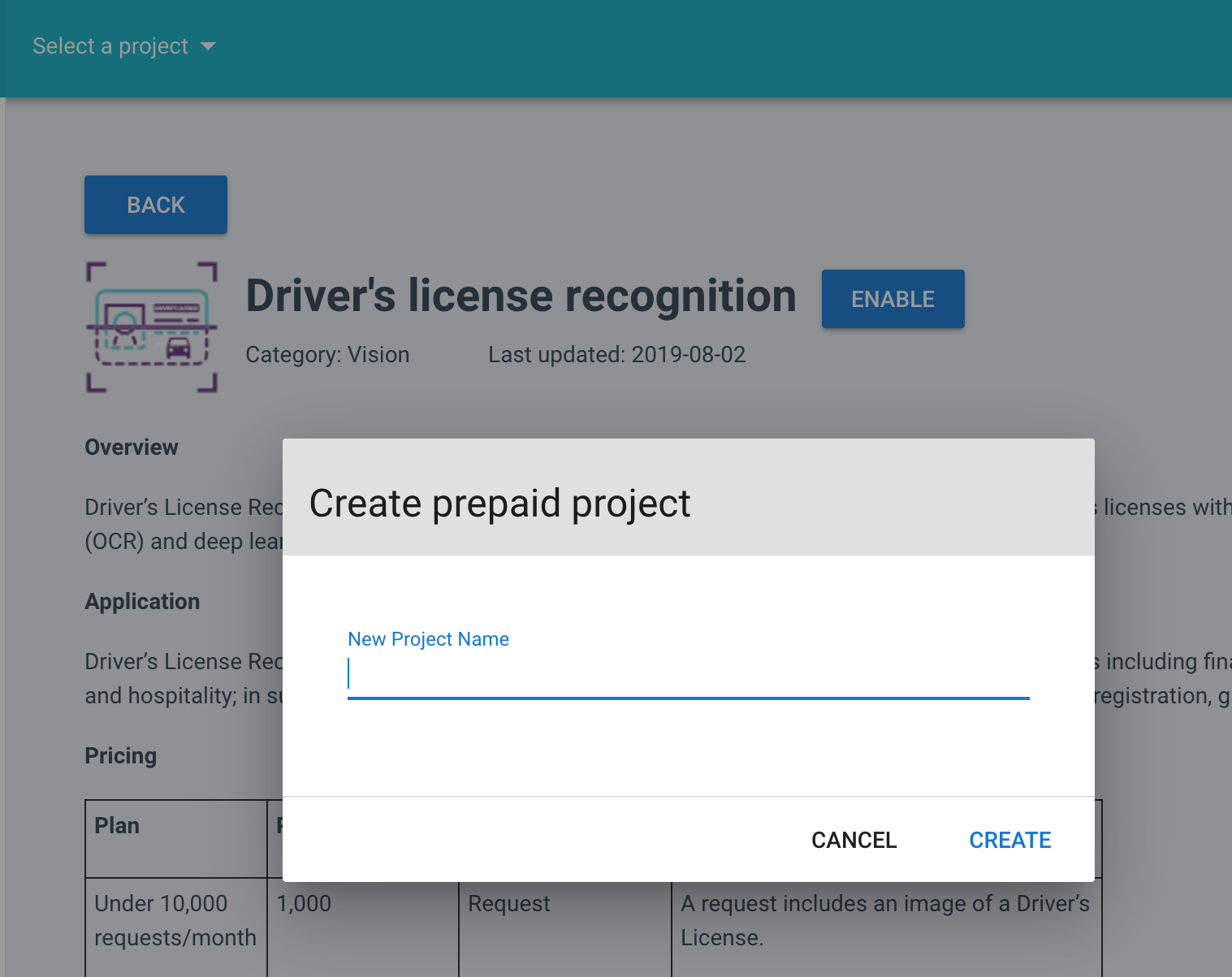
Danh sách APIs và Applications
APIs include:
- Text to Speech: Convert text to natural-sounding voice
- Speech to Text: Convert your voice into text
- ID Recognition: Extract rich information from ID cards images
- Driver’s license Recognition: Extract rich information from license images
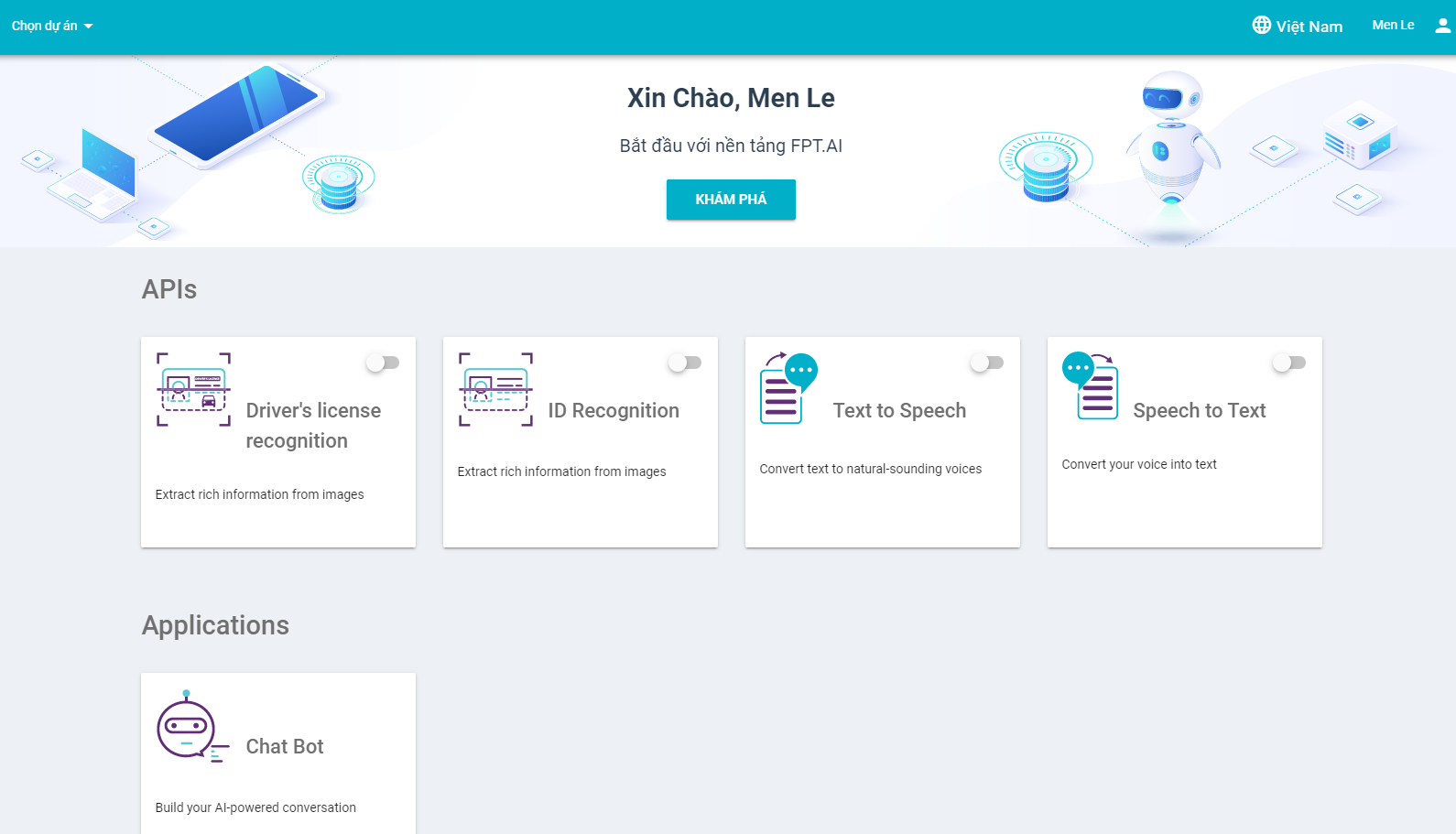
Application: Chatbot creation platform.
You can find out information and activate API usage according to your needs here. Here is an example: the project uses 01 API Text to Speech.
Text To Speech
To turn on API Text to Speech, click on On/Off
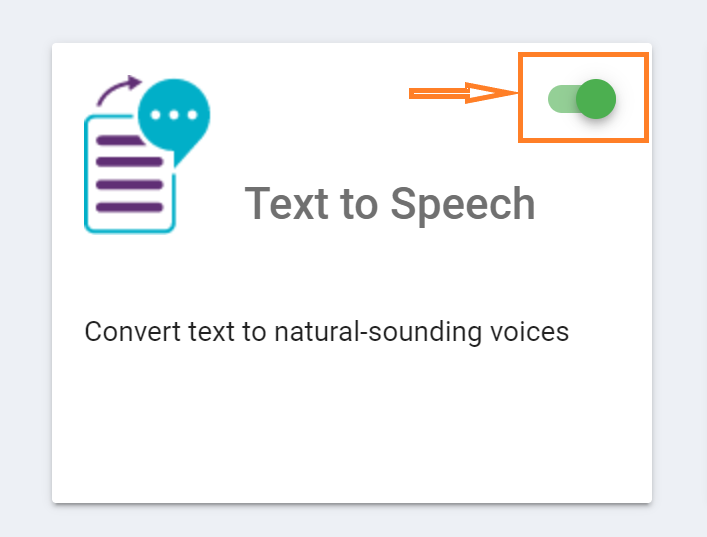
After click on On/Off, the confirmation box will appear
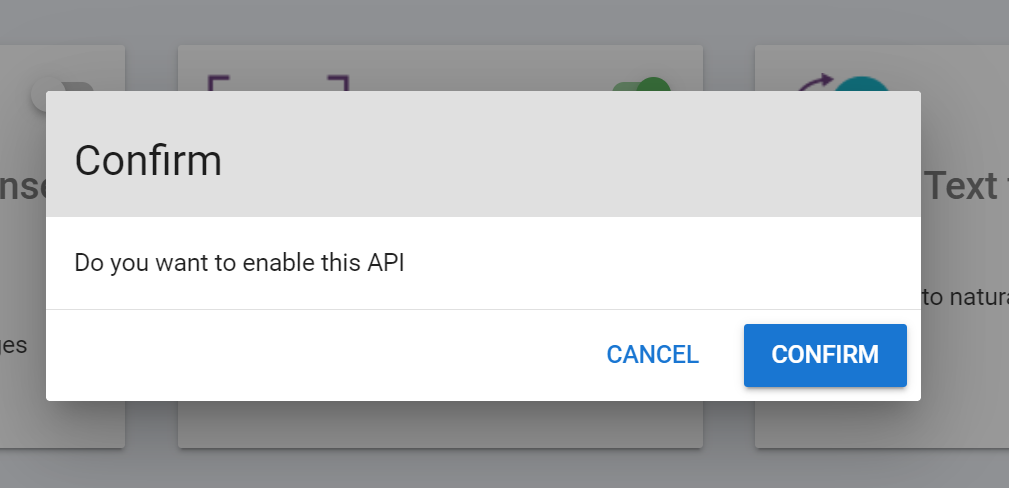
If you do not want to turn it on => Click Cancel
If you want to turn it on => Click Confirm
1. Create project
When you confirm that you want to enable the API Text to Speech, if you do not have a project, a project selection box will appear. You must enter a new Project Name -> press Create Project Name according to uses for easy to remember.
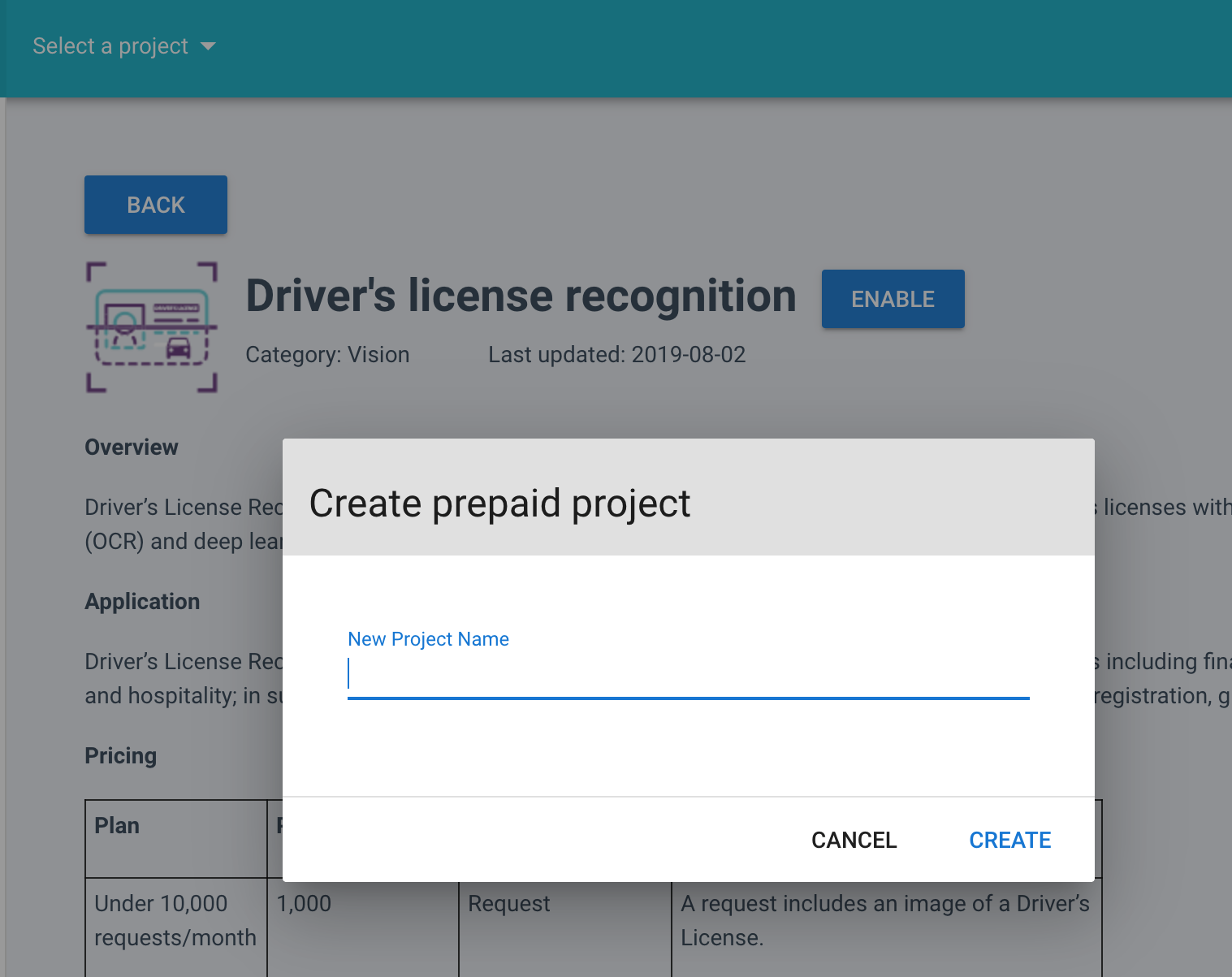
1. Create API Keys
After click Create, you must create API Key for your project: insert Key Name => Click Create
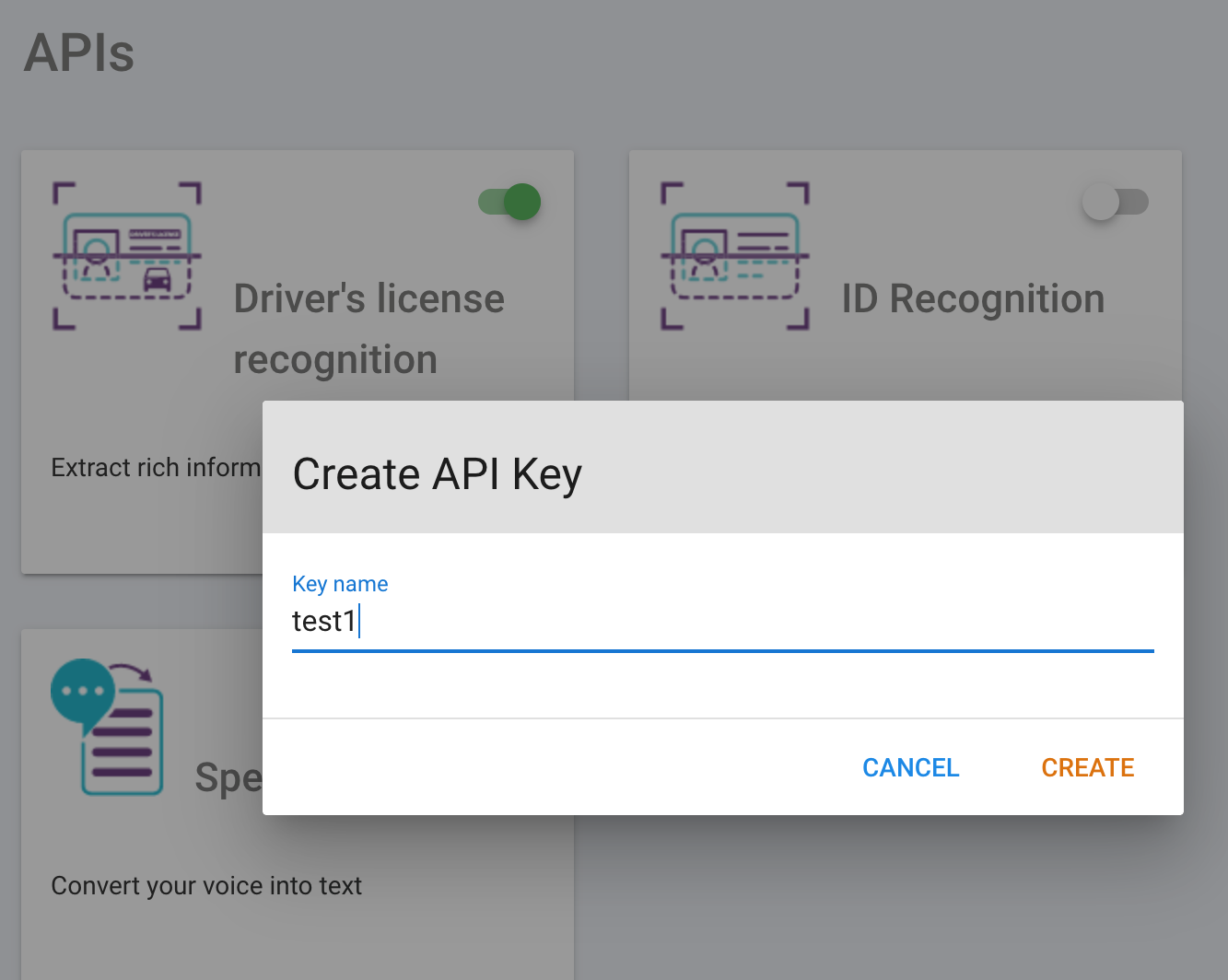
Note: API Key has API user authentication function. To use the API, you must have the API Key.
Text to Speech
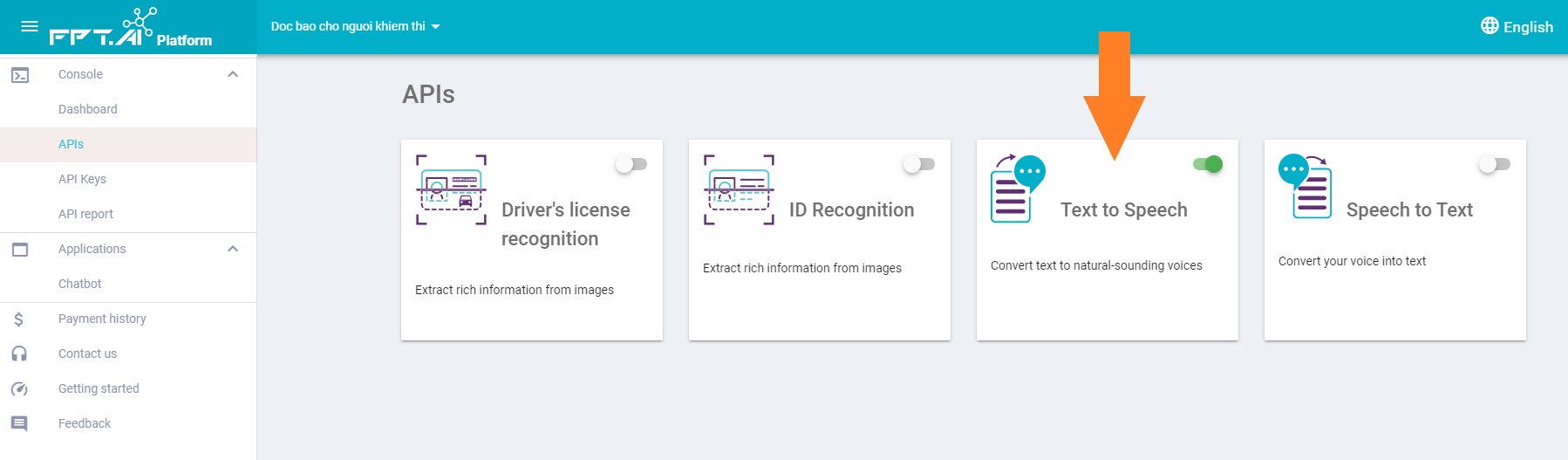
After creating API Key, click Text to Speech to enter the interface.
Text to Speech interface provides information:
- Overview: Introduction of Text to Speech
- Application: You can try the service with user interface right here.
- Document: Technical documents connecting API Text to Speech
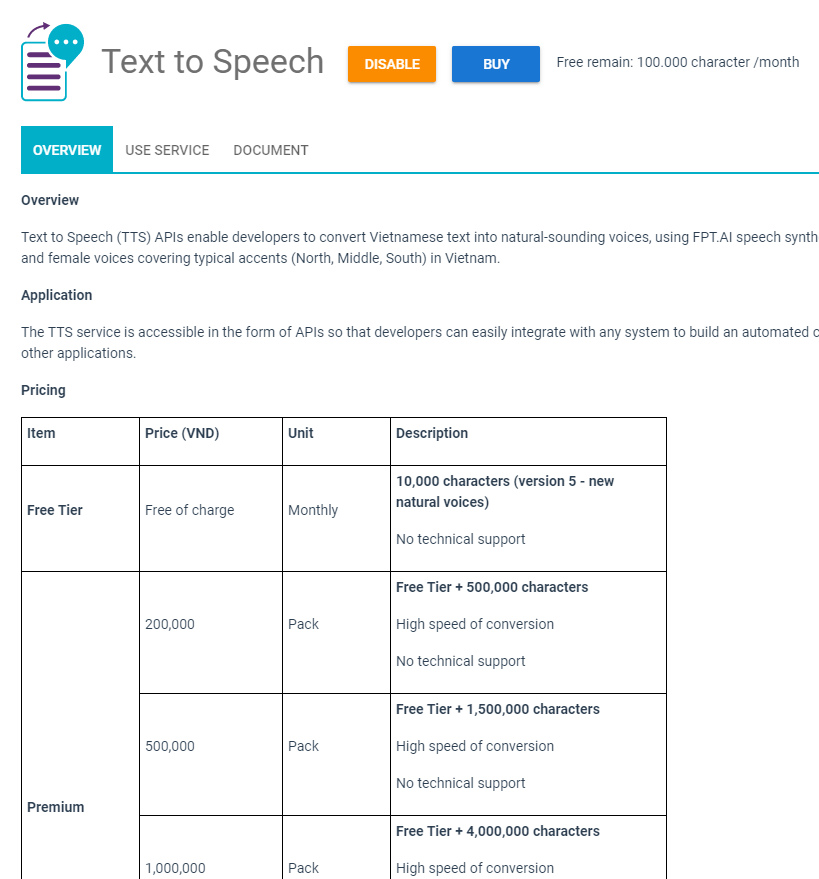
Demo
You can easily use Text To Speech service at this interface, select the tab USE SERVICE
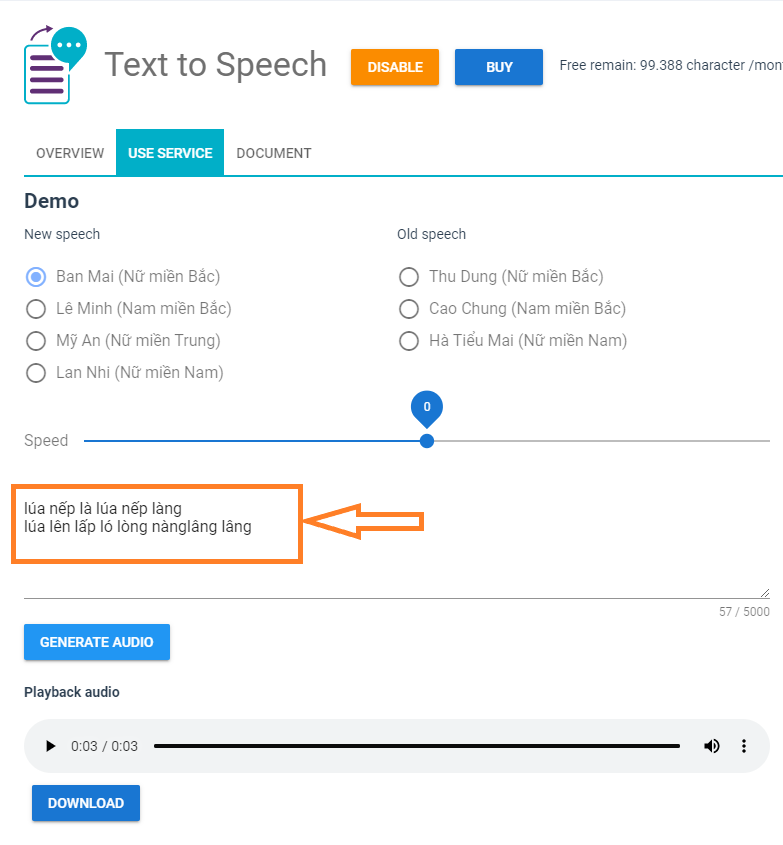
Currently, FPT.AI has added many new features as well as improved the voice quality.
- You can choose new voice to experience in the Demo section
- Adjust the speech speed in the Speed bar
- Enter text content need to be converted
- Press Generate Audio to listen
To save the audio file, click on DOWNLOAD. Click (1) to display the word Download
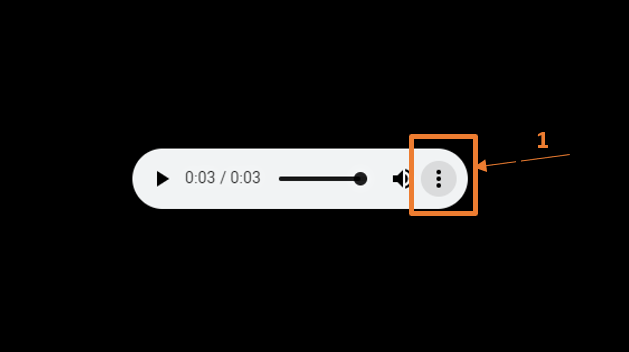
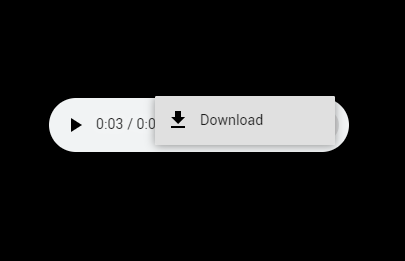
Click Download to download the audio file
Select the archive folder, then press Save to save the file in mp3 format.
The API section displays the command frame
To select the Key API, click the icon at the end of the API Key line (1), it will display the API Key you have created. You must then select the correct API Key that you intended to use for this application.
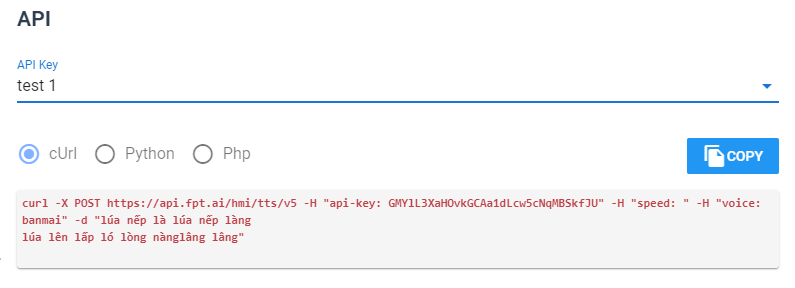
Document
To view information about Text to Speech, select the DOCUMENT TAB
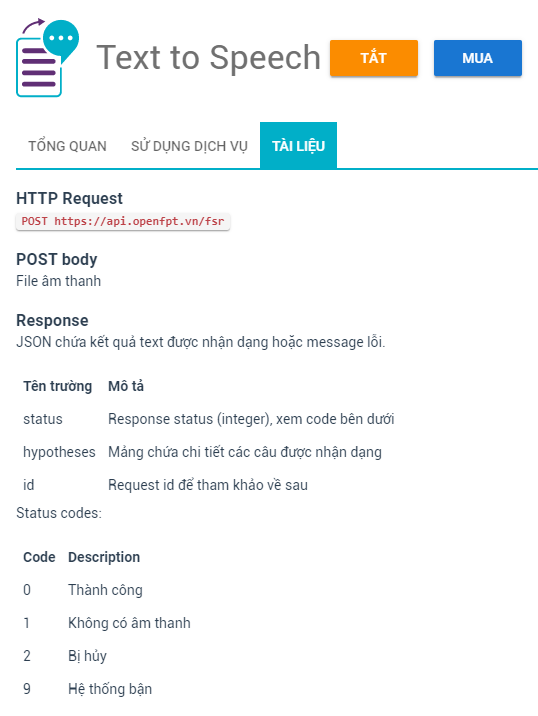
Purchase
After you have had an interesting experience with FPT.AI and you want to purchase to use service in your business, follow these steps:
- Click on BUY
- A price list will appear, you can choose the price that suits your needs
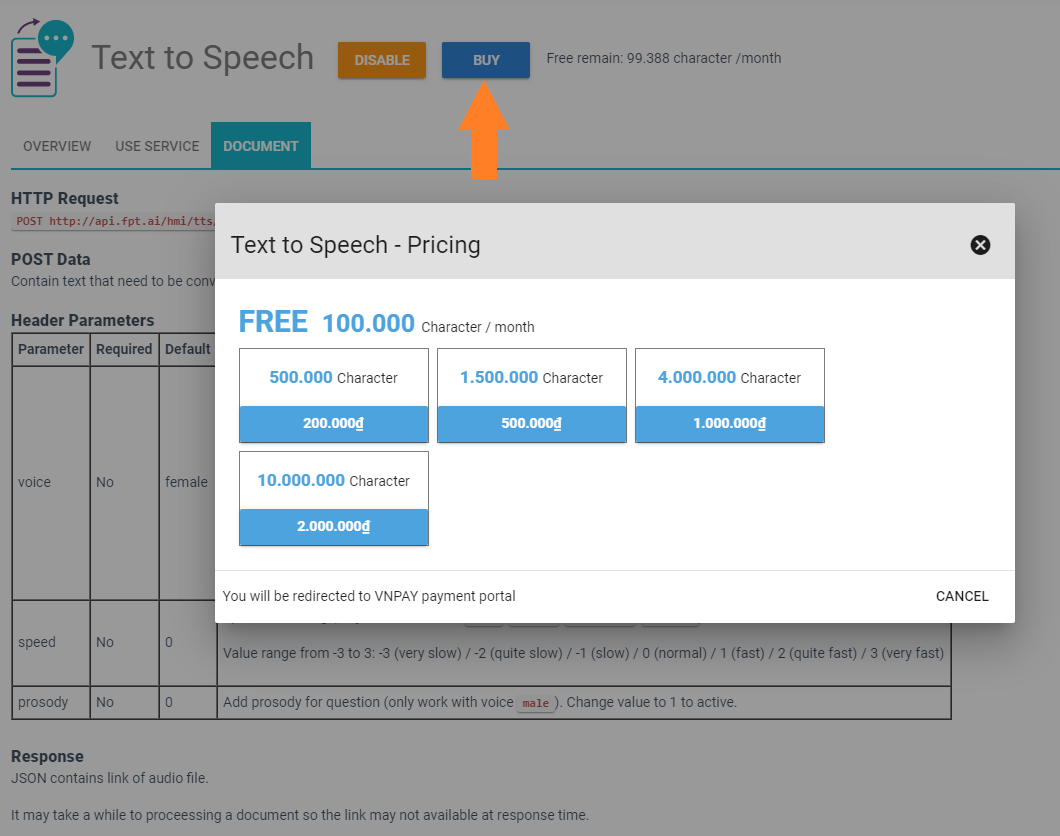
- Click on the cash value corresponding to the service package you choose.
- Customers can proceed payment in the 4 following ways:
- Scan the QR code of VNPay
- ATM card of 25 banks
- International payment cards: Visa, MasterCard, JCB, UnionPay
- VnMart e-wallet
- Select the form of payment and follow the instructions to complete the transaction
- If you want to cancel payment process, click BACK to return to the homepage.
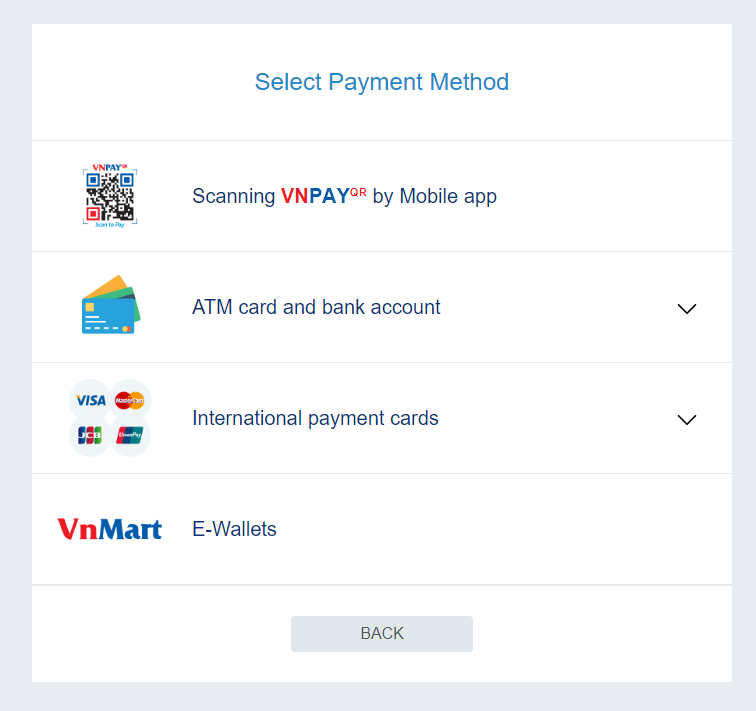
Pause using service
When you do not want to continue using the service, you can disconnect the API by:
Press OFF -> select CONFIRM
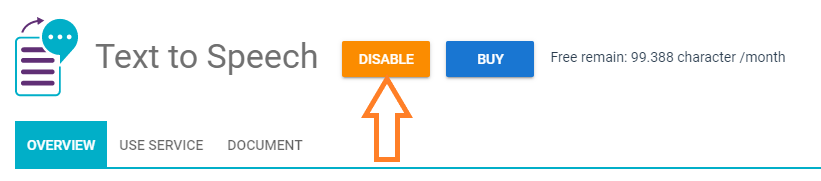
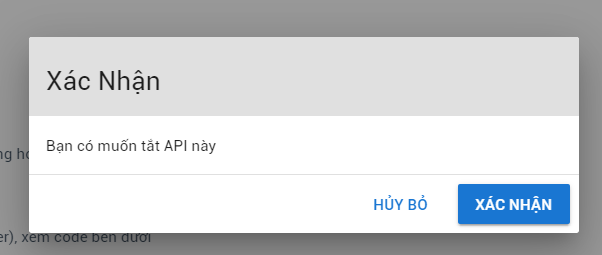
API KEYS
An API Key is a code reserved for a specific customer to use the API of FPT.AI. To use the API you must have the API Key. Each customer can create many API Keys according to actual needs.
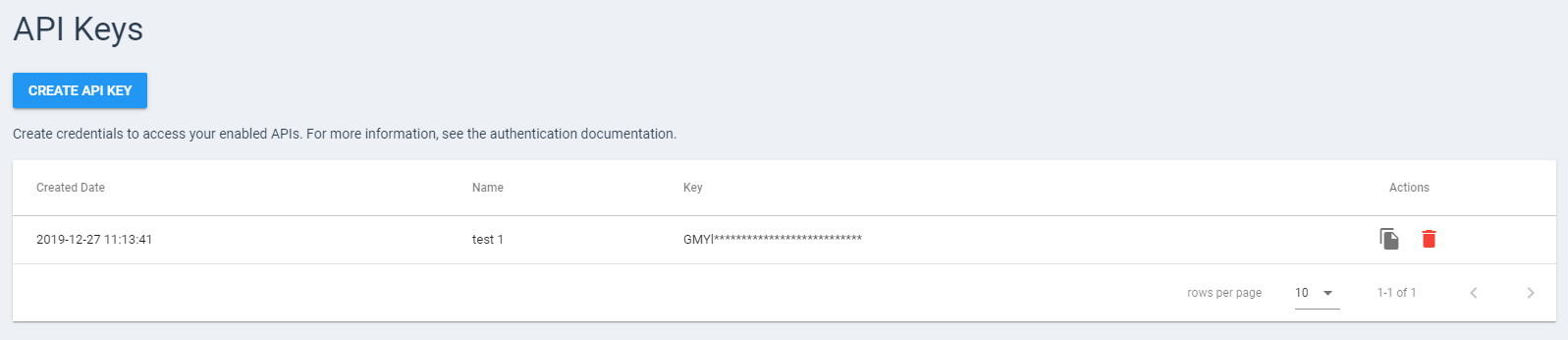
API Report
To view detailed API statistics, click API REPORT in the left menu bar. Reports can filter by conditions: period of time, API type or status (Success / Error).
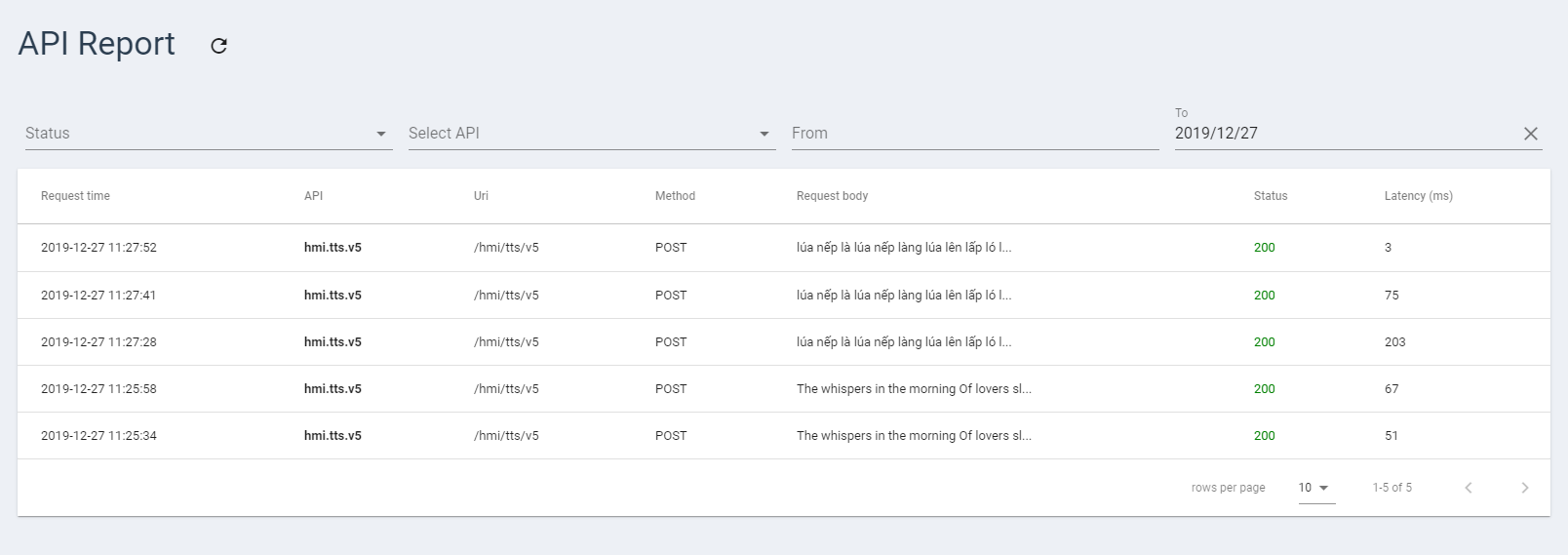
Depending on the filter conditions, you can see these information: Request time, API, Uri, Method, Request body, Status, Return content, Latency (ms)
Home Page
On the Home screen of FPT Console, you can view the statistics of Traffic, Errors, and Median
latency over a certain period of time.
- Traffic represents the number of API calls for a period of 1 day, 2 days ..., divided by time
- Median latency is the time between the start of the API call and the result (in units of ms)
- Free remain: depends on the cost of each API. For example, API ID Recognition is charged by the number of API calls. Text to speech is charged by the number of characters calling the API.
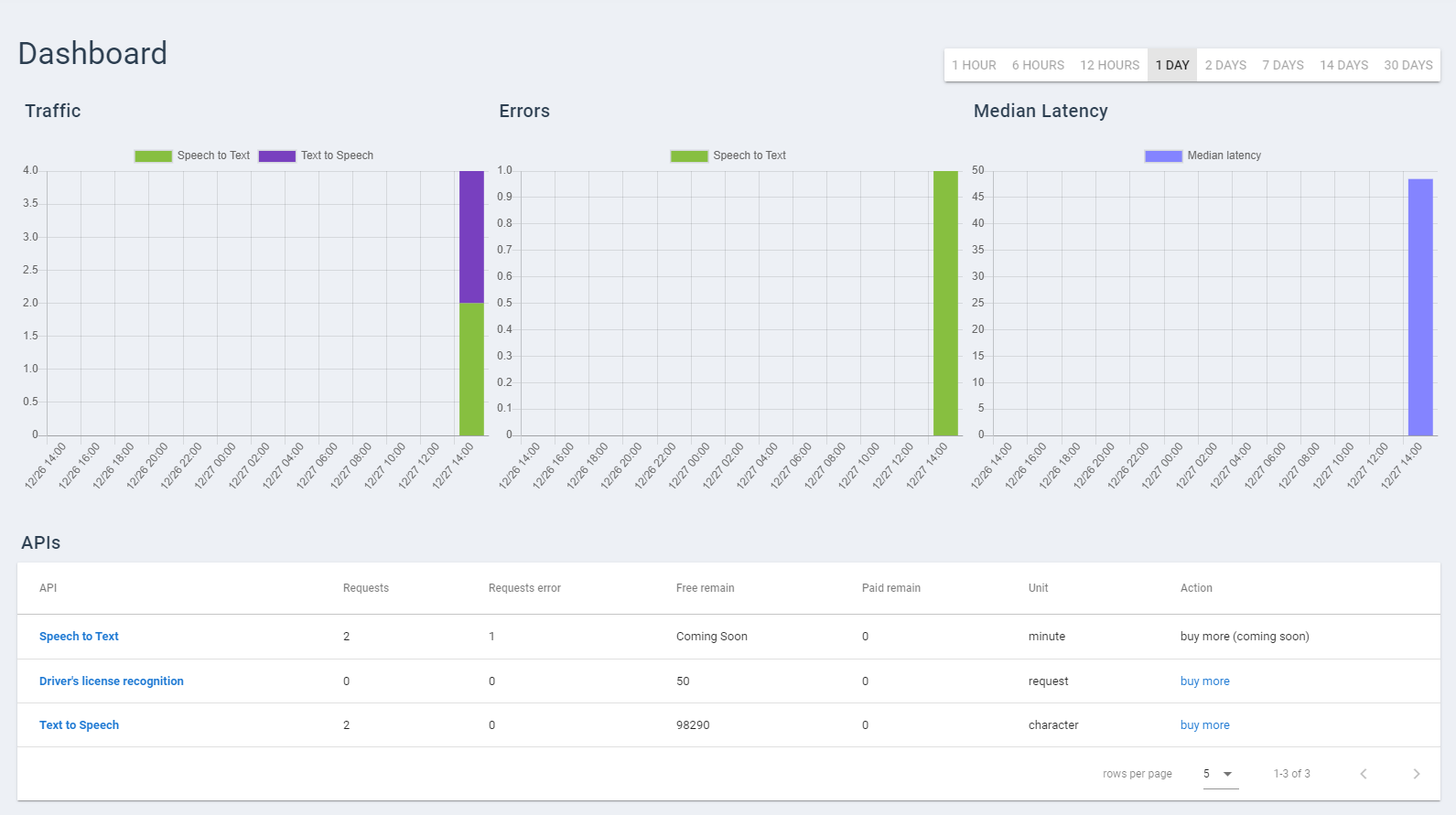
In the APIs section, you can view the number of completed requests, the number of error requests, and the number of free time / time remaining. To get more resources, click Buy more
Chatbot Application
To view information about Chatbot application, select Chatbot in the left menu bar. On the screen interface, you can view Overview of Chatbot, providing information about the chatbot platform FPT.AI Conversation, Chatbot applications and price list.
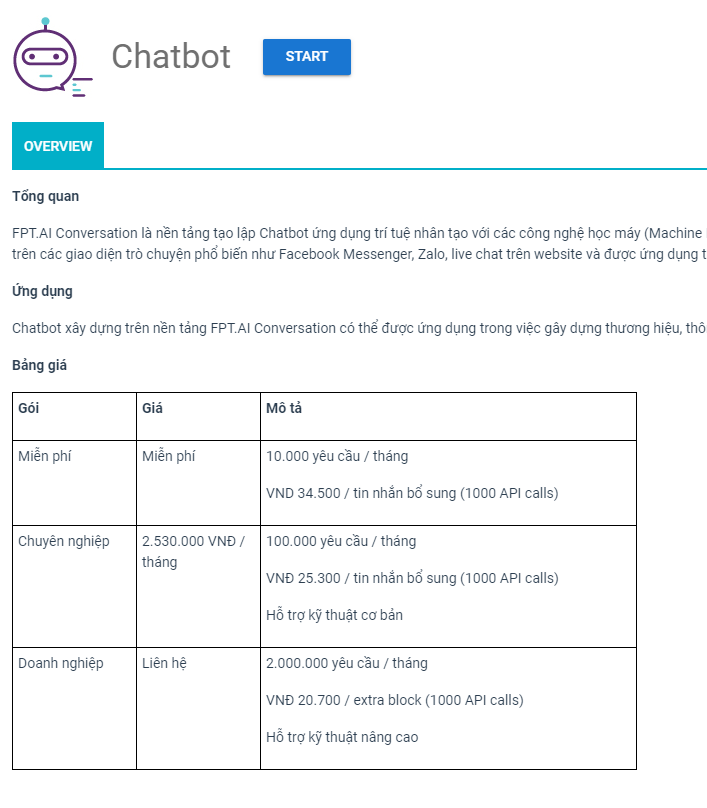
Click the START button, you will be redirected to the bot creation interface of FPT.AI platform: https://bot.fpt.ai/home/
Payment history
To view the payment history for your transactions, click PAYMENT HISTORY on the left menu
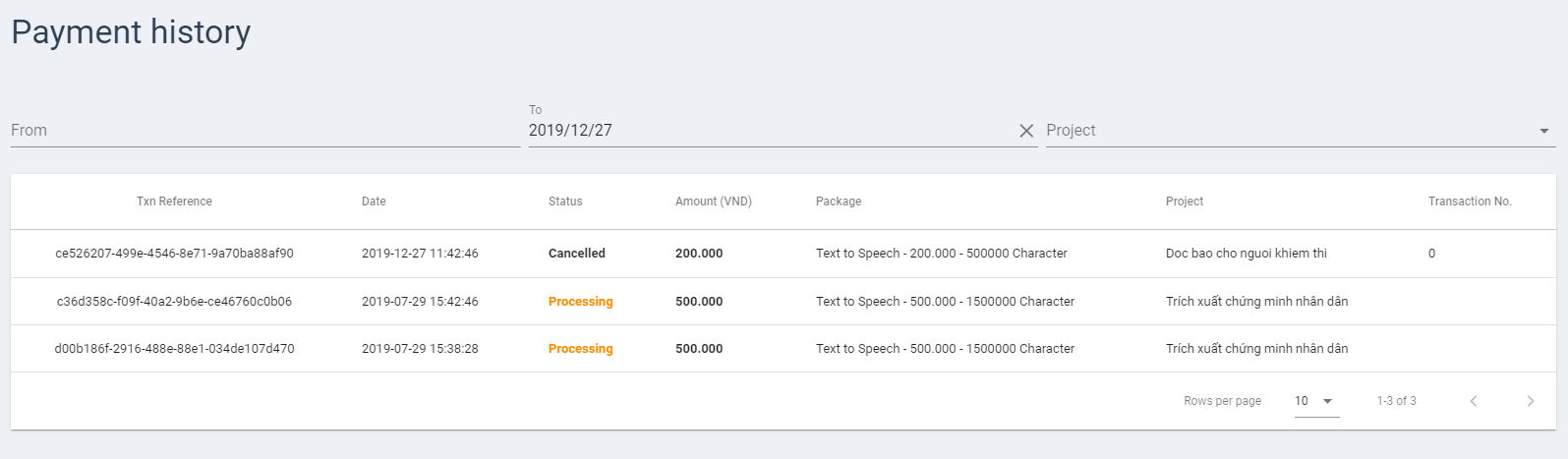
The payment history interface clearly displays the purchase date, active status (successful purchase / Canceled / Processing), the price of the service package you choose... You can easily view the payment history. Payment for a given period of time by selecting the day / month / year in the calendar.
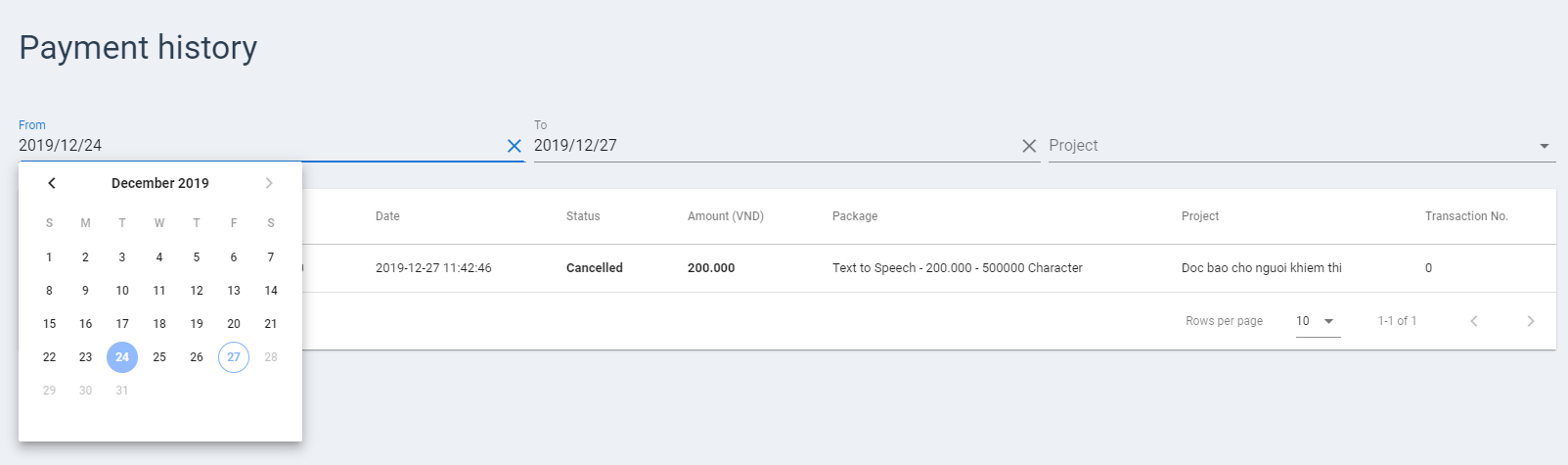
Contact
To contact FPT.AI team, select CONTACT in the left menu column. We provide full address, hotline, email, and location information so you can contact us at any time. Otherwise, you may leave contact information including your name, phone number, email and message sent to us. The support team of FPT.AI will contact you as soon as possible.