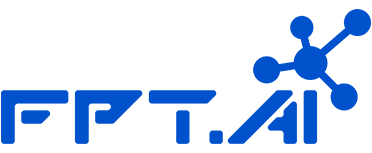Mark As Done Template

Feature description
- Determine template for Agent to choose when marking a chat session done.
Instructions
- Step 1: Go to Done in Live Support, click on Template.
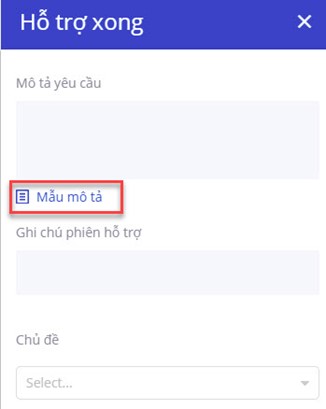
- Step 2: Create your template
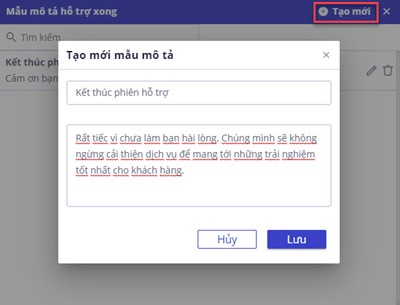
- Agent Leader has the accessibility to create the template
- At Mark as done Template, click on “+ Create" to make a new template. Two mandatory fields are “Title" and “Description."
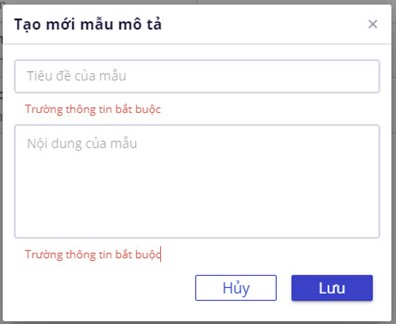
- Step 3: Edit/Delete/Find template.
- Agent Leader has the accessibility to edit and delete templates.
- Click on the Edit icon to edit templates. Click Cancel if you want to cancel this action, click Save when finished.
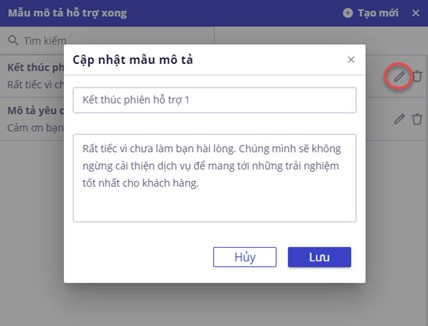
- Click on the Delete icon to delete templates. Click Cancel if you want to cancel this delete action. Click Agree if you want to delete.
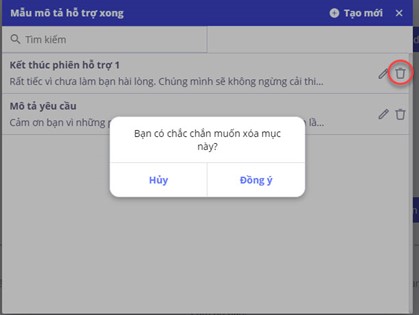
- Search for templates by entering the template into the "Search" box.
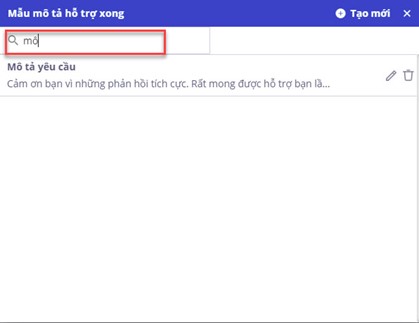
- Step 4: Choose an available template and finish a chat session.
- After choosing an appropriate template, the Agent/Agent Leader can edit the template before finishing a chat session.
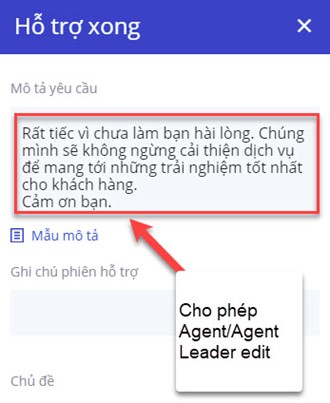
- After the Agent marks it as done, the description will appear in chatlog as the image below.

![]() Tryout the new feature right now at https://bot.fpt.ai/
Tryout the new feature right now at https://bot.fpt.ai/
![]() Experience FPT.AI Conversation solution at: https://fpt.ai/chatbot
Experience FPT.AI Conversation solution at: https://fpt.ai/chatbot
![]() Hotline: 0911886353
Hotline: 0911886353
![]() Email: [email protected]
Email: [email protected]