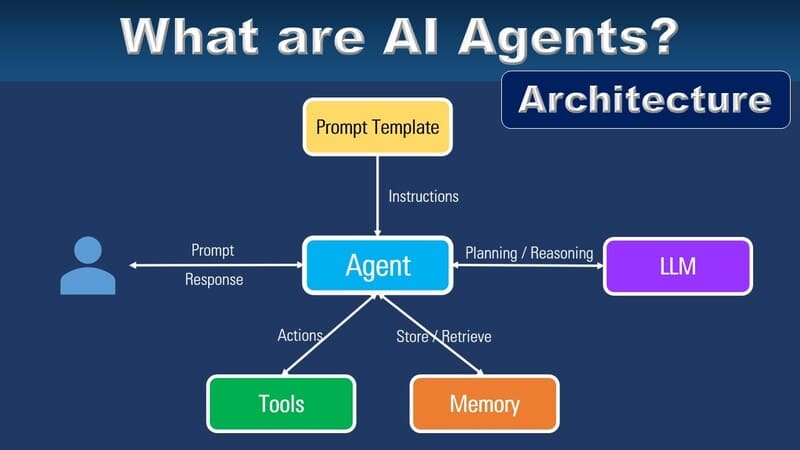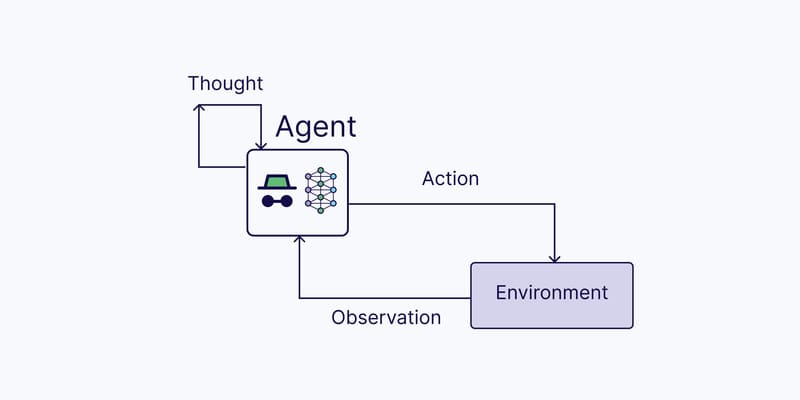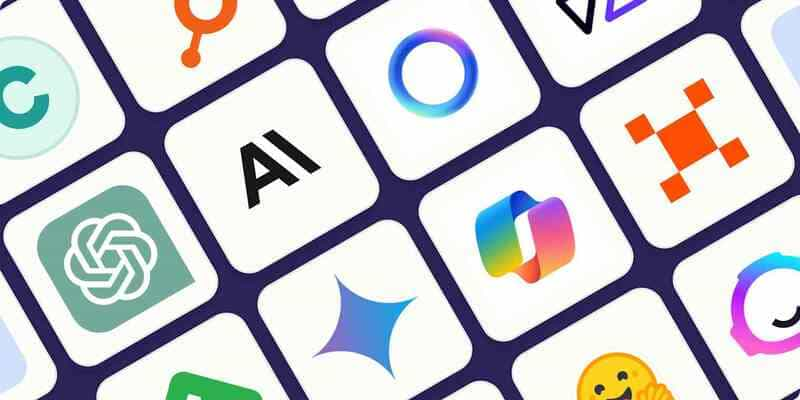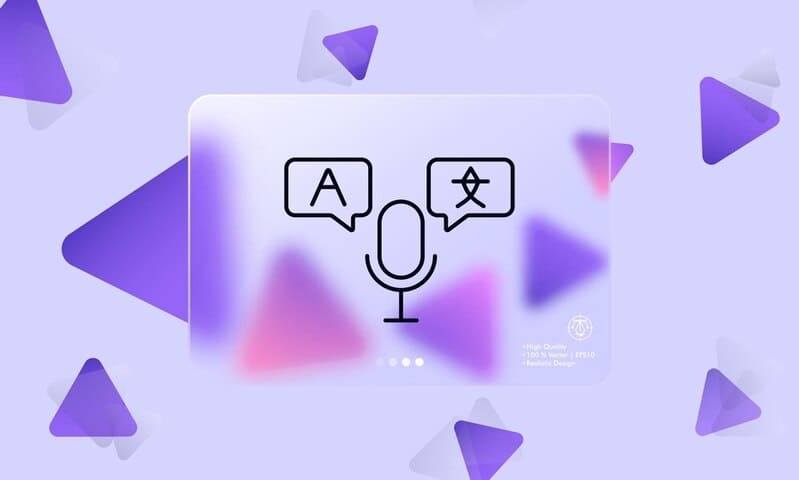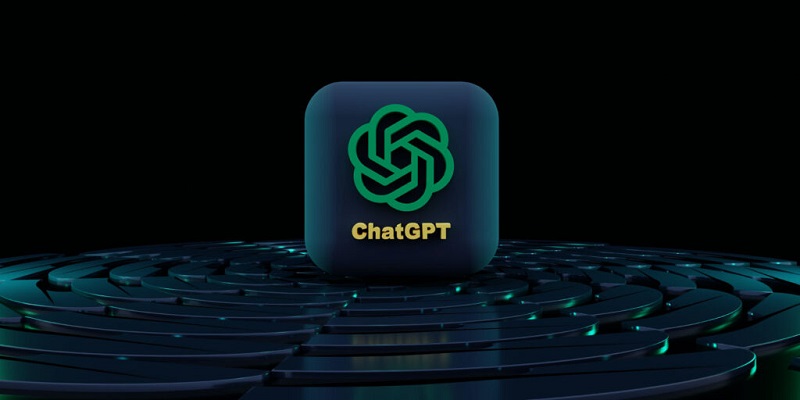Customer service agents cannot be available 24/7 like chatbot, but chatbot may need support from humans in some situations. Email Card is a new feature that allows chatbot to automatically send emails to human supporters, so they can quickly capture the problem and handle it.
Customers do not need to wait for supporters to be online. After receiving emails, supporters will immediately respond to them.
Email Card can be used for a variety of purposes. Some specific situations to use Email Card are:
- After a customer registers to open a bank account, uses products/services, etc. chatbot will automatically send an email with customer information to the assigned supporters.
- When a customer complains, chatbot can identify the situation and automatically send an email to supporters to quickly solve the problem.
In this article, we will guide you through Email Card setting in a specific situation: Customers place an order with chatbot and complain about the payment error. Chatbot will automatically send an email to notify supporters about it.
Step 1: Use Form Card to get customer information
When customers give the feedback “Payment error”, chatbot will identify this Intent. After that, it is necessary to invite customers to enter personal information by Form Card. Supporters need this information to look up payment history to know why the error happens.
S1: Create information variables that customers need to provide.
S2: Choose Form Card
S3: Enter messages to suggest customers provide information according to variables
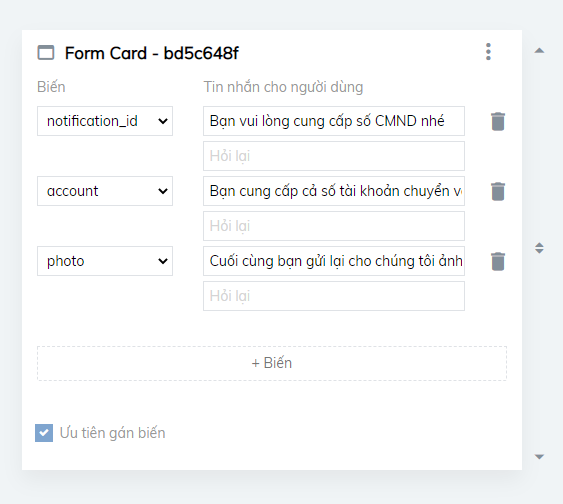
Step 2: Respond to customers by Text Card
After receiving information from customers, use Text Card to respond to them before bot automatically turns off.
S1: Choose Text Card
S2: Enter messages
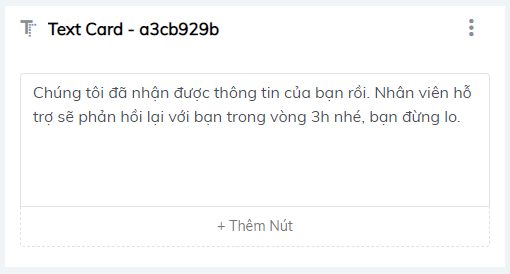
Step 3: After Text Card, use Email Card to automatically send emails to supporters.
S1: Choose Email Card
S2: Enter receiver’s email address
S3: Enter the subject and message of the email
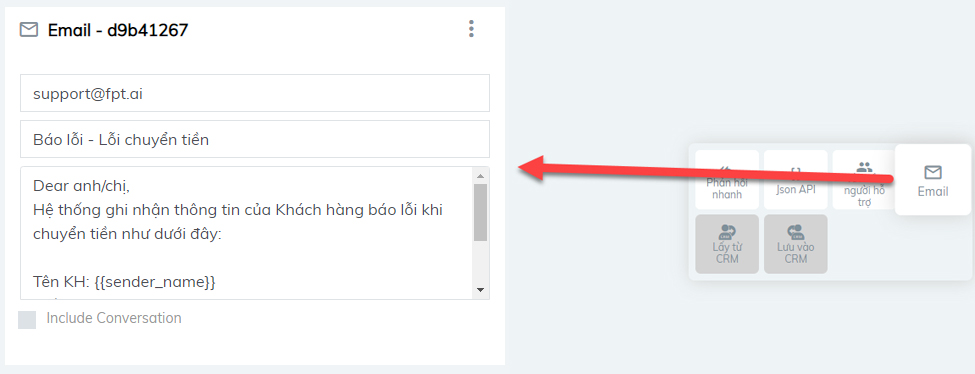
Note:
1. When there are more than one receivers, email addresses at “To” field is separated by “;”. For example: support@fpt.ai;lanngoc@gmailcom;lannn@fpt.com.vn
2. Tick “Include Conversation” to attach the conversation with customers.
3. Customer information recorded by bot is displayed in variable form: {{variable_name}}
Example: After users provide information, chatbot will send email to supporters as setting with customer information (variables) in Email Card.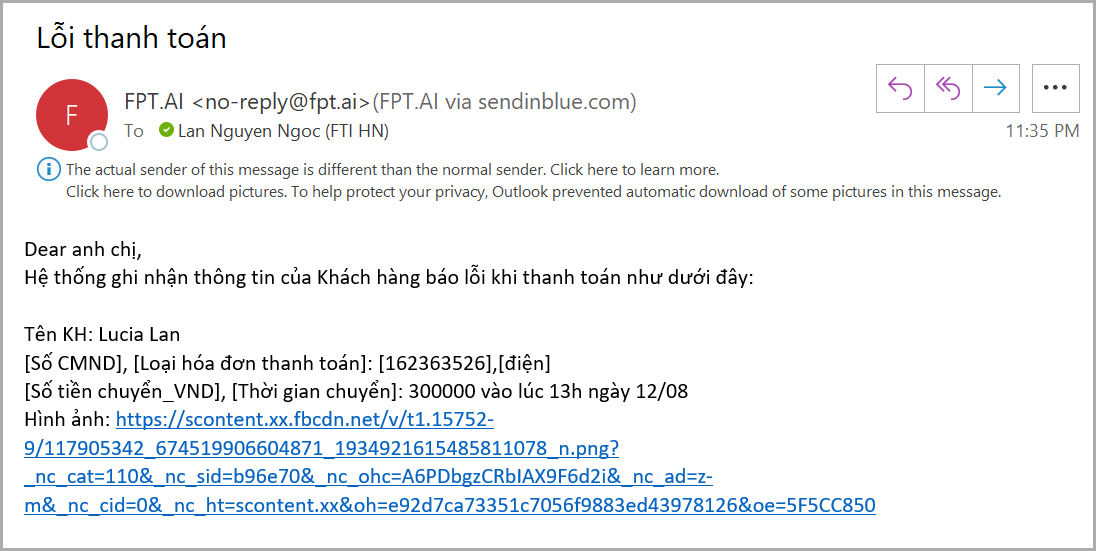
—————————————————-
? Create a bot right now at https://bot.fpt.ai/
? Experience #FPT_AI product at https://fpt.ai/vi/
☎ Hotline: 0911886353
? Email: support@fpt.a