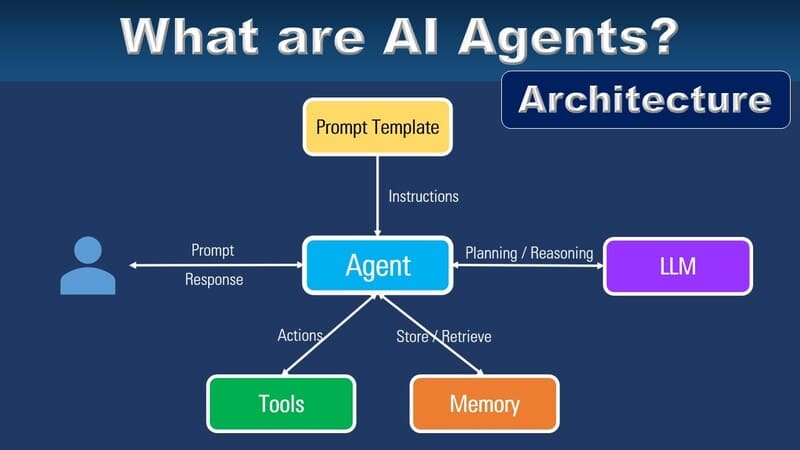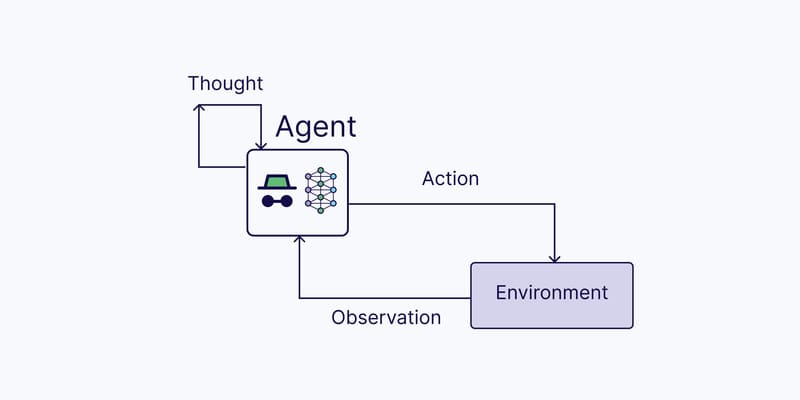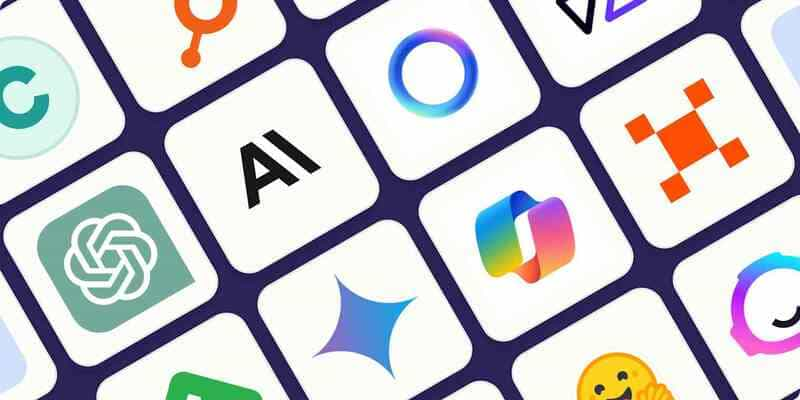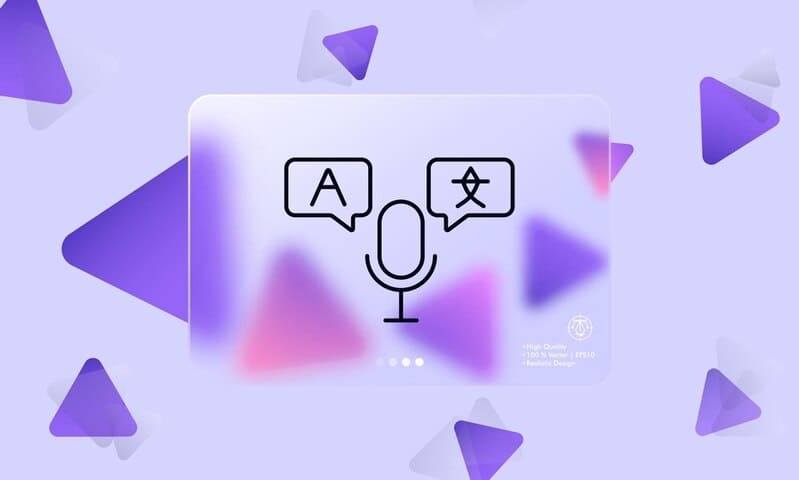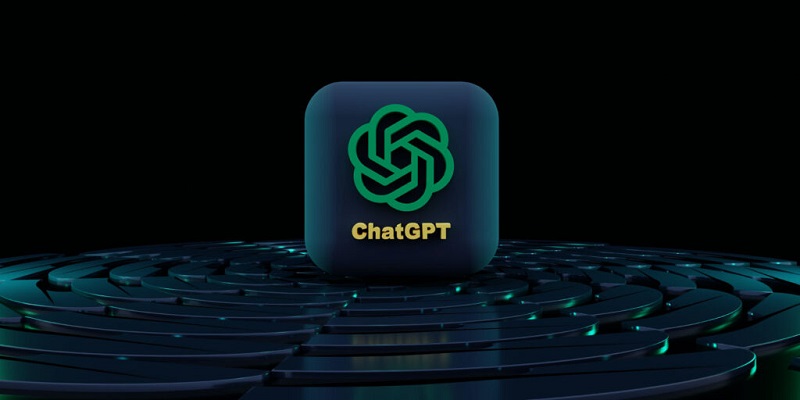Voicemaker is a platform allowing users to convert text to natural-sounding speech, with many specialized features, and convenience for editing and storage.
To use the platform, you need an FPT ID account. If you do not have an account yet, register for one here: https://id.fpt.ai/accounts/signin/?next=/accounts/profile/
Next, go to https://console.fpt.ai to create Project, API Key and Active project.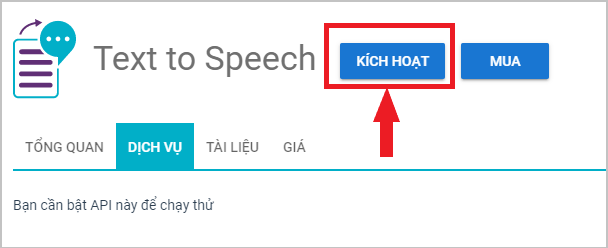
Then visit: https://voicemaker.fpt.ai/ to start using Text to Speech application.
Guide to setting up features on VoiceMaker.fpt.ai
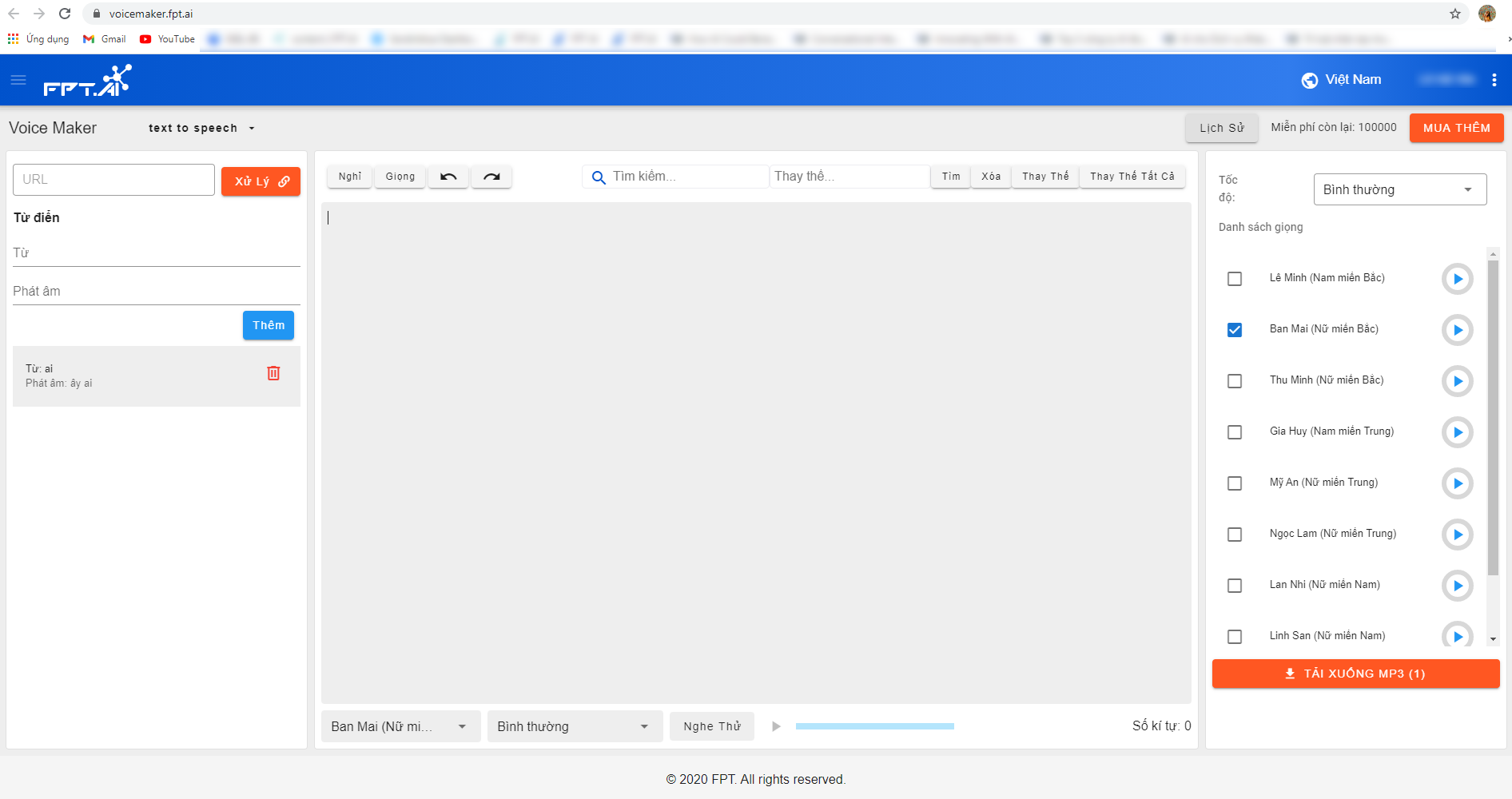
The interface of VoiceMaker
1. Choose a language
Voicemaker platform is available in 2 languages, English and Vietnamese.
Click on the globe icon on the right corner to choose your language.
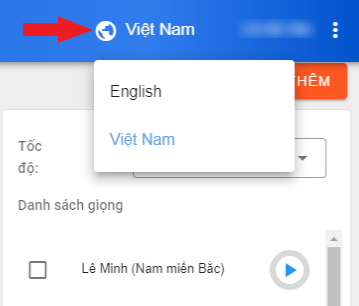
2. Choose a project
You need to choose a project to start.
- If you already have a project, click on (1) to choose. Choose 1 of the created projects at (2).
- If there is no project yet, you must create a new project by clicking Create new Project (3). It will be linked to console.fpt.ai.
FPT.AI Console is the platform to manage and get information about all services of fpt.ai. On this website, you can create a new project. After that, go back to Voicemaker.fpt.ai to continue working on the project.
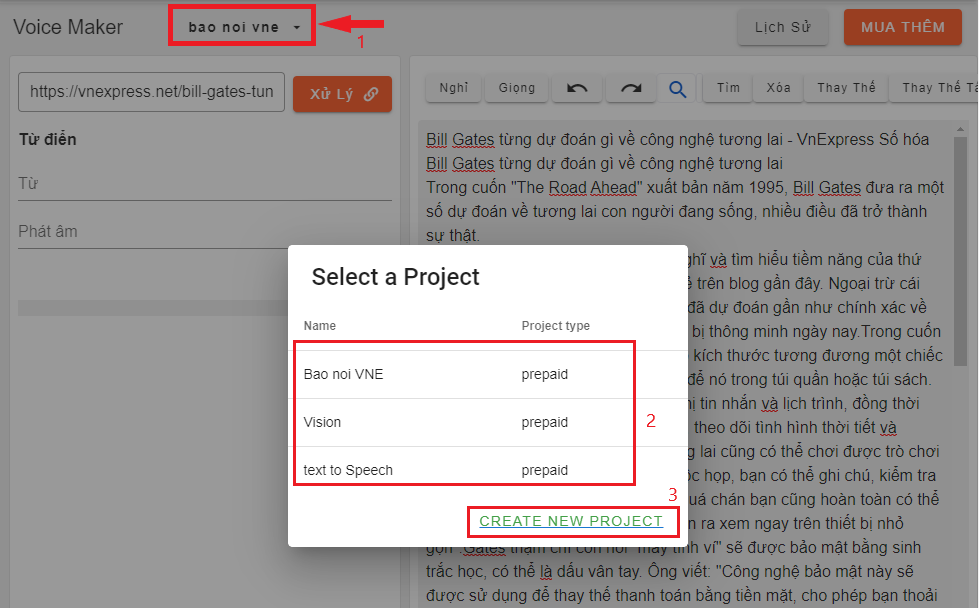
3. Paste the link of the webpage to convert text into speech
Paste the link of the webpage that needs text-to-speech conversion into the URL box.
Click Process to analyze text on the webpage by the system.
4. Preview and choose voices
Preview and choose suitable voices in the right column of the interface.
FPT.AI Text to Speech currently has 8 high-quality voices of various regions (North – Central – South), genders (Male/Female), meeting different needs and purposes of customers.
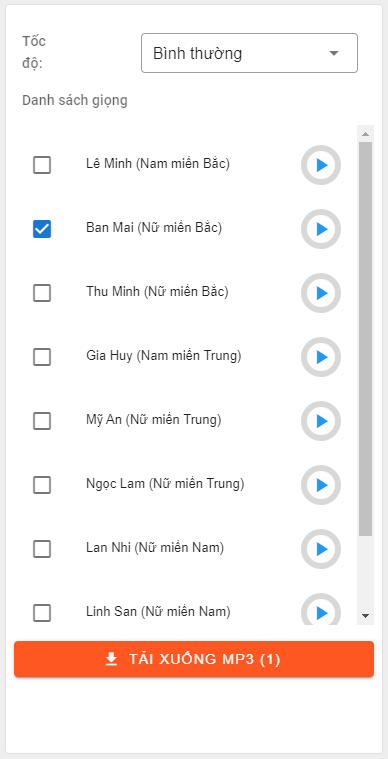
5. Edit text
After setting the voice with appropriate speed, you can edit the document with specialized features to create high-quality audio for your need.
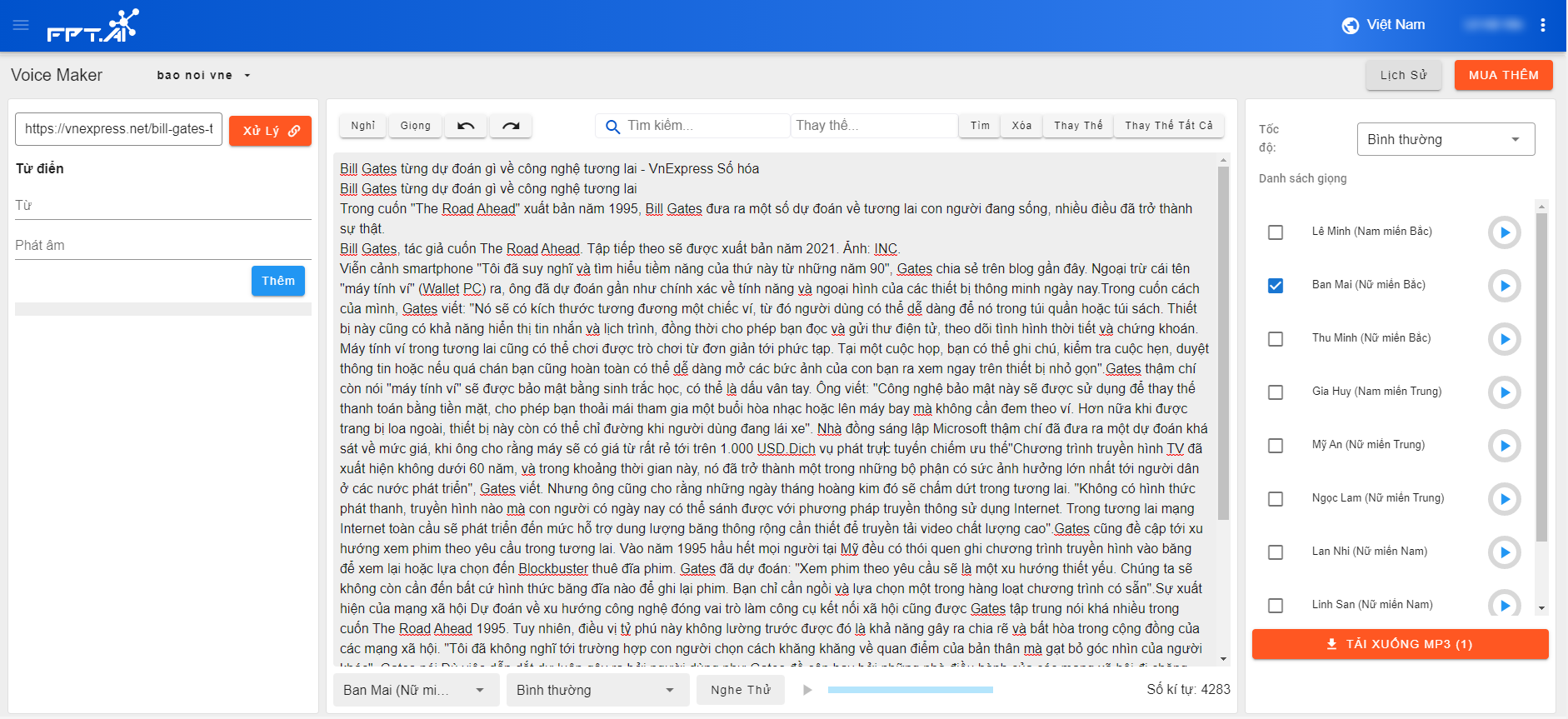
Specialized edit features of VoiceMaker:
5.1. Dictionary
With the dictionary, you can teach the machine how to pronounce difficult words, foreign words by phonetic transcription in Vietnamese.
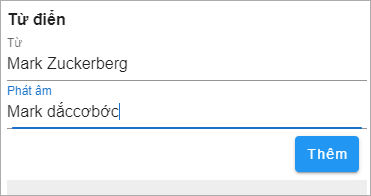
For example, an article contains Mark Zuckerberg, a proper noun. It is a hard-to-pronounce word, the machine will read it wrongly or poorly. You can provide the most precise phonetic transcription, then click Add to teach the machine how to read the word as you want.
5.2. Add break time
All the voices of FPT.AI Text to Speech have natural and smooth intonation like a human voice. However, if you want a longer pause, you can lengthen the break time by setting that feature.
Put the cursor after the word where you want to add break time, click Break time, then adjust the time as your need by typing duration on the Break time box.
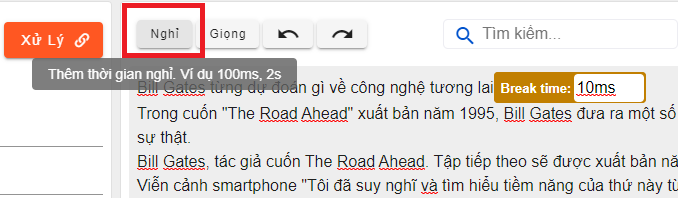
5.3. Choose different voices
For a document, you may need different voices for conversations, or to highlight quotes. You can choose another voice by:
Select the passages that need another voice, click Voice, then choose a voice and adjust speed as your need.
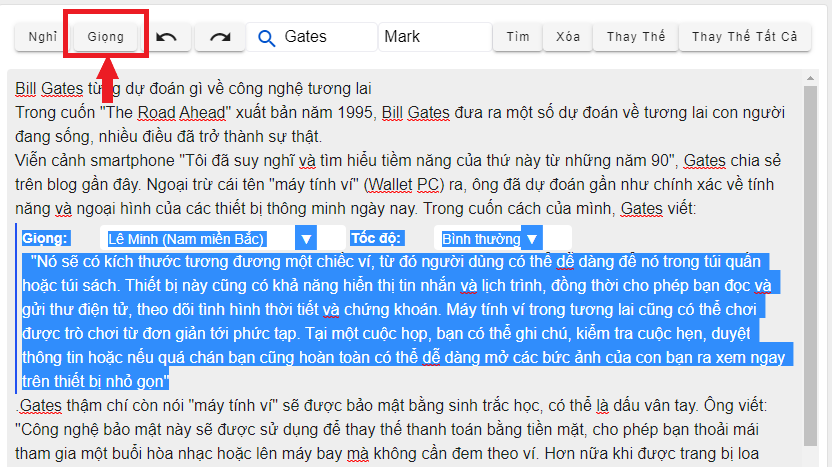
5.4. Find and replace
To find a word/a phrase in a document, type it in the Search box and click Find. Where that word/phrase appears in the whole document will be highlighted.
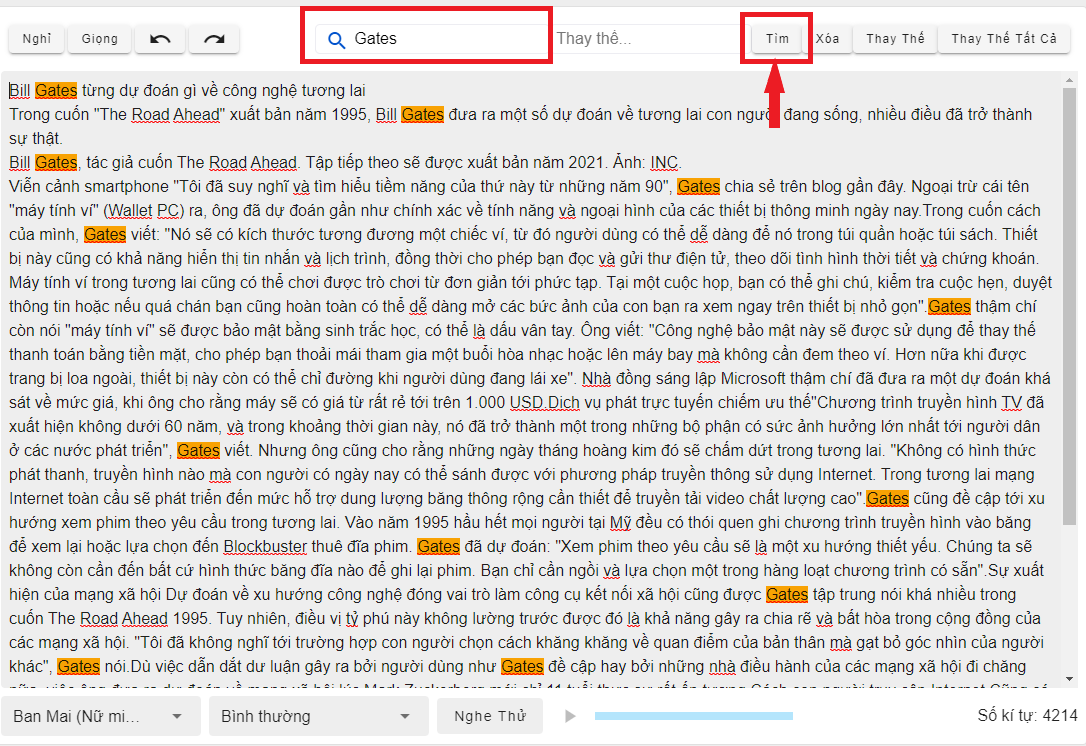
You can replace that word by typing another word in the Replace box. 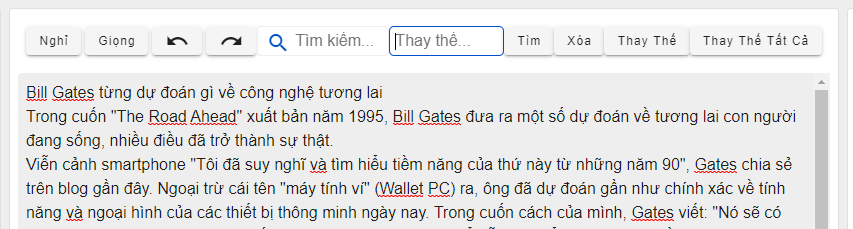
Click Replace to replace one by one.
Click Replace All to replace all at one time.
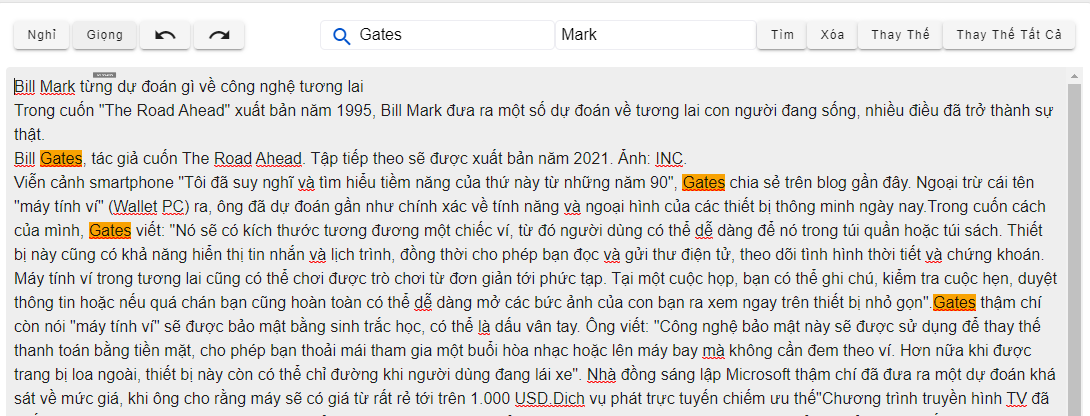
In the above example, I replace “Gates” with “Mark” and click Replace to replace each word one by one.
To deselect the words/phrases that you search for (the highlighted words), click Clear.
5.5. Choose a voice and preview
To preview the speech of a word, phrase or passage, highlight it, choose a Voice, choose Speed and click preview.
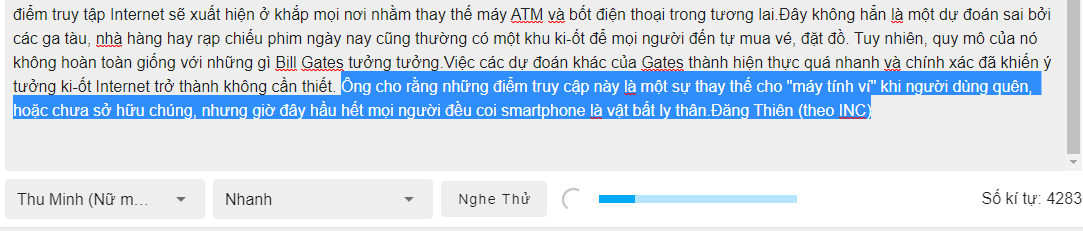
5.6. Undo and Redo
To undo an action, click the Undo (1) icon on the toolbar.
To reverse Undo, click Redo (2).
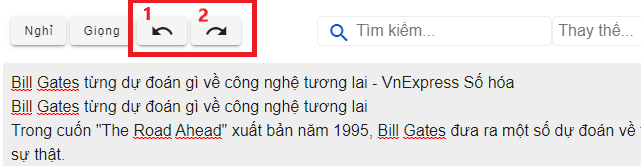
6. Download audio file
To download audio files, click Download MP3.
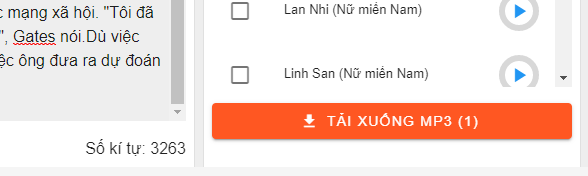
7. See history
To see creation history, click History.
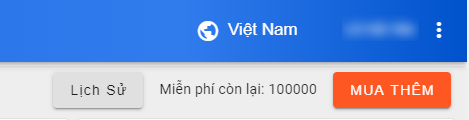
You can see the information about the time of creation, request, status, and download links here.
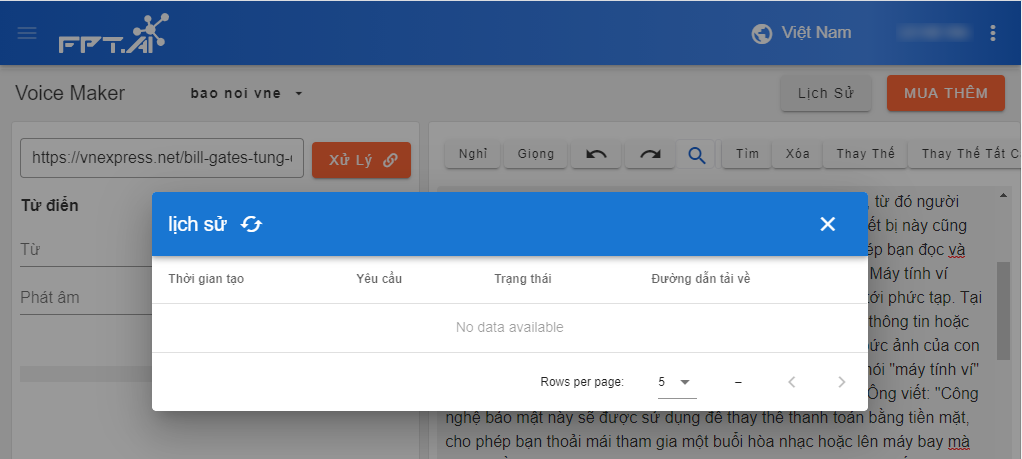
8. Buy more characters
FPT.AI Text to Speech gives you 100.000 characters/month for free. However, if you need more characters and a higher converting speed, you can buy monthly packages by clicking Buy more.
Click on the package you want to choose and make the payment following the instruction.
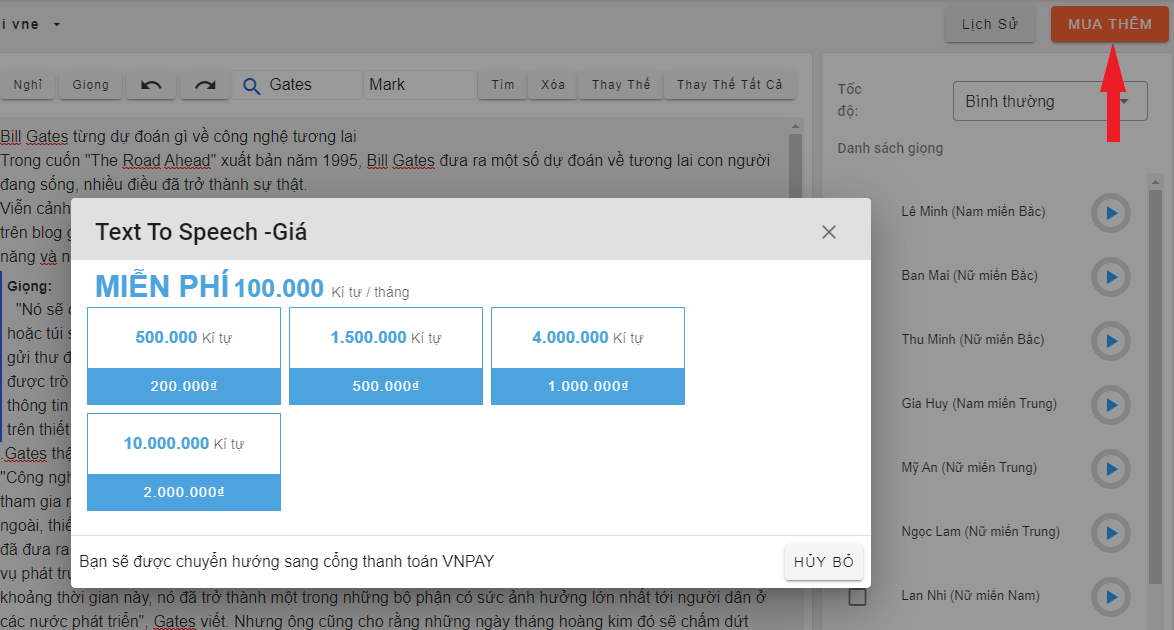
—————————————————————-
? Experience FPT.AI Text to Speech right now at https://voicemaker.fpt.ai/
? Experience solutions of FPT.AI at https://fpt.ai/
☎ Hotline: 0911886353
? Email: support@fpt.ai