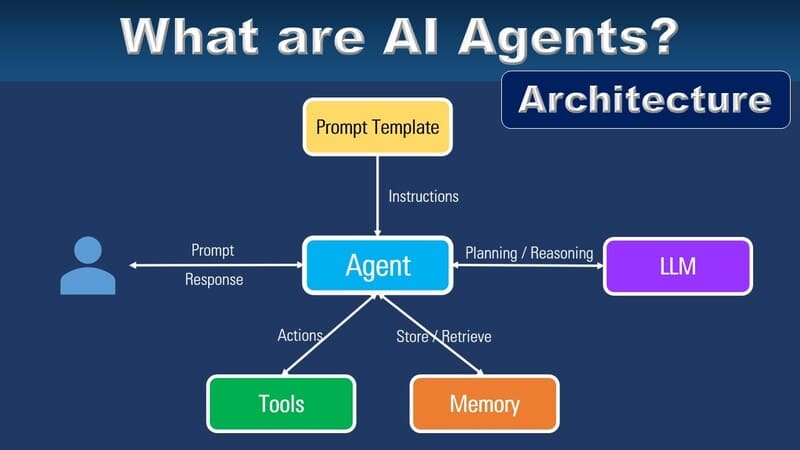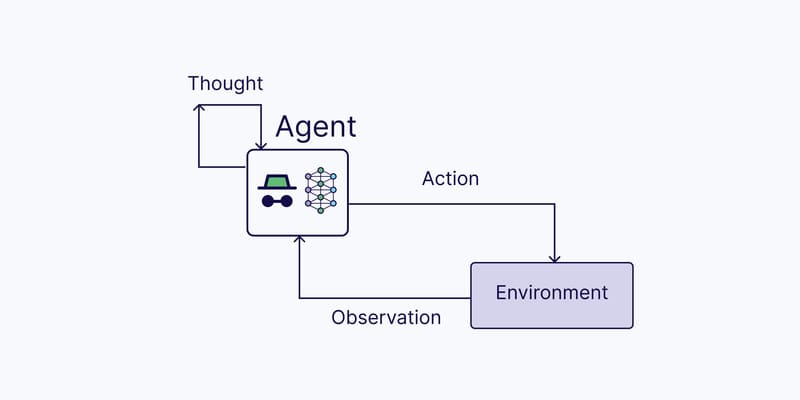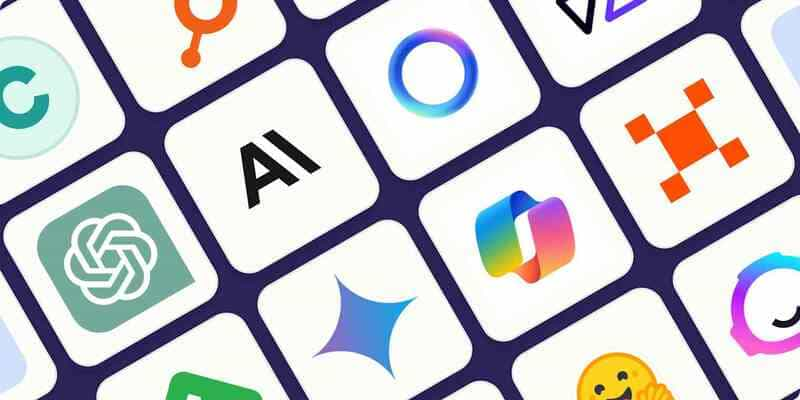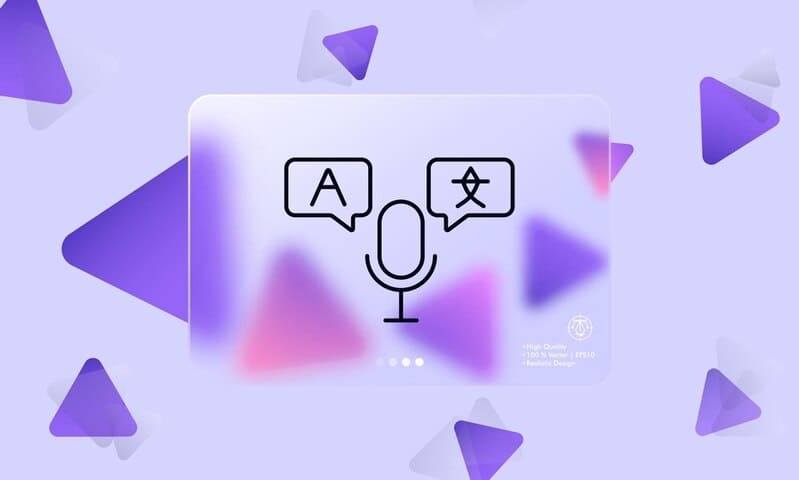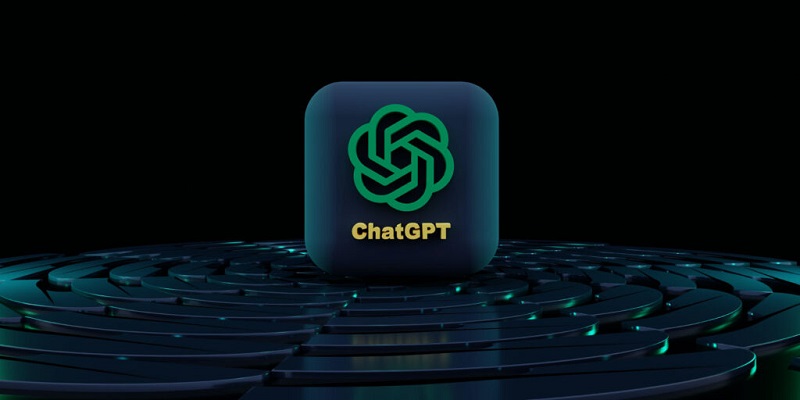According to Facebook’s statistics, Facebook Messenger has 1,3 billion users around the world at this time. Therefore, taking care of customers on Facebook is crucial because anywhere users visit can be a marketplace. Many features have been developed to support chatbot to meet the needs of businesses, including the one to automatically inbox when customers comment on Facebook Fan Page.
Why should businesses navigate customers to their inboxes?
- Avoid missing comments from customers. Supporters may make this mistake if hundreds of customers comment on a post at the same time. However, a chatbot automatically replying to comments and navigating customers to their inboxes surely can prevent it.
- Support remarketing activities at no cost. All customers interacting with chatbot appear in inbox. It is the full list of customers on Facebook. With Tag topics card on FPT.AI bot creation platform, businesses can categorize and provide customers with the support that meets their needs.
- Take advantage of chatbot to take care of customers in the first steps. Reducing the manual workload of human supporters helps them focus on more complex problems of customers.
- Public comments may reveal customer information. Even when comments of customers are hidden, hackers still have tools to scan their information. Therefore, navigating them to their inboxes helps avoid revealing their data and take care of them more thoughtfully with chatbot.
How to set up the feature for chatbot
To set up chatbot to automatically inbox when customers comment on posts on Facebook Fan Page, visit https://bot.fpt.ai/, go to Auto comment (1)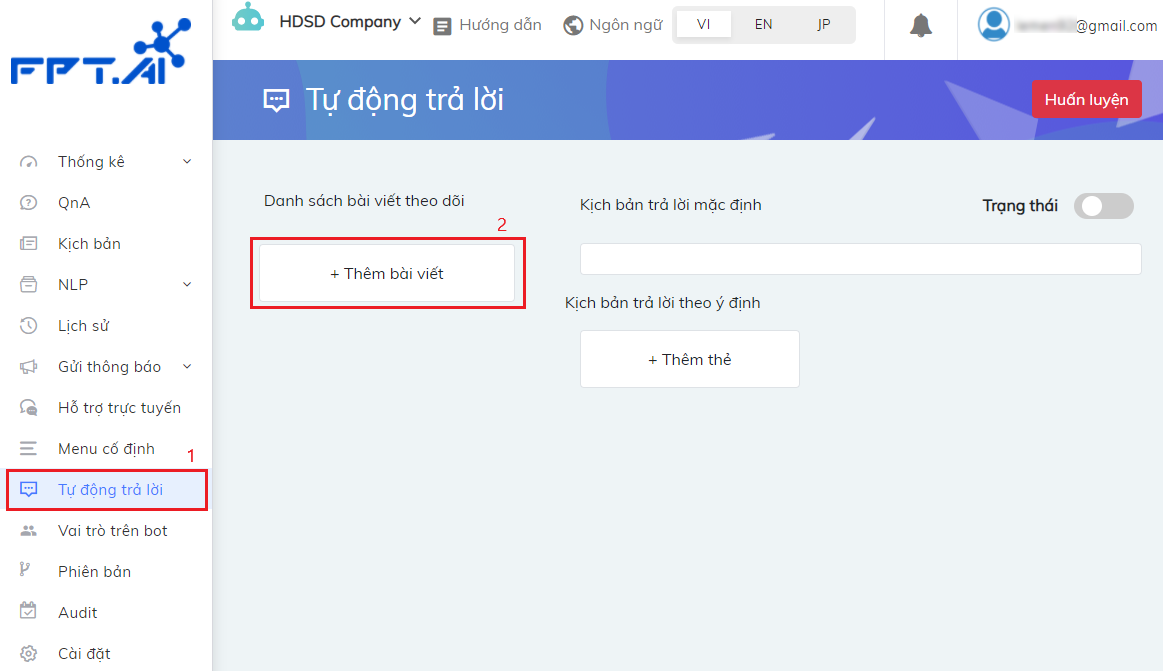
Step 1: Click Add post (2) to select the post to set up auto comment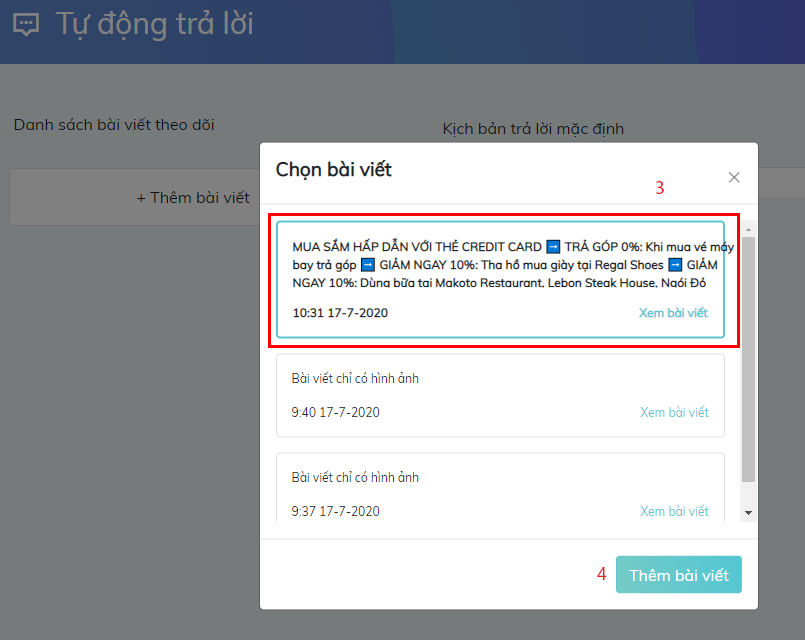
After choosing the post (3), click Add post (4) to finish this step
Step 2: There are 2 scenario options which are Default reply and Reply according to intent
Option 1: Default reply scenario (1)
In the default reply scenario section, enter the answers of bot
Reply Comment (2): The answer will appear below comments. When customers leave any comments on the post, chatbot automatically gives them this answer publicly.
Send Inbox (3): The answer will appear in the private inboxes of customers.
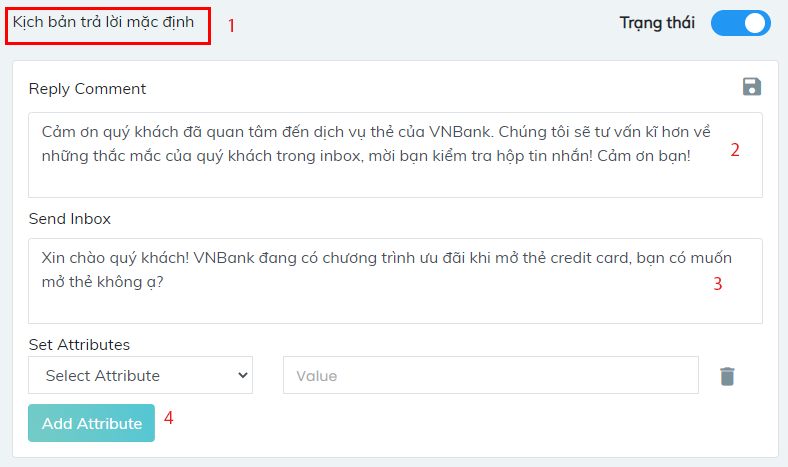
Note:
- If you fill in both Reply comment and Send Inbox, messages will appear in 2 places, the comment section and inbox, as the entered answers.
- If you skip Reply Comment and fill in Send Inbox, messages will appear in inboxes only.
- If you fill in Reply Comment and skip Send Inbox, messages will appear in the comment section only.
Set Attributes (4): This feature allows you to set up the customers’ attribute to send an auto reply.
For example, you want chatbot to answer customers on Facebook only, not on Zalo, Livechat website, choose Channel -> Facebook.
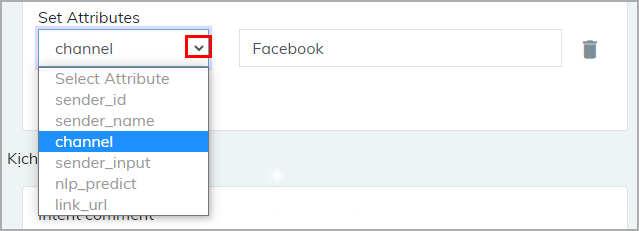
Click Save (5) to finish the setting. 
Option 2: Reply according to intent
Chatbot not only automatically replies to simple questions but also all questions following a predetermined scenario. When chatbot identifies the intent of customers in their comments, it gives them the answers in the scenario.
To set up the answers according to Intent of customers, set up Reply according to intent section (1)
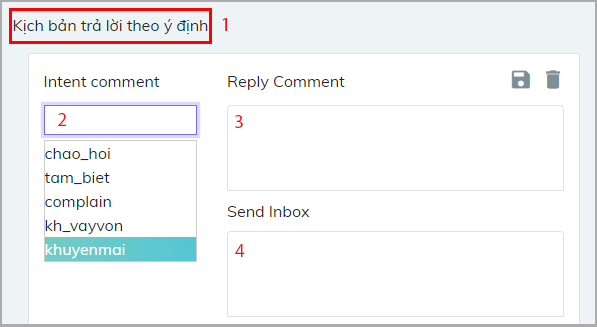
Fill in Reply Comment (3) and Send Inbox (4) like option 1.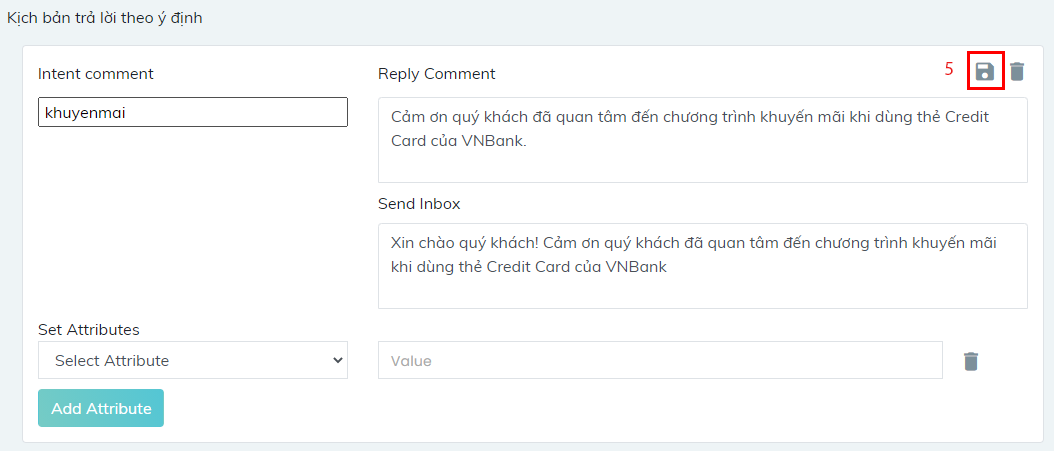
Click Save (5) to finish the setting.
After that, we have a result like this following example:
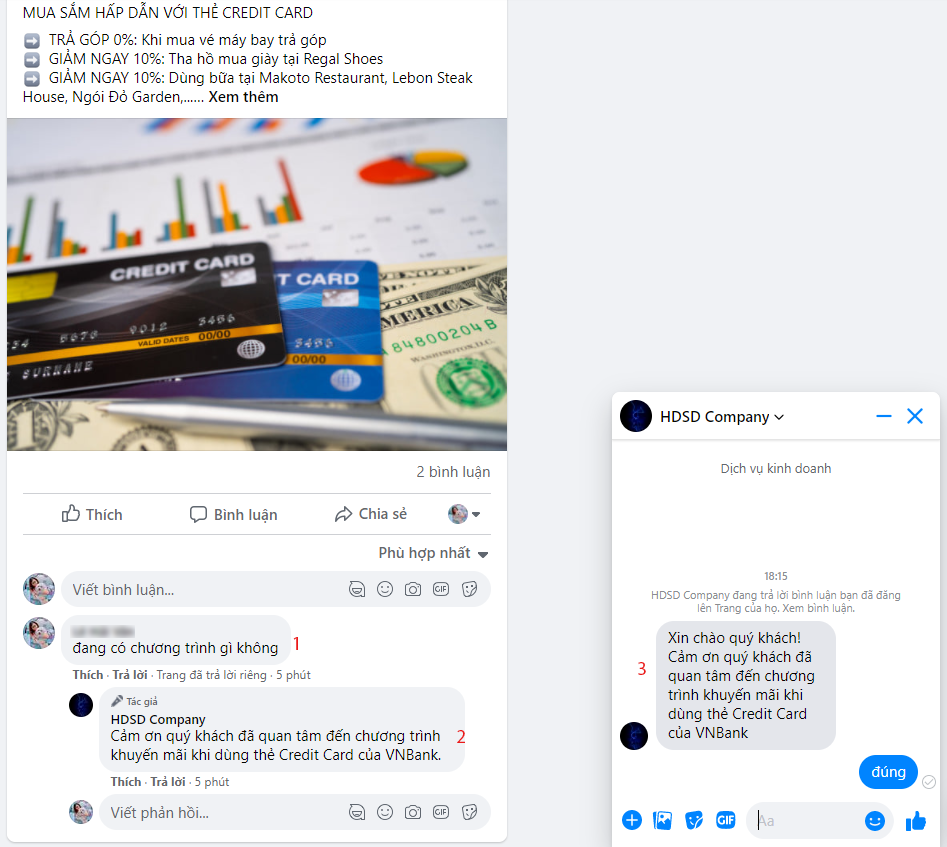
—————————————————-
? Create a bot right now at https://bot.fpt.ai/
? Experience products of #FPT_AI at https://fpt.ai/
☎ Hotline: 0911886353
? Email: support@fpt.ai