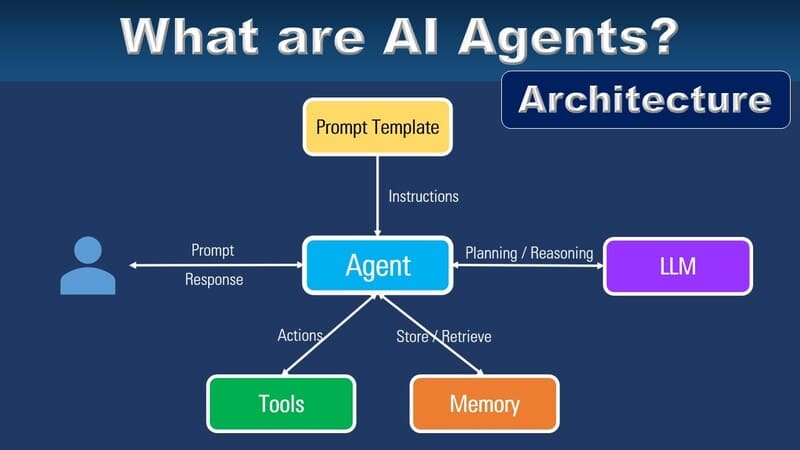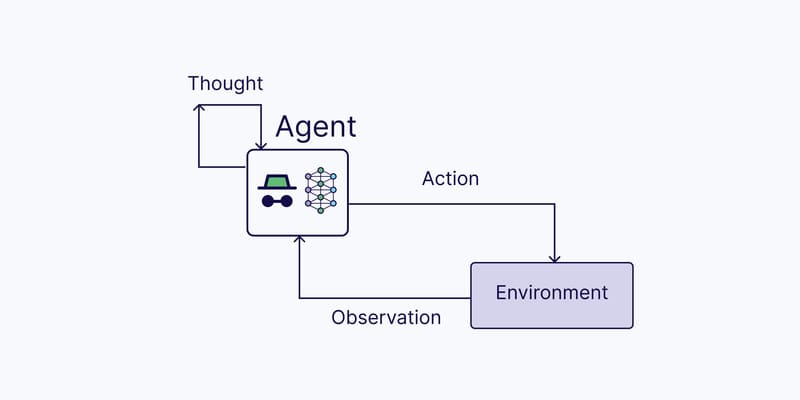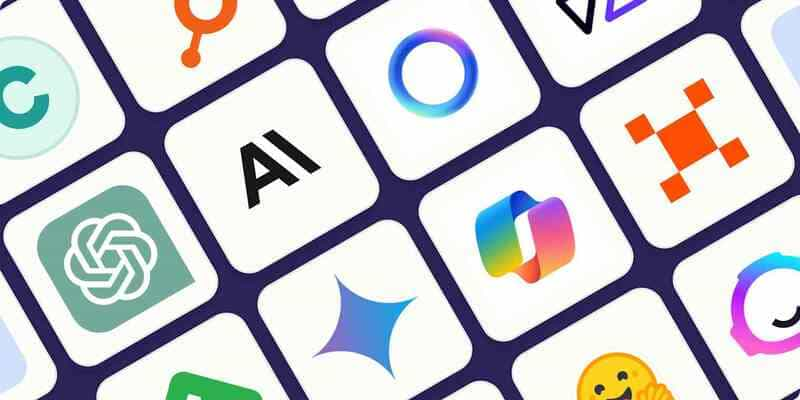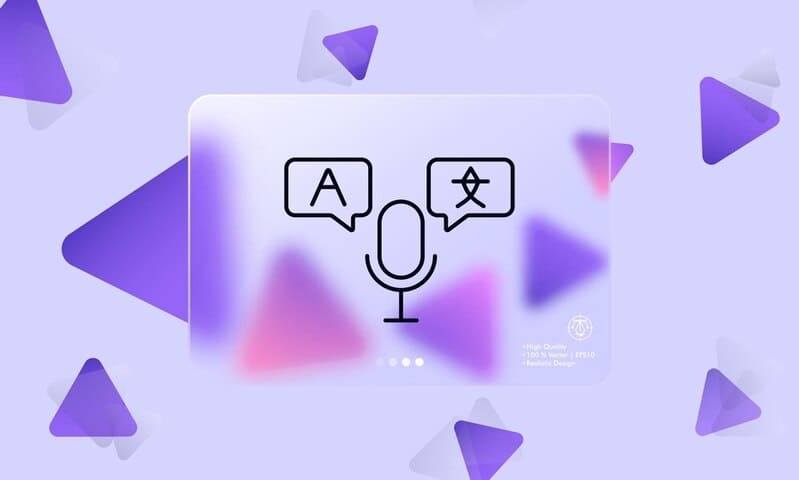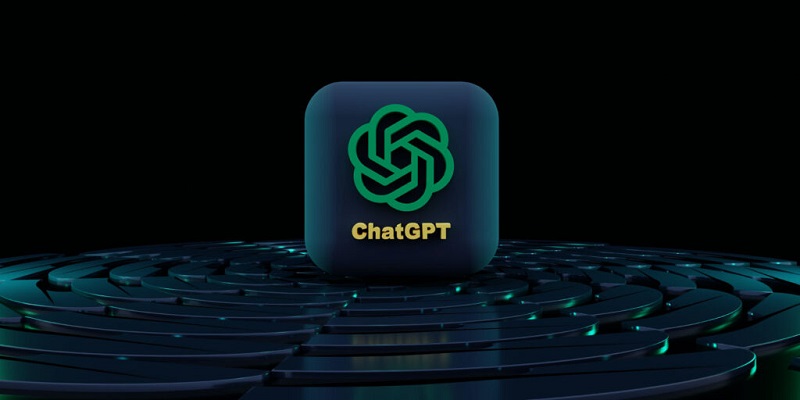For the profession and convenience of the customer service team, FPT.AI continuously introduces new features in the chatbot building platform, especially in Livesupport, which can meet the needs of customers.
Manually appointing supporters can lead to low productivity when businesses have a large number of customers. Therefore, FPT.AI launches a feature that helps automatically assign supporters.
This scenario is often used to solve a problem: When customers need support from human consultants, chatbot will deliver information to the specialized department. At this stage, the system will automatically assign suitable requests of customers to each employee of each department.
In this article, I will guide you on how to install and use this new feature through these following steps:
Step 1: Determine which Departments will participate in customer support
Step 2: Install Variables and Scenarios on website https://bot.fpt.ai/
Step 3: Set up Auto assign config on Livesupport https://livesupport.fpt.ai/
Detailed instructions
Step 1: Firstly, you need to determine which department will involve in customer support, for example, Customer Service Department, Communication Department, Technical Department, etc.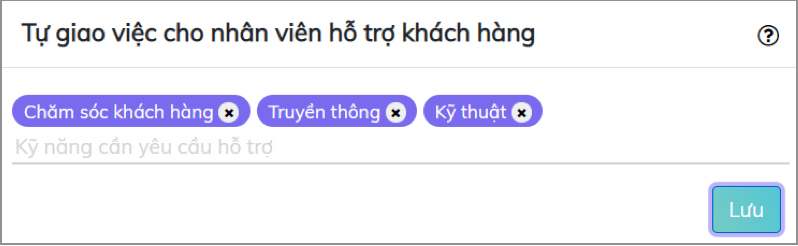
On Livesupport, go to Settings, under Auto assign config, enter Request support skills and click Save.
Step 2: In the script Meet consultant, you need to set up answers for users with proper content and buttons as below.
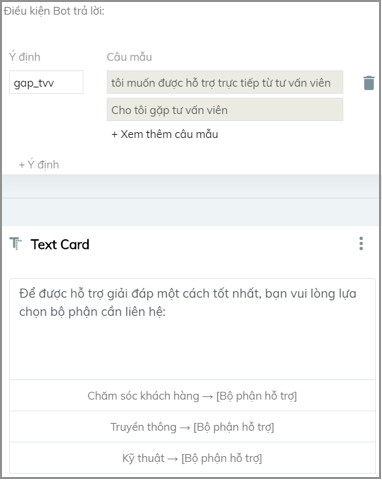
Each button will have a variable of the respective department.
In the Variable Settings section, create bo_phan variable.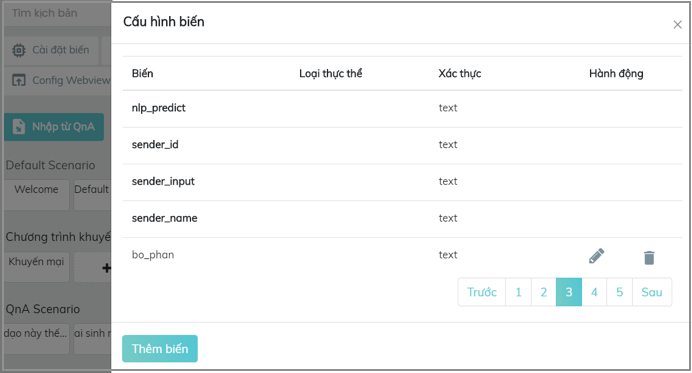
Then set bo_phan = customer service following this pattern:
{
“set_attributes”: {
“bo_phan”: “customer service”
}
}
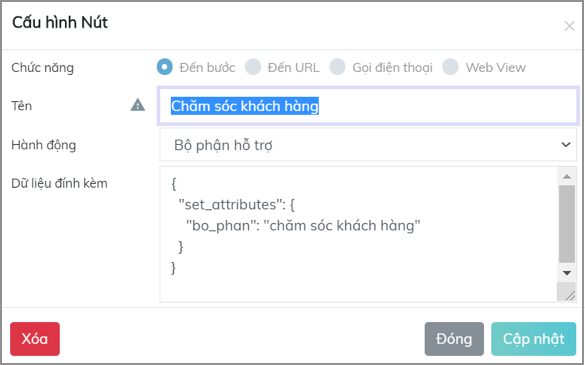
These buttons will lead users to another step. In this script, I name it “Support Department”.
In the “Support Department” step, select Text Card to create an answer.
Enter your answer.
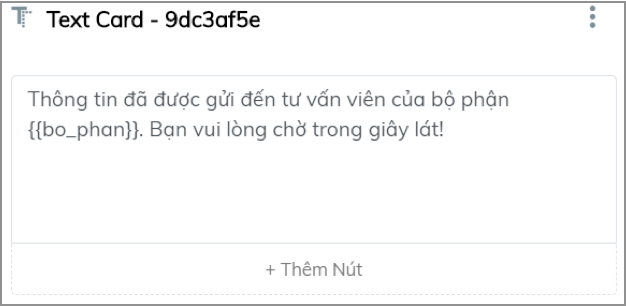
Next, select Assign supporter tab to link to other steps. Each card will have a different department.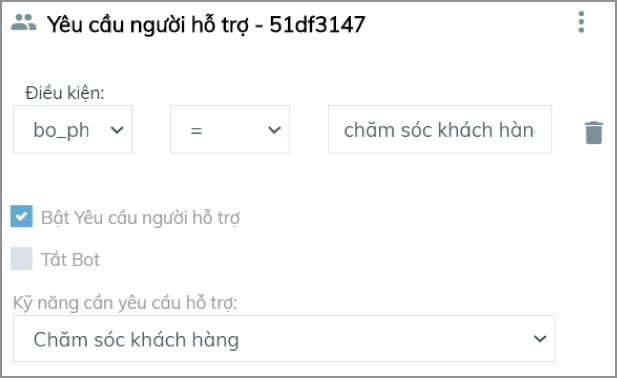
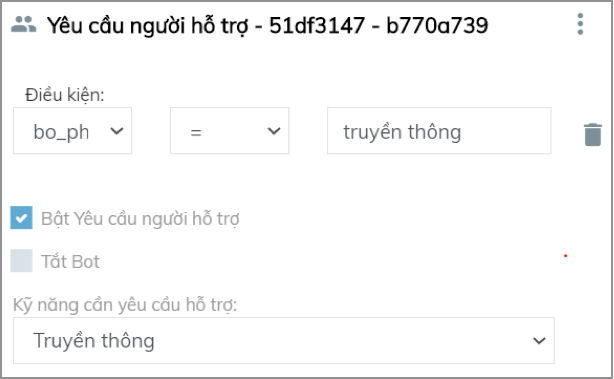
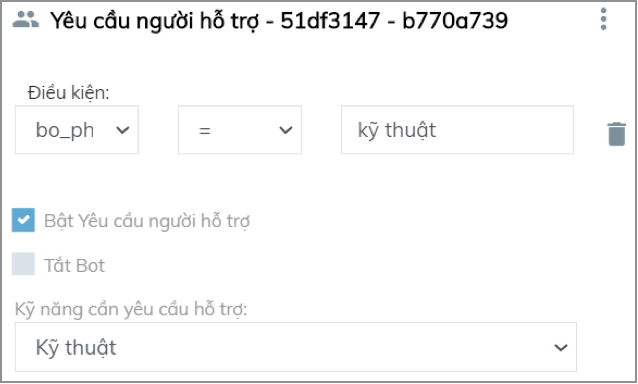
So you have completed scenario installation for your bot.
Step 3: The first condition for the system to automatically appoint supporters is that customer service employees must turn on the “Ready to receive request support button” mode. If an employee does not turn on this mode, the system will not assign any task to that employee.
On Livesupport (https://livesupport.fpt.ai/), go to Settings -> turn on Ready to receive request support button.
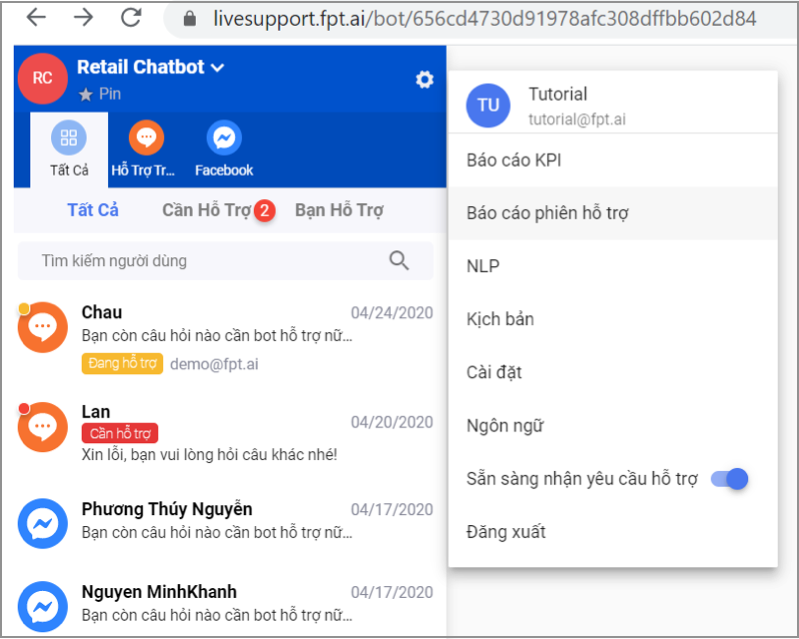
Customer support lead can also actively turn on this mode for their employees and set up support departments on Livesupport, go to Settings -> Auto assign settings.
Customer support lead can set up the following 3 tasks:
– Actively turn on Ready to receive request support for employees
– Set up which staff is allocated in each department
– Manage automatic or manual assignment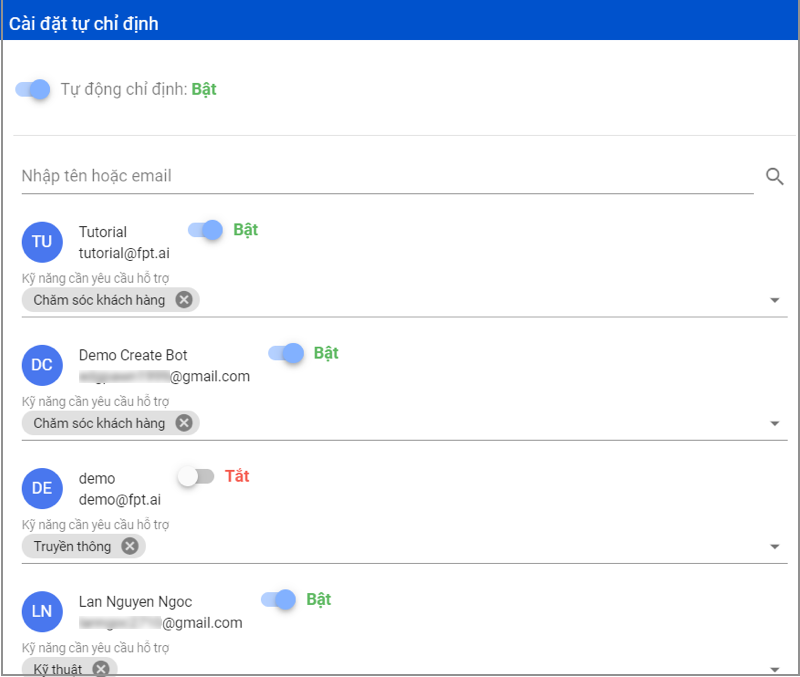
Thus, you have completed a scenario that automatically assigns jobs for each department. When users need to meet consultants, the conversation interface will display as below:
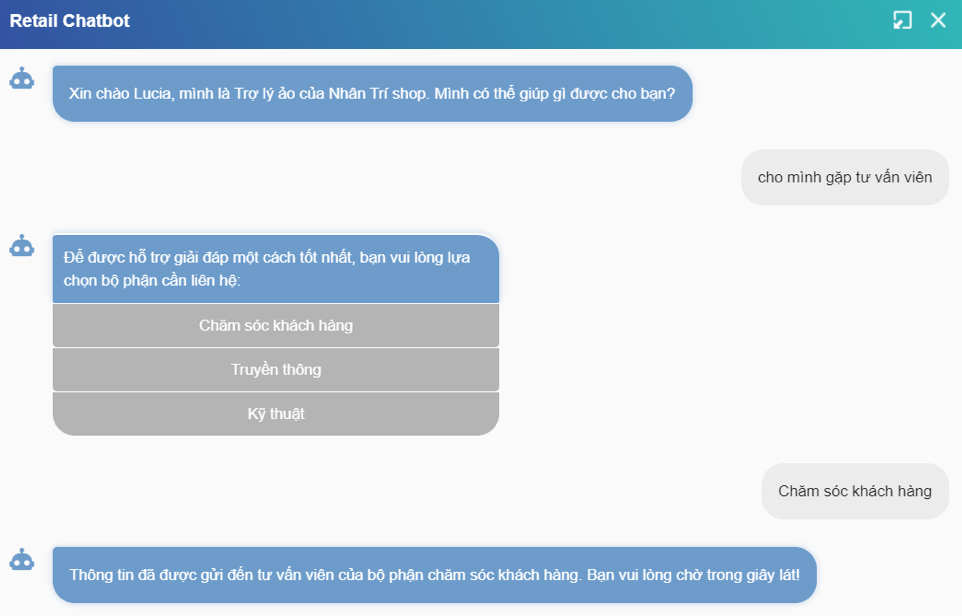
Customer service interface: The system automatically assigns jobs to staff of Customer service department.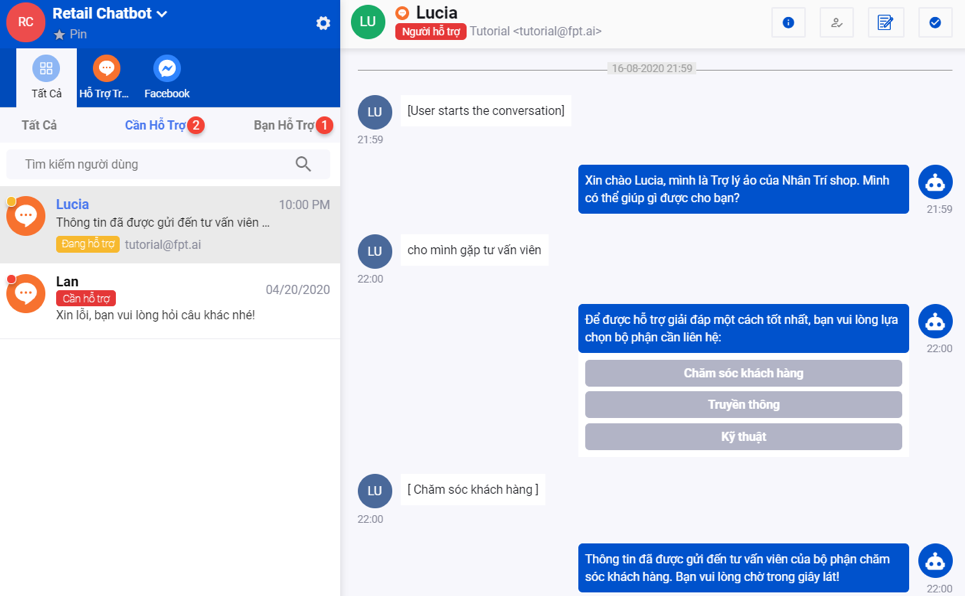
Note:
– If there are many employees in a department, Bot will assign jobs for supporters in turn and give priority to the employees supporting the fewest customers.
– If Customer Support Lead do not want the Bot to automatically assign jobs, they can still manually do that according to each installed department.
————————————
? Experience #FPT_AI products at https://fpt.ai/en/
☎ Hotline: 0911886353
? Email: support@fpt.ai