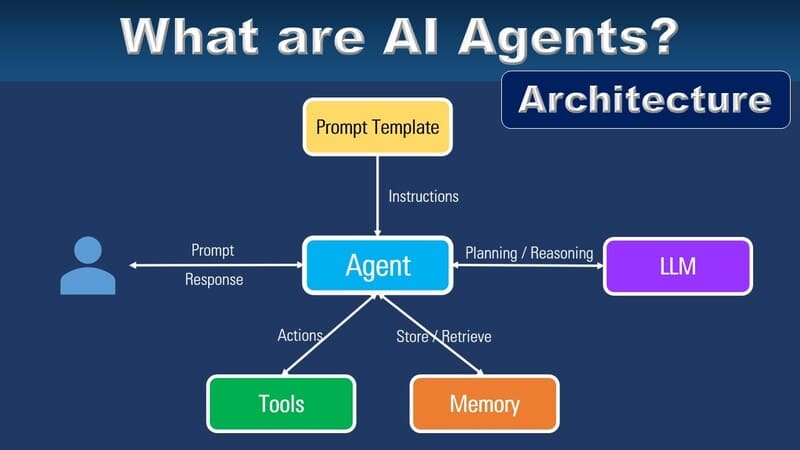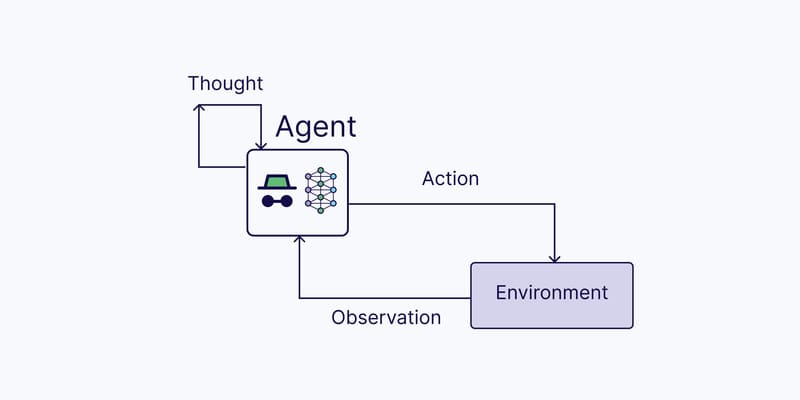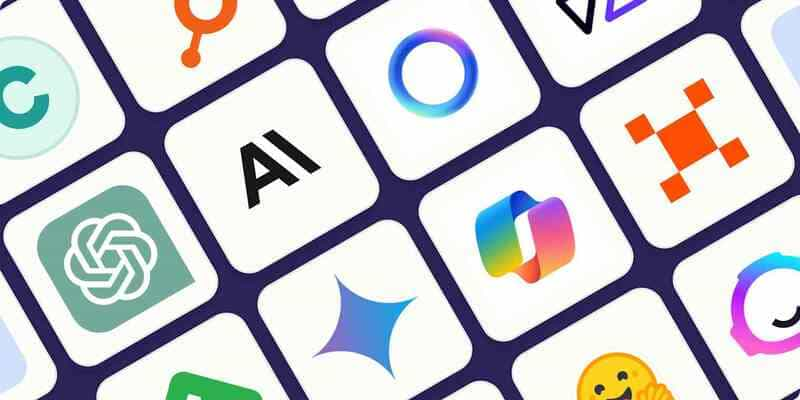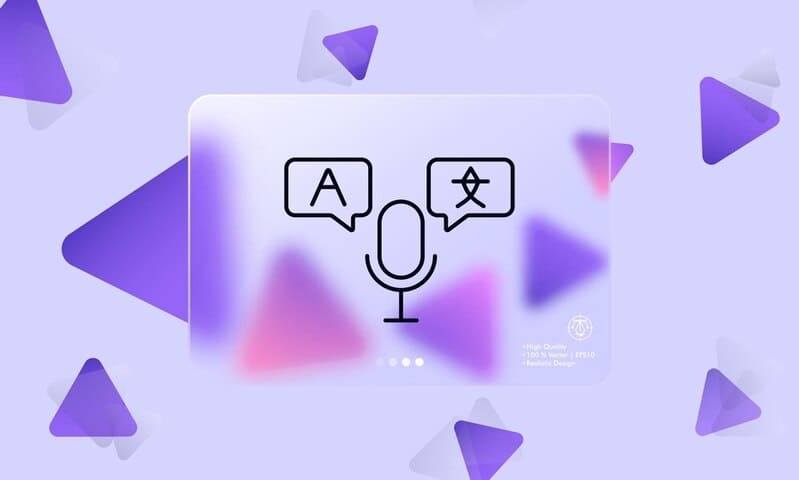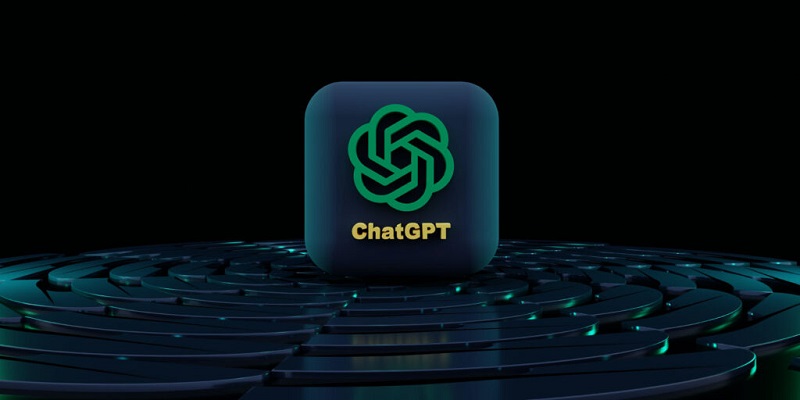In order to provide a simpler chatbot creation tool, FPT.AI Conversation has launched Bot Builder feature, which helps users design scenarios for chatbot quickly, conveniently and effortlessly.
The new feature to create chatbot scenarios called Bot Builder allows bot creators to build conversation flow easily.
Compared with the old version, this new feature has many advantages including:
1. User-friendly interface with a well-organized layout

Comparison between old interface (above) and new interface (below)
In this new interface, the layout has 3 sections:
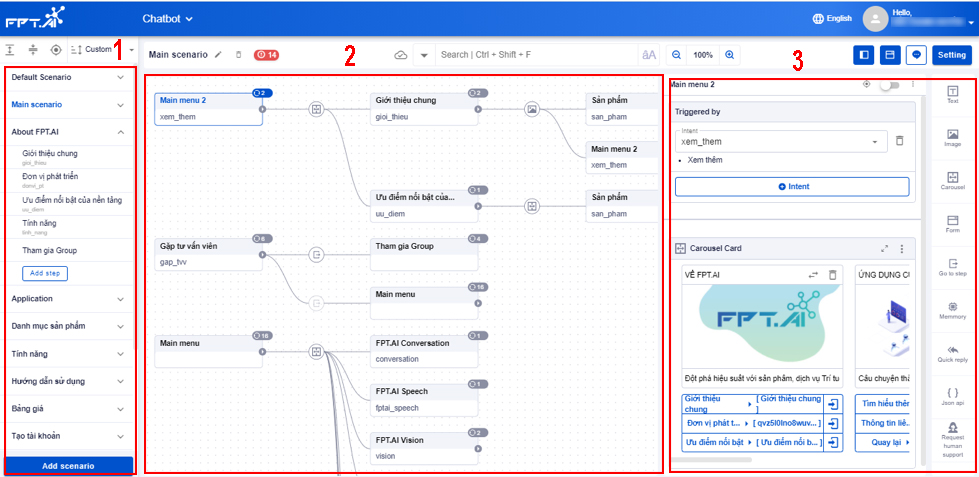
1) List of scenarios and steps
This section on the left shows a list of scenarios and steps created for your bot. You can create new scenarios and steps here and change their order.
(2) Scenario flowchart
Scenario flowchart shows the relation between scenarios and steps of your bot.
(3) Bot’s answer design
This section is on the right and includes an area to design answers in each step and an answer card bar.
2. Scenario flow is demonstrated more logically as flowchart
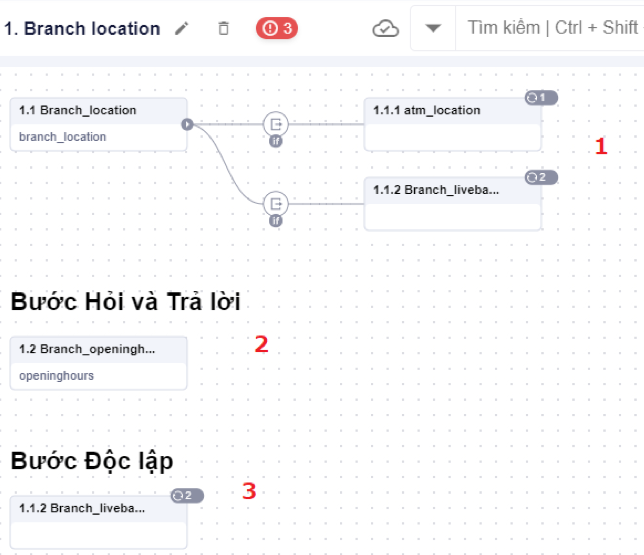
3. Upgraded search feature
In the old version, bot creators can only search for names of steps and scenarios. In the new version, users can easily search for one word, or a phrase in all steps and answer cards to replace or fix those words.
Bot creators can search in 2 ways:
1. Enter word or phase into search box
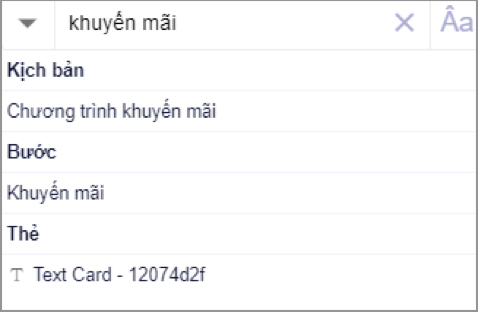
2. Use advanced search to find:
-
Name of step, name of scenario, step info (Title, Description)
-
Intent
-
Name of button, Button info (Button to step, Payload, URL, Phone number)
-
Name of card, Type of card
-
Variable (used in memory card – including name and value of variable, condition)
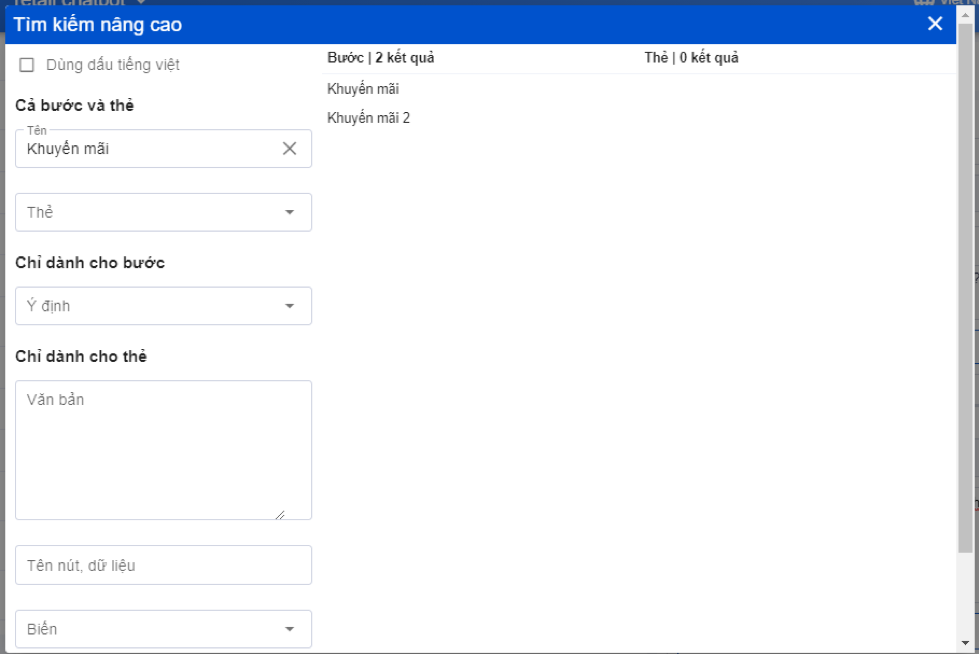
Moreover, users can search by Vietnamese with or without accents.
4. More add-ons to help shorten Bot building time
Many add-ons have been updated in the new feature Bot Builder.
? Customize tools
![]()
Include:
-
Show all scenario icon
-
Show less icon
-
Navigate step icon
-
Sort scenarios by alphabet or time icon
-
Close scenario bar icon
-
Close step bar icon
? Flowchart
Flowchart is a tree diagram that shows the relation between scenarios and steps designed for bots. It helps bot creators to easily capture scenario flow and bot info, have an overview of what the bot’s job involves and shorten the time researching scenarios and bots.
Types of steps on the chart:
– Node steps (1) are those connected with other steps
– QnA steps (2) are those only activated by intent
– Independent steps (3) are those activated by no condition except for external API/Middleware
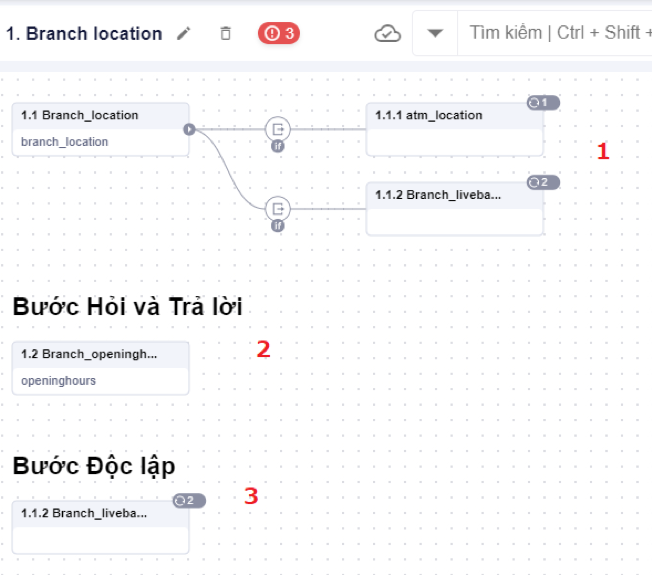
Note: Node steps always appear first (if any), QnA steps appear after Node Steps. Independent steps always appear last.
With flowchart, chatbot creators can see flow for each scenario to set up easily.
? Link button
Bot creators can use Button as a shortcut, helping users to quickly move to another step, visit a URL, call a phone number, call webview to provide customer information (There are different types of buttons based on each card).
Buttons usually attached to answer cards such as text card, image card, gallery/carousel card with a maximum of 3 buttons. Only quick response card can have up to 13 buttons.
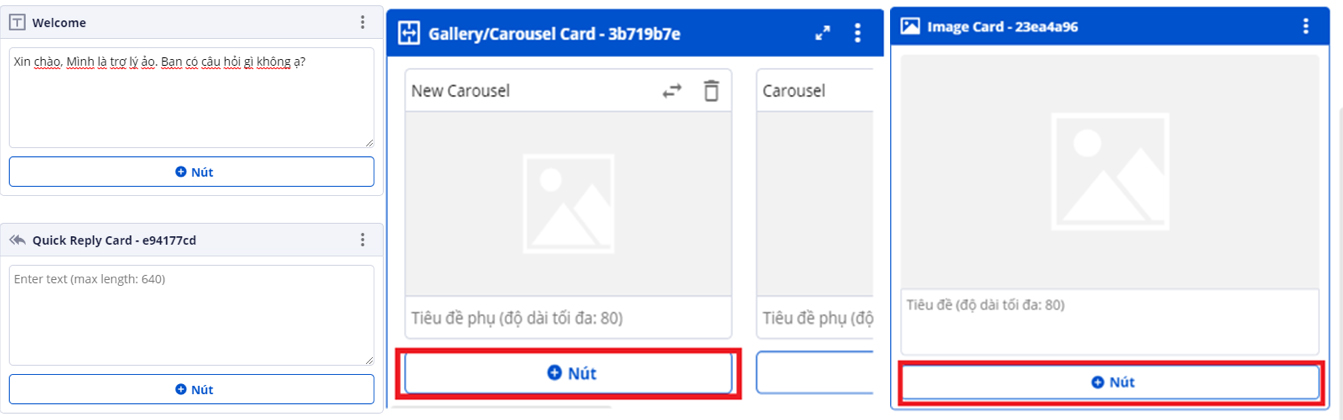
Buttons attached to answer cards
With these buttons, bot creators can easily move to another step on scenario including:
-
Go to step
-
URL
-
Call
-
Web view
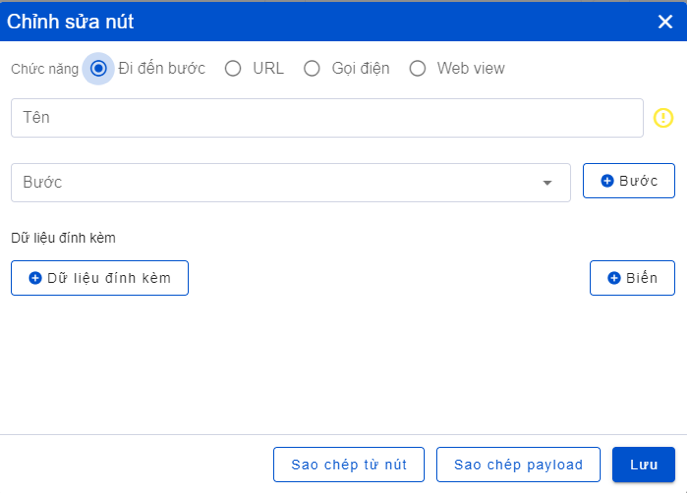
Users can also copy, edit and delete buttons right at the Button section easily.
———————————————–
? Experience other products of #FPT_AI at https://fpt.ai/vi
? Address: 7th floor, FPT Tower, 10 Pham Van Bach Street, Cau Giay District, Hanoi///3rd floor Pijico Tower, 186 Dien Bien Phu Street, Ward 6 District 3, Ho Chi Minh City
☎ Hotline: 1900 638399
? Email: support@fpt.ai