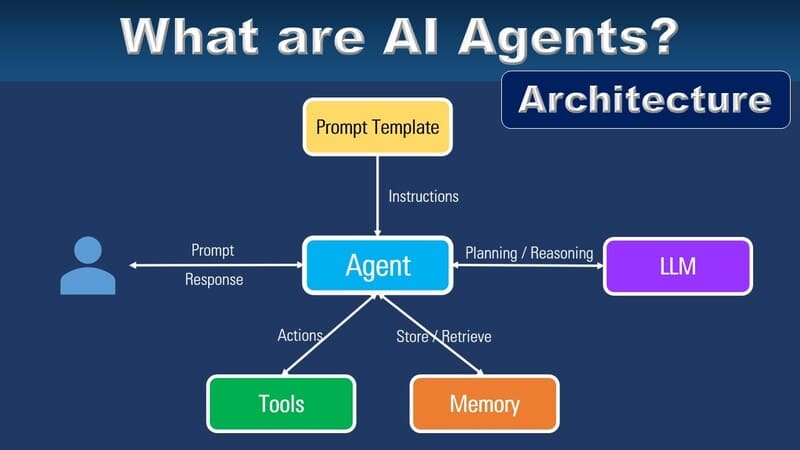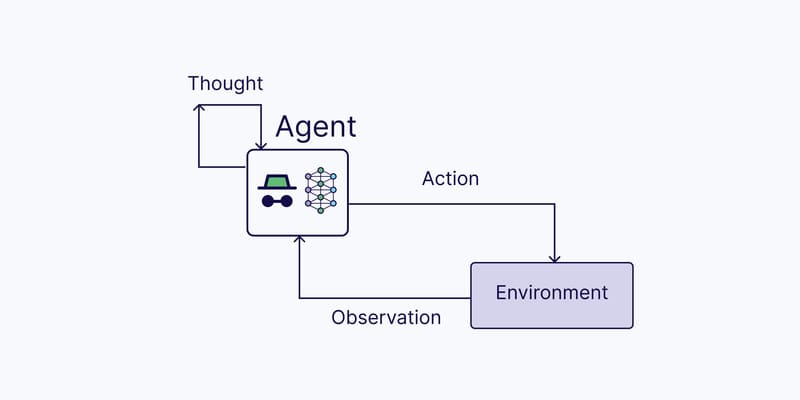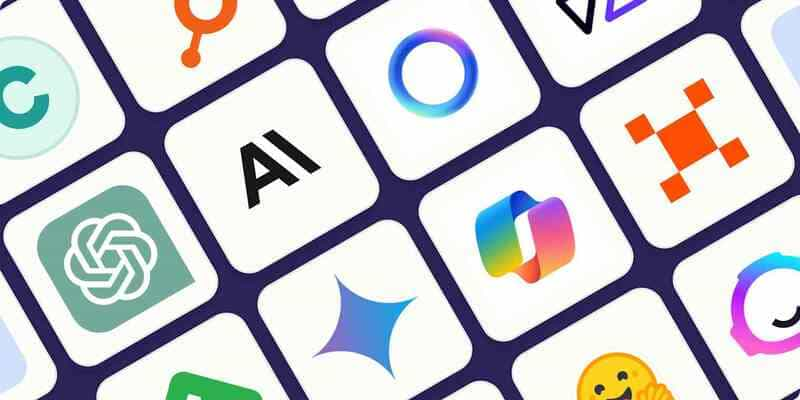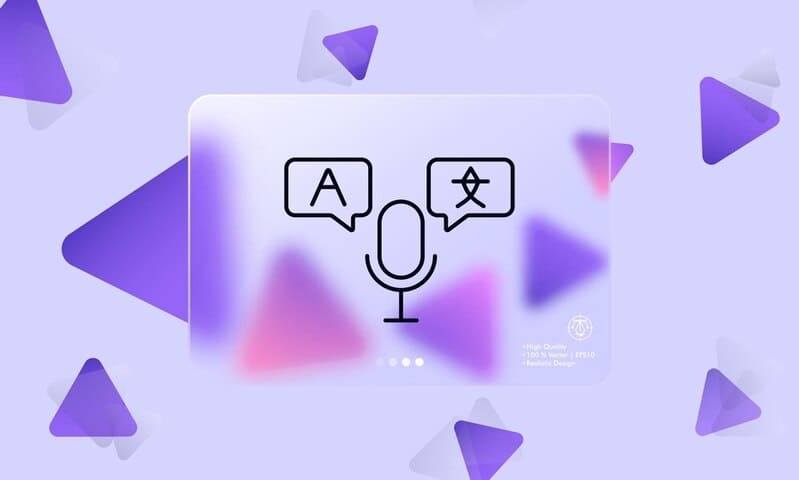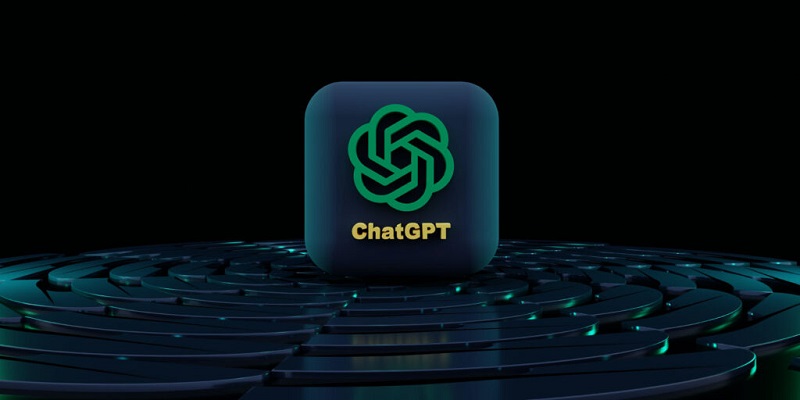Feature description
- Determine template for Agent to choose when marking a chat session done.
Instructions
- Step 1: Go to Done in Live Support, click on Template.
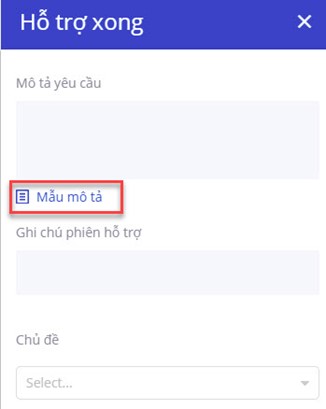
- Step 2: Create your template
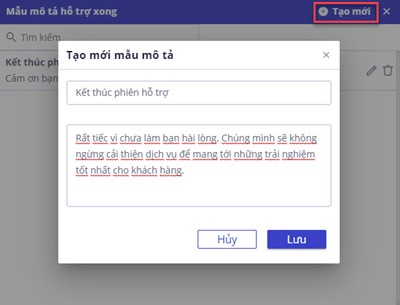
– Agent Leader has the accessibility to create the template
– At Mark as done Template, click on “+ Create” to make a new template. Two mandatory fields are “Title” and “Description.”
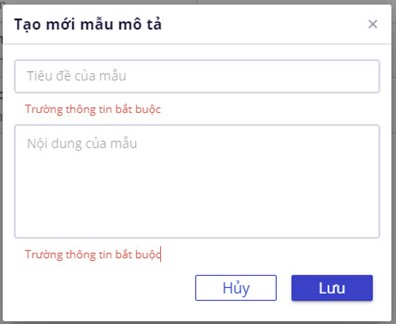
- Step 3: Edit/Delete/Find template.
– Agent Leader has the accessibility to edit and delete templates.
– Click on the Edit icon to edit templates. Click Cancel if you want to cancel this action, click Save when finished.
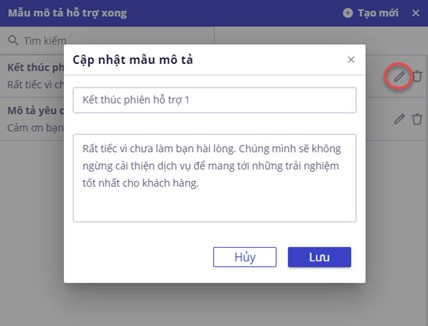
– Click on the Delete icon to delete templates. Click Cancel if you want to cancel this delete action. Click Agree if you want to delete.
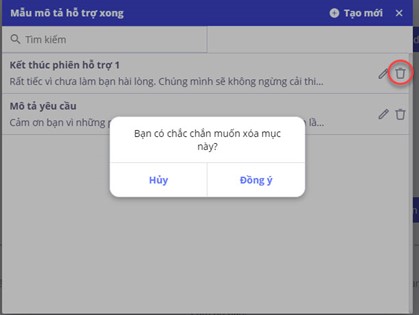
– Search for templates by entering the template into the “Search” box.
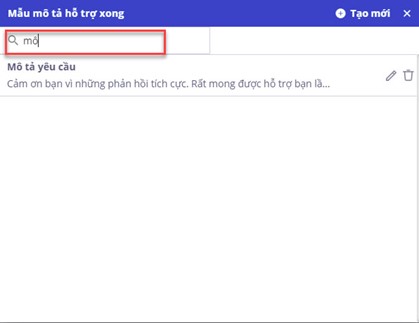
- Step 4: Choose an available template and finish a chat session.
– After choosing an appropriate template, the Agent/Agent Leader can edit the template before finishing a chat session.
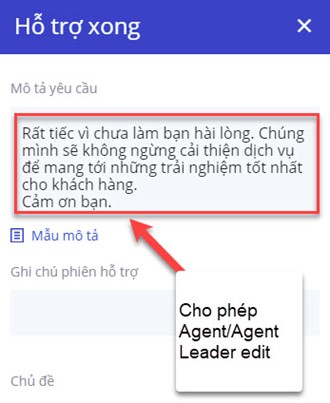
– After the Agent marks it as done, the description will appear in chatlog as the image below.

![]() Try out the new feature right now at https://bot.fpt.ai/
Try out the new feature right now at https://bot.fpt.ai/
![]() Experience FPT.AI Conversation solution at: https://fpt.ai/products/fpt-ai-chat/
Experience FPT.AI Conversation solution at: https://fpt.ai/products/fpt-ai-chat/
![]() Hotline: 0911886353
Hotline: 0911886353
![]() Email: support@fpt.ai
Email: support@fpt.ai