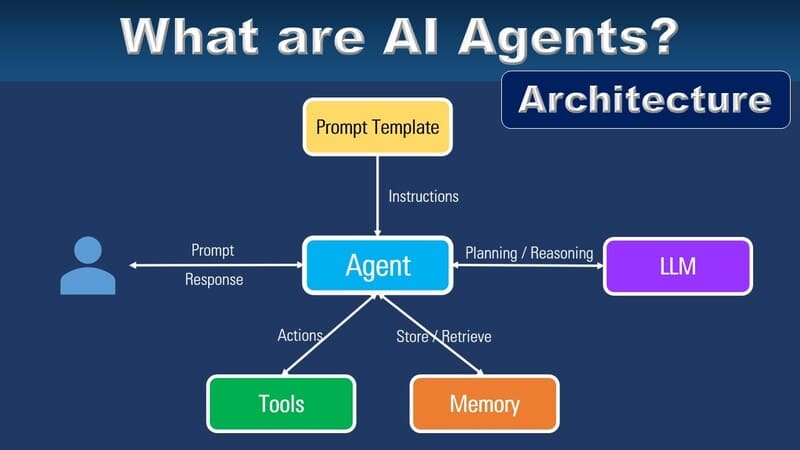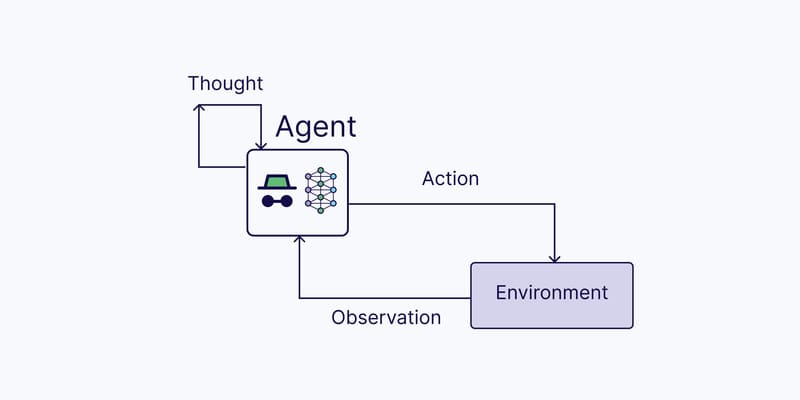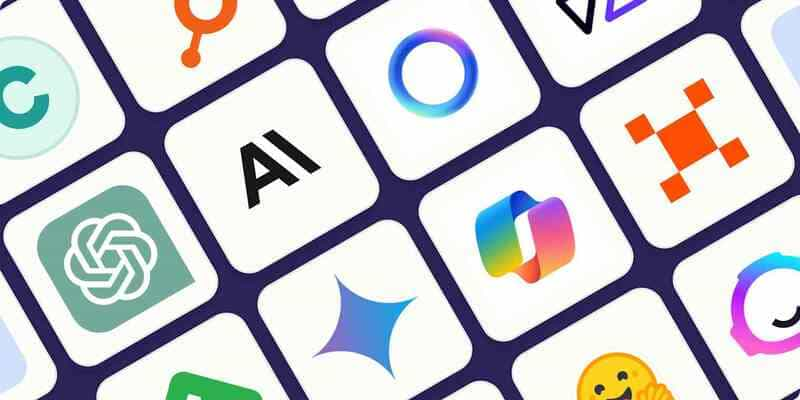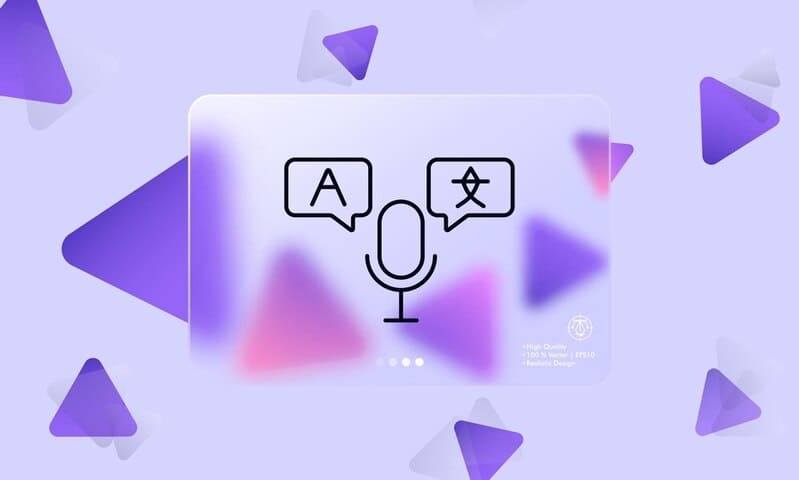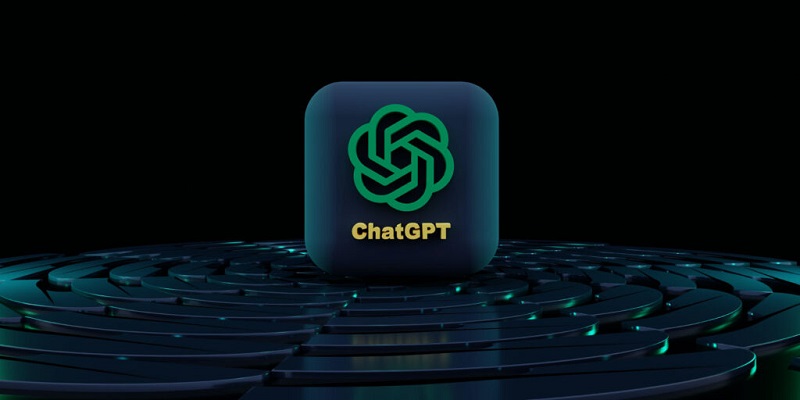Rating and surveying quality of chatbots are important features that inform businesses about the satisfaction level of customers when they are supported by chatbots.
In this article I will guide you to set up Rating and Survey feature to evaluate quality of chatbots:
Rating
1. Set up rating scenario for Chatbot
To report and evaluate quality of Bot/online support, Bot creators can make rating content and send it to customers to collect information. The step-by-step instruction to create rating scenario is:
Step 1: Declare variables
Scenarios > Variables setting > Add variable to rate and collect messages from customers.
- “rate_level”: the variable to receive star ratings
- “rate_message”: the variable to receive feedback from customers
Step 2: Create a campaign to collect rating and constant
- Visit https://rating.fpt.ai/v2
- Create a campaign to rate your Bot:
+ Enter campaign’s name
+ Enter description of campaign
+ Attach campaign with Bot
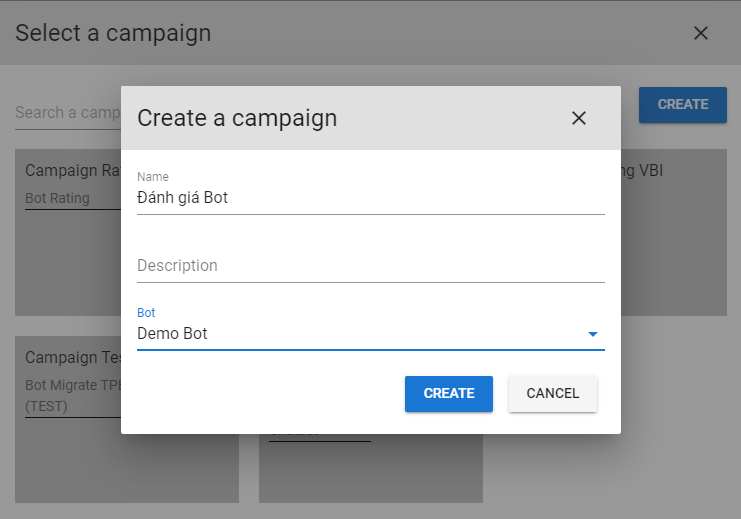
- In the campaign > Settings > Copy campaign token

- In Bot > Scenarios > Constant setting > Add constant, use the campaign token from rating.fpt.ai/v2. The purpose of this constant is to connect Bot with the corresponding rating campaign.
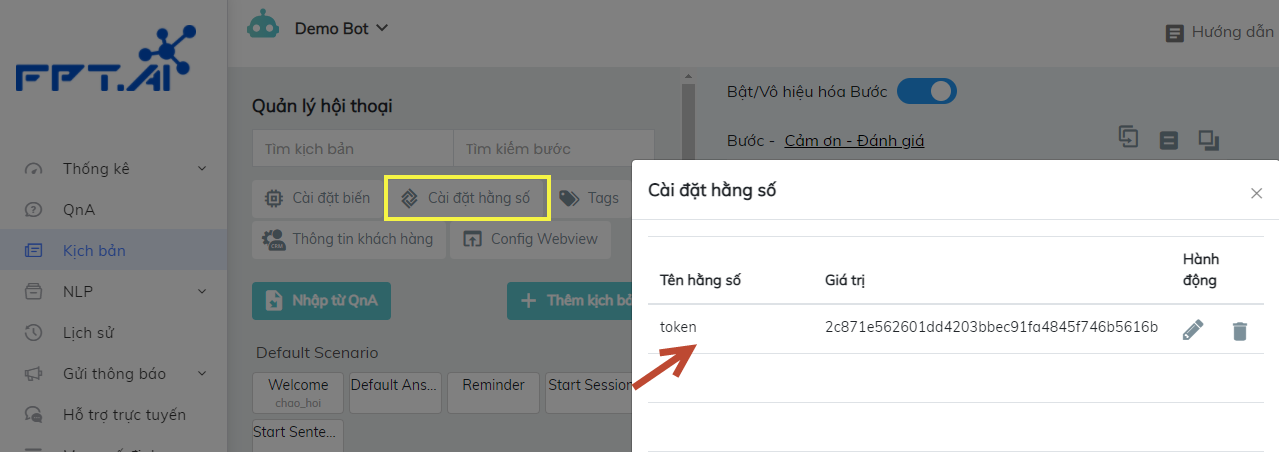
Step 3: Create a scenario to collect rating from customers
Step 3.1: Create a scenario to rate from 1* to 5*
- Use quick reply card
- Create star rating buttons (from 1 to 5 stars)
- For each button, set the variable “rate_level” according to the number of stars. When customers click on those buttons, Bot will ask more at the next step.
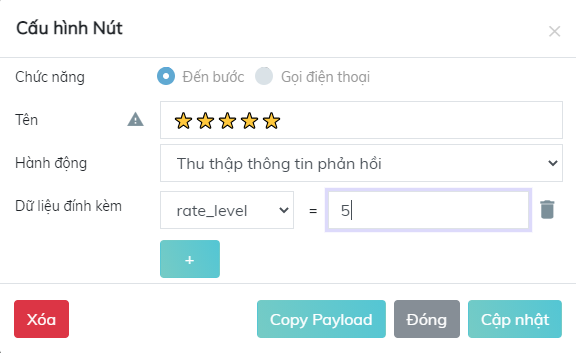
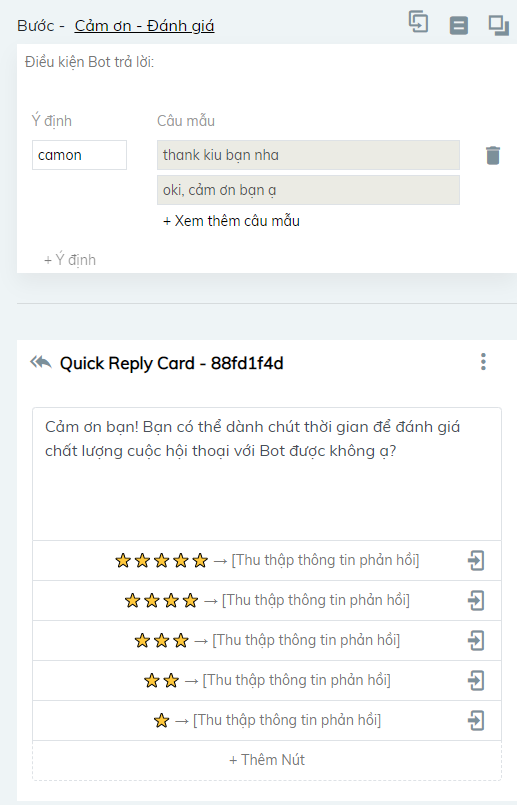
Step 3.2: Create a scenario to collect message
- At the “Collect message” step, after the rating step, use a Form card to ask for customer feedback and select the “rate_message” variable.
- Then use a JSON API card to transfer collected information, including “rate_level” stars and “rate_message” feedback to rating.fpt.ai/v2 to see details and make reports. For this card, set up as the instruction below:
+ Choose POST method
+ URL: https://rating.fpt.ai/v2/api/rate-bot/ (This is the 2nd version of rating.fpt.ai)
+ Headers: Authorization – Bear {{token}} (Token is taken from the constant above, used to connect Bot with rating campaign)
+ Transfer variables to save information into rating page include: sender_id, sender_name, rate_level, rate_message
- Create a memories card to delete rate_level and rate_message variable after they are saved into rating page
- Create a text card to thank customers and finish rating flow.
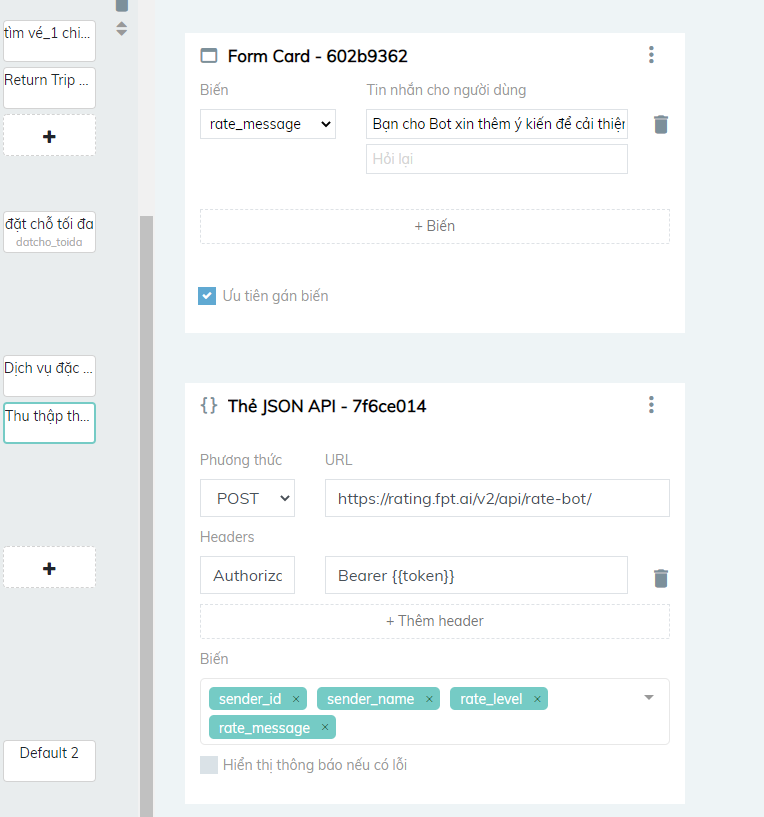
Note:
Tùy vào định nghĩa kịch bản mà người tạo kịch bản Bot có thể không cần lấy phản hồi của khách hàng. Như vậy, hệ thống rating chỉ lưu số sao được đánh giá
Depending on each scenario, Bot creators may not need to collect messages from customers. Thus, the system will save rating stars only.
2. Assessment and report interface
Step 1: Log in Bot Assessment created in step 1.1
Step 2: In the menu “Bot Assessment” > “Overview”: Bot Admin can see a report on the number of ratings and the percentage of rating stars.
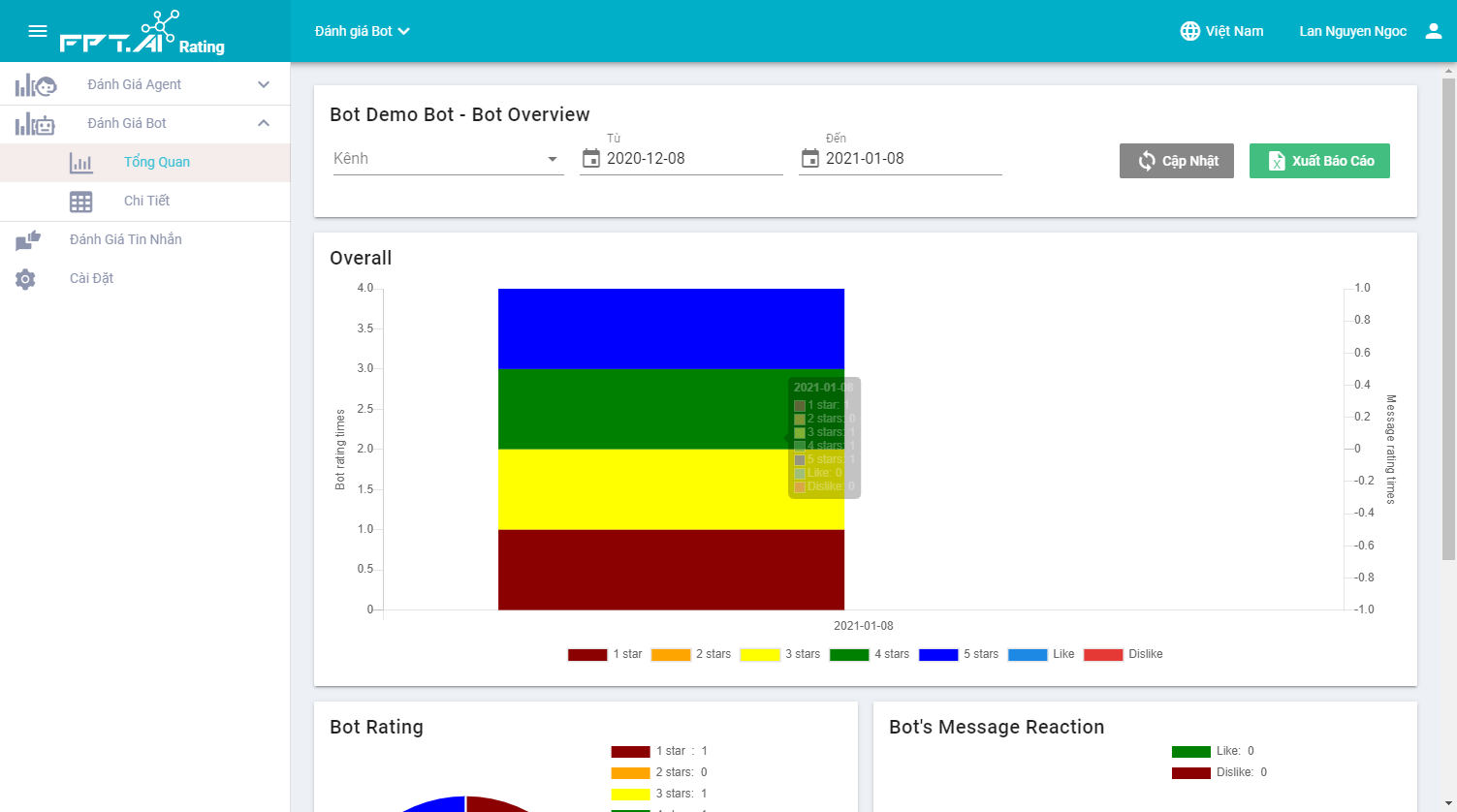
Step 3: In the menu “Bot Assessment” > “Details”: Bot Admin can see how each customer rate and feedback in detail.
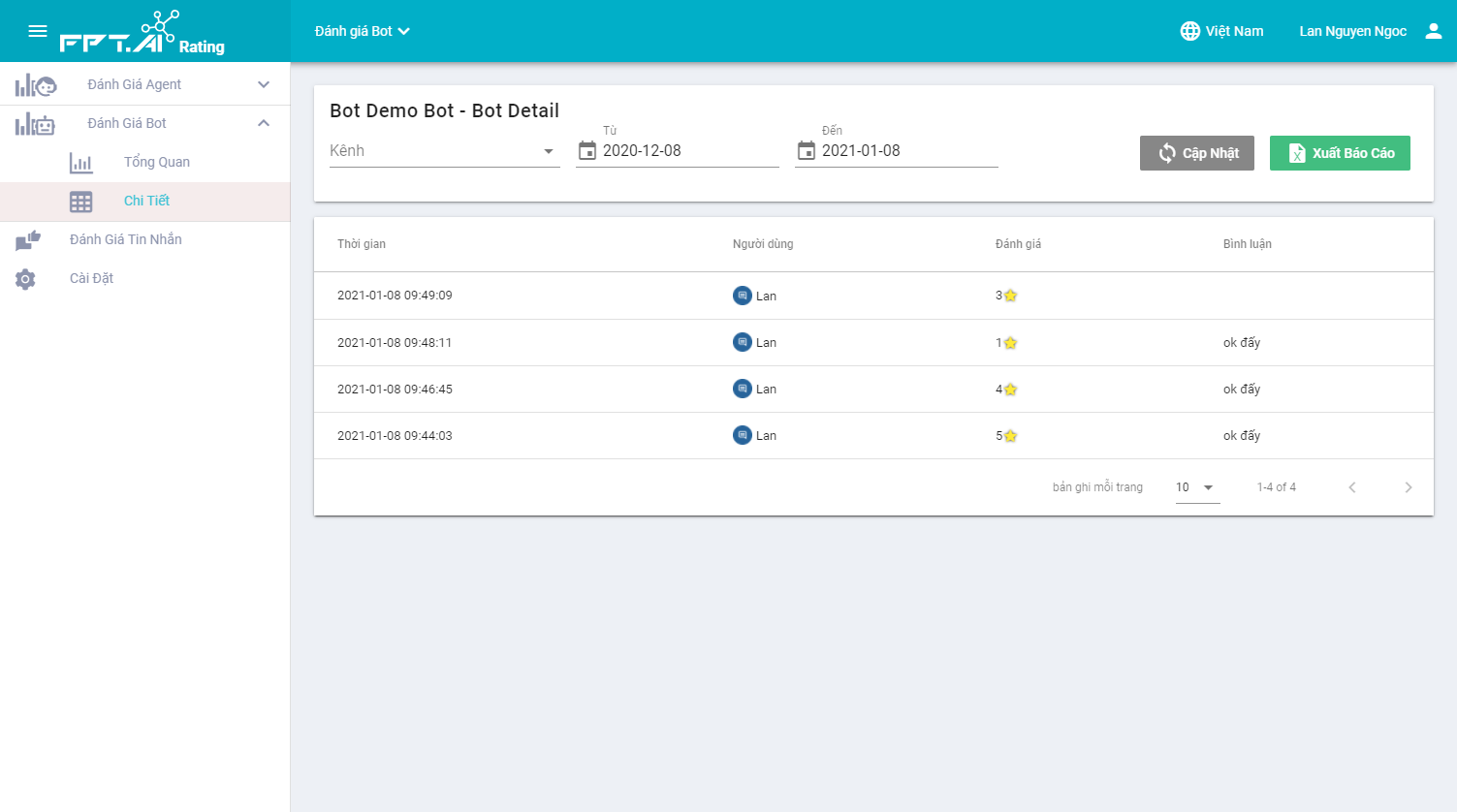
Detailed report can be exported or filtered according to time
Survey
1. Create survey content
Step 1: Visit https://survey.fpt.ai. Log in with FPT ID account.
Step 2: Create survey content
- <Survey Name>: Enter survey name
- <Survey Descriptions>: Enter survey descriptions
- <Question Name>: Enter questions
- <Image URL> (Optional): Image URL on website
- <Choice>: Enter choices for questions
- Click Save
- Click <New Question> to add new questions
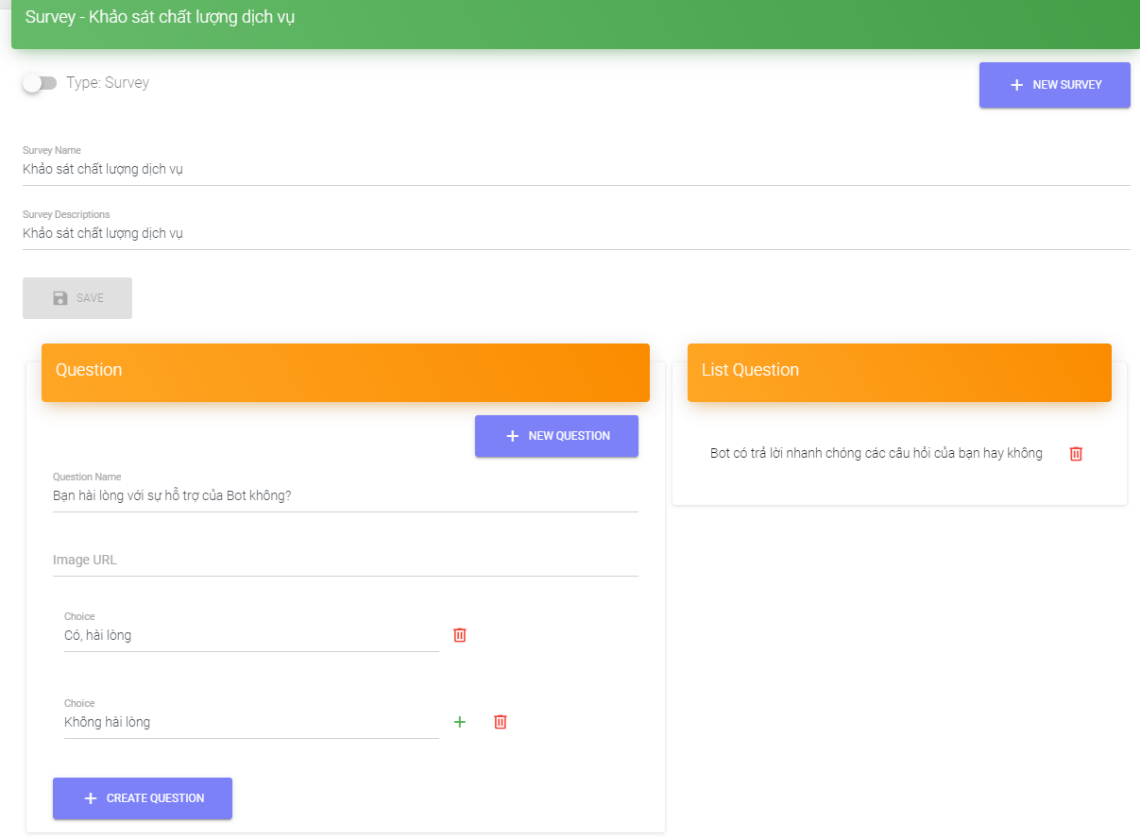
2. Create a survey scenario for Chatbot
Step 1: Variables setting
Visit Bot creation interface, then create following variables:
Step 2: Constant setting
- On survey.fpt.ai, copy that survey token
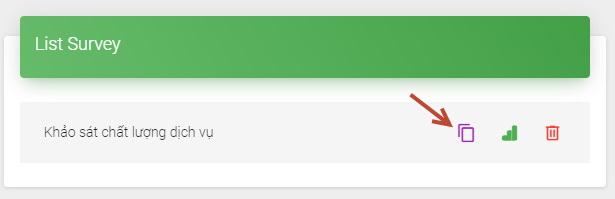
- Chatbot > Constant setting > Add new constant value (name the constant and add constant value using the above token from survey.fpt.ai
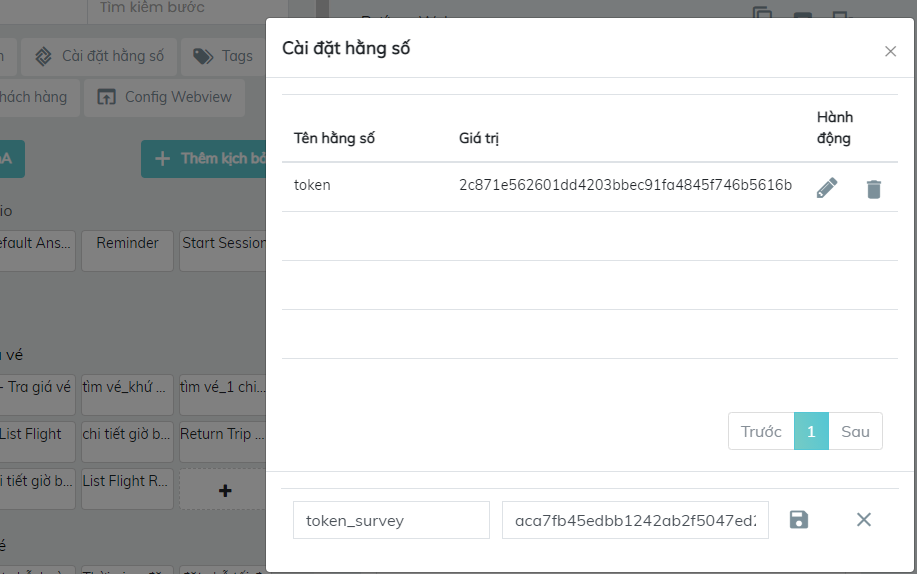
Step 3: Create scenarios for Chatbot
Step 3.1: Get the survey on survey.fpt.ai for Chatbot scenario through JSON
- Check variable condition “survey_completed” != True
- Method: GET
- URL: https://survey.fpt.ai/get-survey
- Headers: Authorization/ Bearer {{token_survey}} (Transfer the above constant to header to connect Bot with survey)
- Variables: None
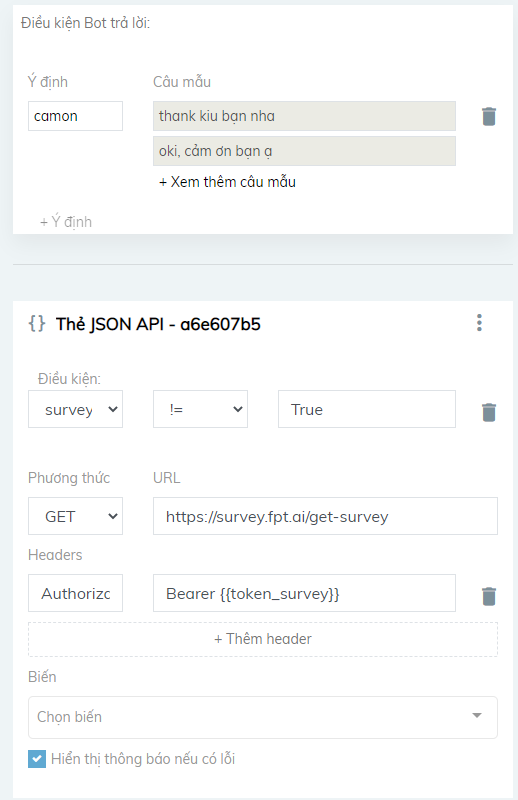
Step 3.2: Use a Text card to design introduction for Bot
- Check condition survey_completed != True
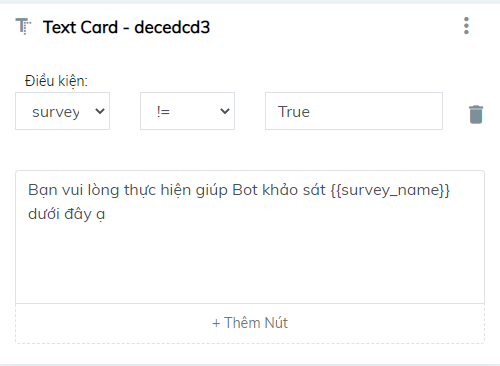
Step 3.3: Use a JSON API card to call survey system to get questions
- Create a step for cards that get questions: GetQuestion
- At GetQuestion step, use JSON API to take the questions set up for survey
Method: GET
URL: https://survey.fpt.ai/get-question
Headers – Key: Authorization
Value: Bearer {{token_survey}} (Transfer the above constant to header to connect Bot with survey)
Variable: sender_id
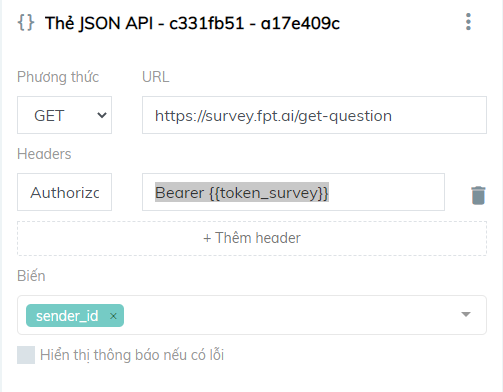
- Add a new step to finish survey flow “End-survey”
- Use a “Go to step” card to go to the End-survey step with the condition “survey_completed” = True.
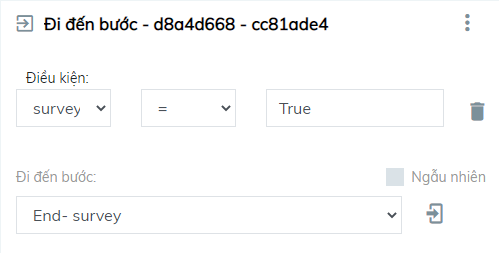
Step 3.4: Save responses of customers into survey system
- Create a new step named “Answer”
- At this step, create a JSON API card to save customers’ choices into the system:
Method: POST
URL: https://survey.fpt.ai/api/user-choice/
Headers – Key: Authorization
Headers – Value: Bearer {{token_survey}}
Variable: Chọn the variable “sender_id”, “question”, “choice”
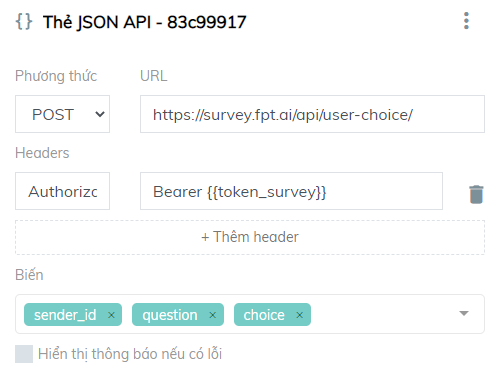
- Next, also at Answer step, use a “go to step” card, check variable condition “survey_completed” != True, go to GetQuestion step. The purpose of this step is to get more steps if the flow is not finished.
Result
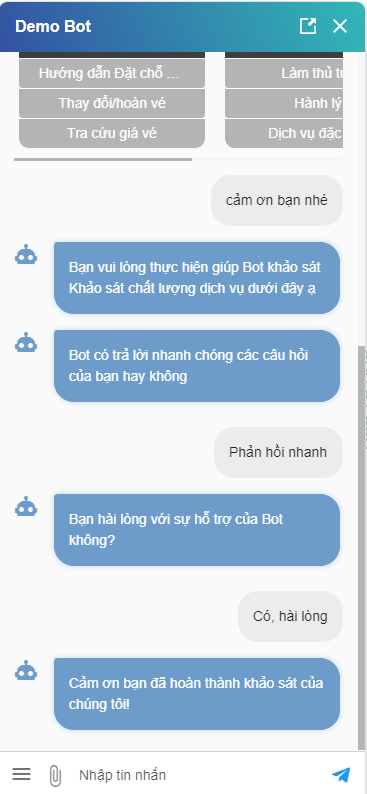
3. Assessment and report interface
Step 1: At created survey, click on the Report icon
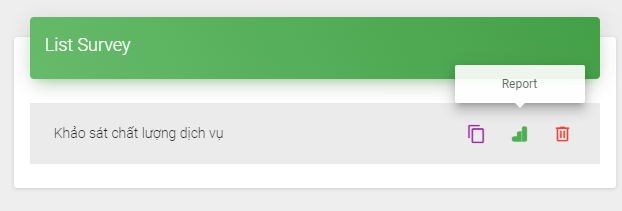
Step 2: See statistics, report of each survey question
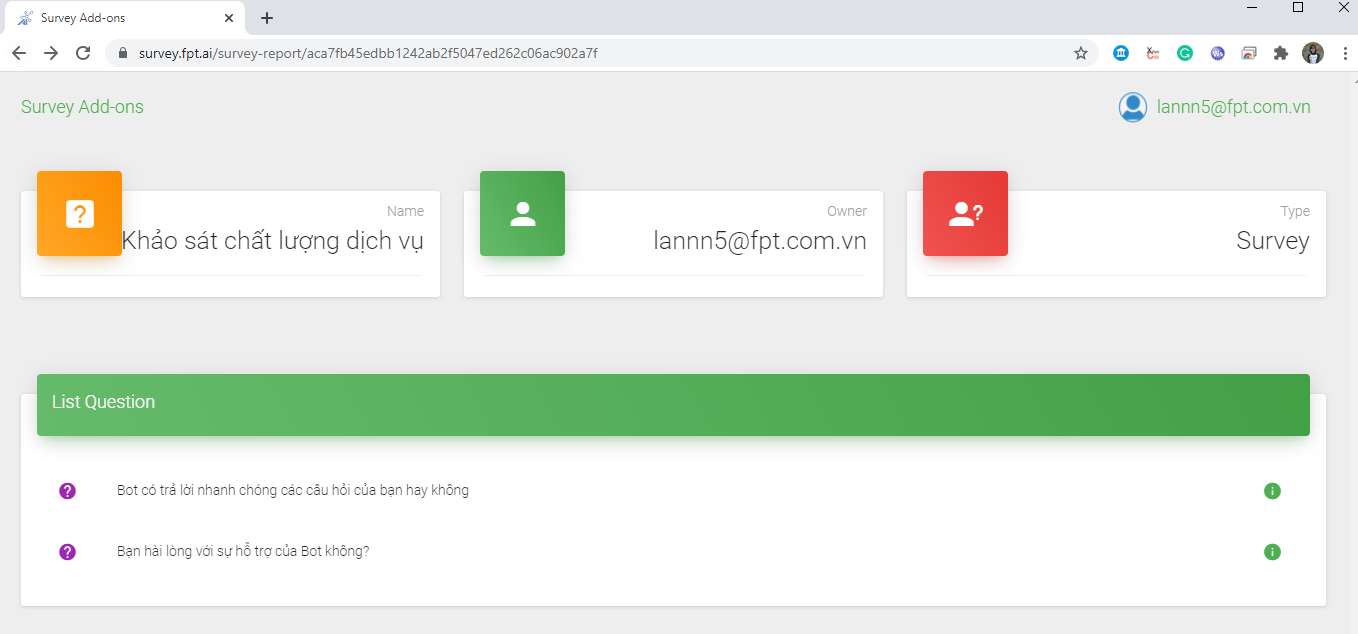
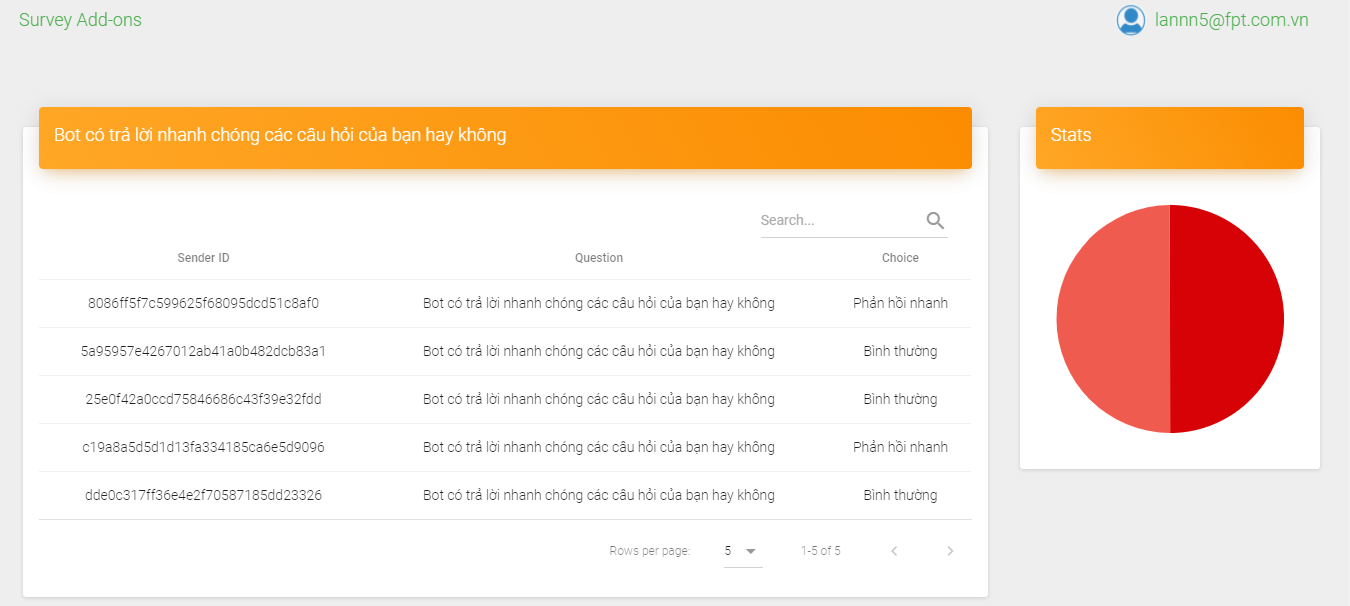
————————————————–
? Start building a chatbot right now with the chatbot creation platform FPT.AI Conversation: https://bot.fpt.ai/
☎ Hotline: 0911886353
? Email: support@fpt.ai