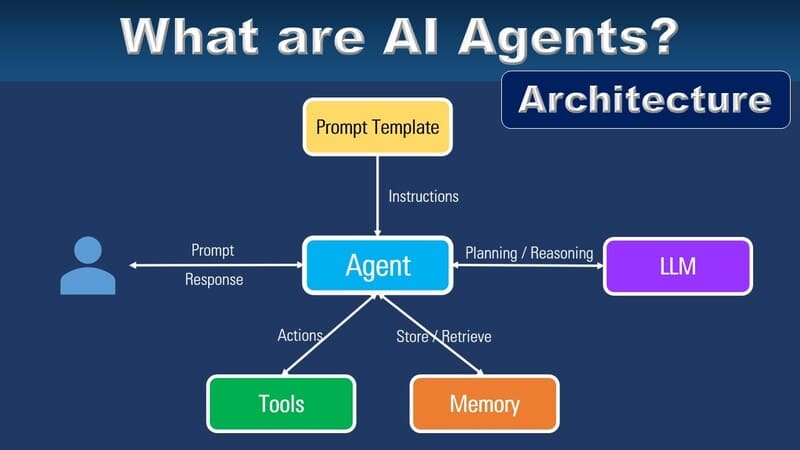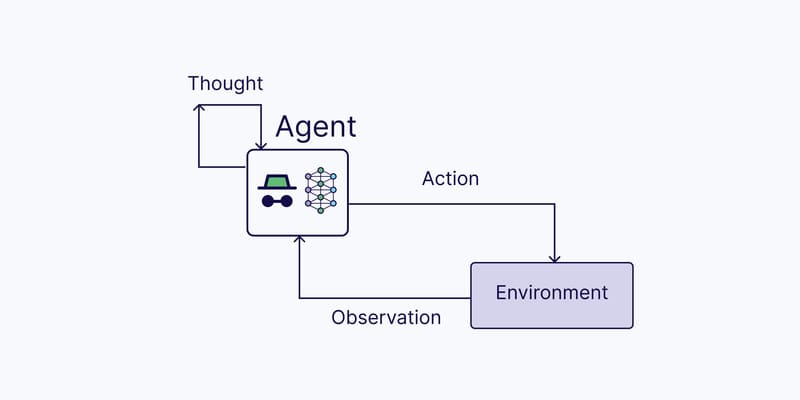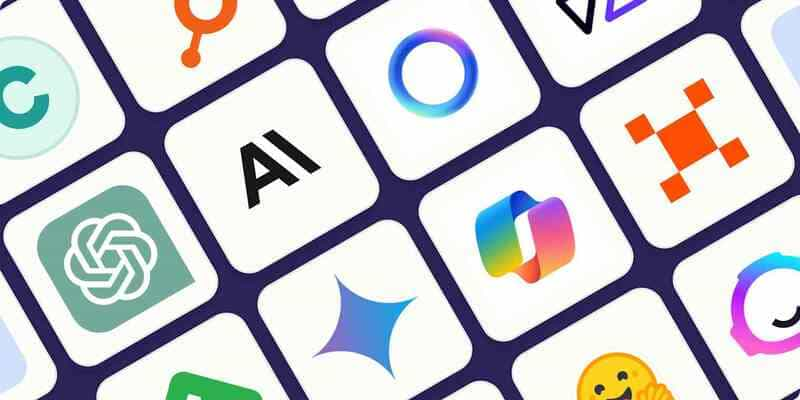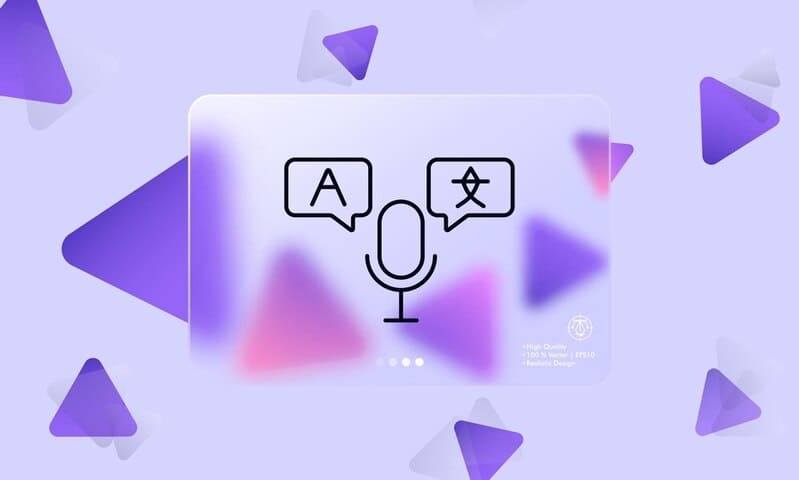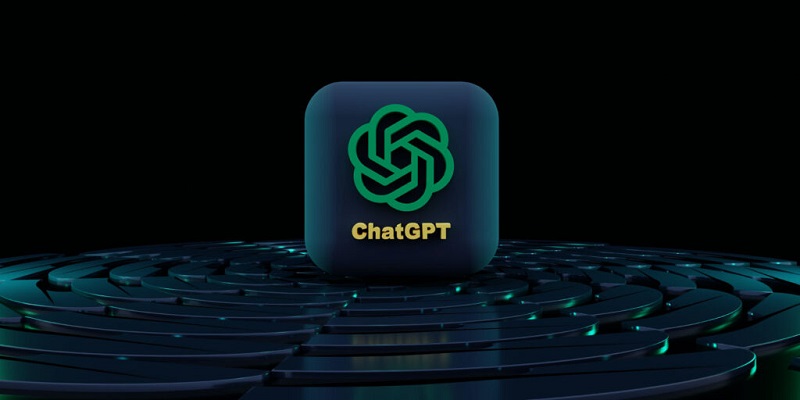When chatting with chatbots, customers may provide lots of crucial information to complete tasks such as ordering, making an appointment or setting a consultation, etc. How businesses get these valuable customer data sources?
In the past, user data was extracted by bots from Variables in the Script. However, the values of these Variables are stored only for 24 hours. After 24 hours, all of them will be deleted.
Understanding the importance of user information, FPT.AI Conversation has launched CRM Card to quickly store customer data provided to chatbots on businesses’ CRM systems, or extract customer information from CRM and save it in Variables.
In this article, I will guide you through CRM card in a specific case. It is how to permanently store information of customers who register a consumer loan package of a bank on the CRM system.
To create a bot script, access the chatbot creation and administration page of FPT.AI Conversation: https://bot.fpt.ai/
Then follow these step-by-step instructions:
Step 1: Add variables to be stored in Set up variables
Step 2: Add variables to be stored in CRM in Customer Information
Step 3: Create scenario
– Create Step
– Create Intent
– Create Sample
– Create responses for bot with Text card
– Create questions for bot to get user information with Form card
Step 4: Use CRM Card to transfer data
Among these instructions, Step 2 and Step 4 are two important steps. Basically, the CRM Card is a bridge between data of Variables in the Script and CRM system, transferring stored data from the Script to CRM system, or getting data from the CRM system to save it in the Script. Therefore, to be able to transfer values of Variables into CRM, besides creating Variables in Set up variables section, you have to create the same Variables in Customer Information (Step 2). When you have customer data in step 3, use CRM Card (Step 4) to transfer the data of Variables into the CRM system, or vice versa.
Detailed instructions with the Script “Store information of customers registering a consumer loan package”
Customer information stored in CRM usually includes Full name (full_name), Sex (Sex), Date of birth (DoB), Phone number (Phone), ID card number (ID_Number), Place of residence (Place) … Therefore, you have to create Variables to store these kinds of information.
Step 1: Create Variables in Set up variables
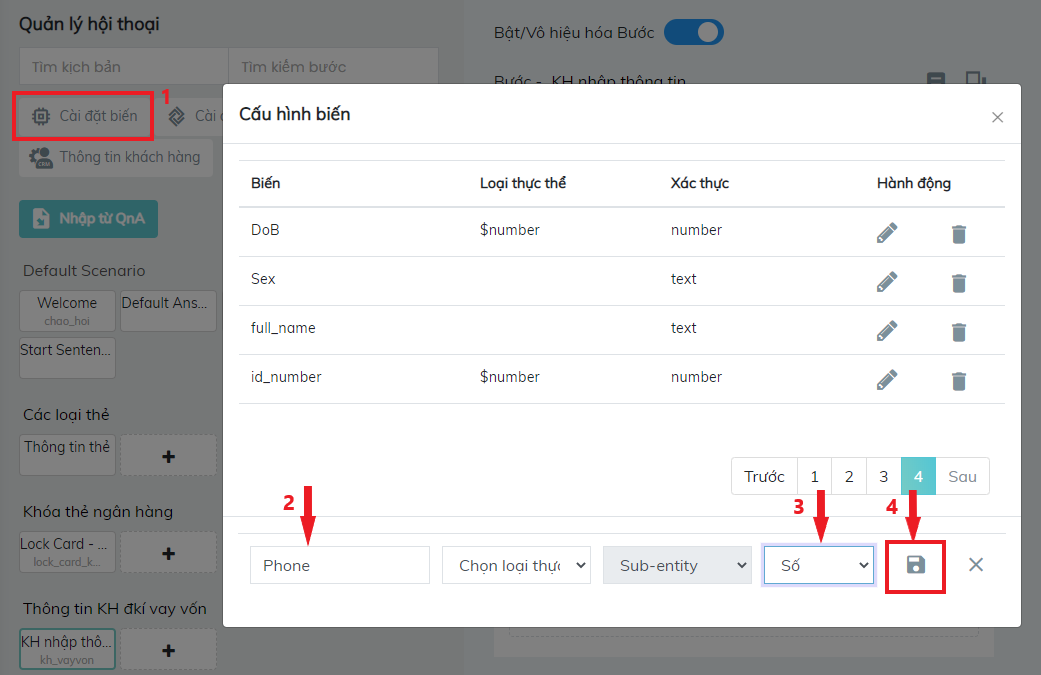
– Select Set up variables (1)
– Add Variable (2) and select authentication type (3) then click Save (4) to finish creating a new variable
Step 2: Add variables to be stored in CRM in the Customer Information
– In Conversation Management section, select Customer Information (1)
– Click Add attribute (2) to add Variables of customer information to be stored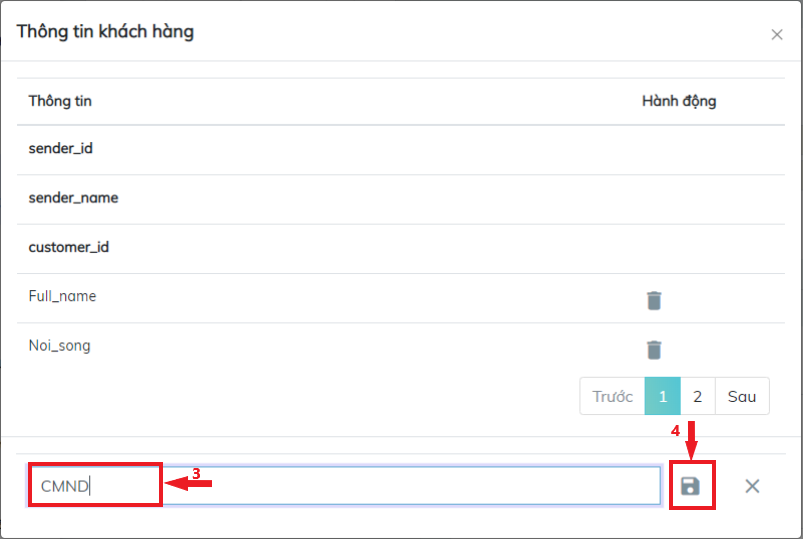
– Enter the name of the information file (3) then click Save (4)
Step 3: Create scenarios
1. Create Step
Select Scenario (1) -> Add Scenario (2) -> Enter Script Name (3) -> Click Creat (4)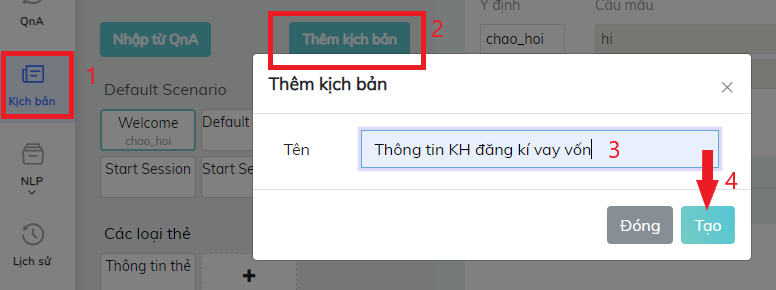
2. Create Intent and Sample
– Create Intent: KH_vayvon
– Create Sample, a set of sentences that customers may ask about the loan service. Keep in mind that more sample sentences make bots better at understanding and determining exactly users’ intent.
3. Create bot responses
– Select Text card to create responses for bot
– Enter the responses.
4. Create questions for to get user information with Form card
– Click Form card to get user information
– Select Variables and enter the corresponding questions
Step 4: Use CRM card to transfer data
FPT.AI Conversation adds 2 new answer cards:
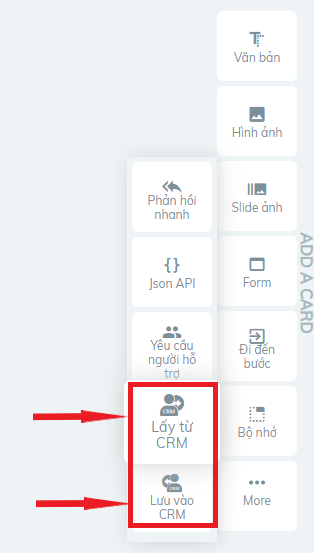
– Get from CRM Card: Get user information from CRM to save as values of Variables in the Script
– Save to CRM Card: Save values of Variables to CRM.
In this case, we use Save to CRM card to save values of Variables in the data management system.
Select CRM attributes that are equivalent to values of a Variables
As a result, all the information of Variables that users provide will be converted and stored in the CRM system.
Displayed on Livesupport
All customer information saved in CRM will be displayed in Note -> Customer Information.
Example of displaying customer information on Livesupport.
When customers need support, Livesupport will display all the important data of the customer. The consultant will know them and support customers in a most personalized without asking for the information again, bringing the most seamless and natural conversation with customers.
——————————————————————–
![]() To directly experience the feature, please visit: https://bot.fpt.ai/
To directly experience the feature, please visit: https://bot.fpt.ai/
![]() Hotline: 0911886353
Hotline: 0911886353
![]() Email: support@fpt.ai
Email: support@fpt.ai