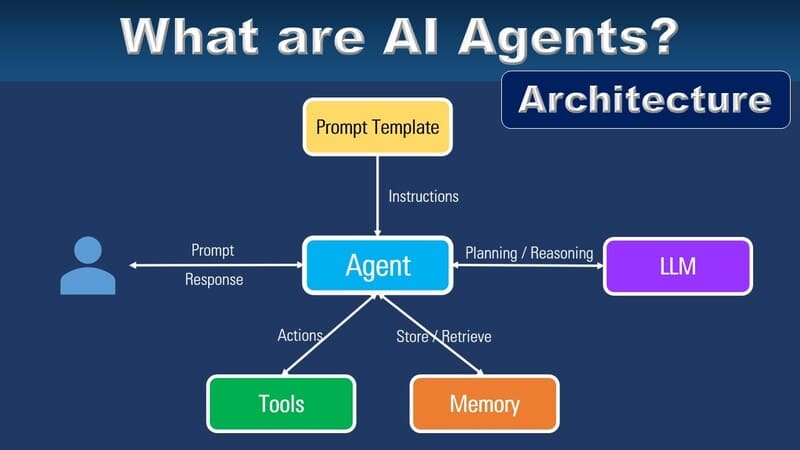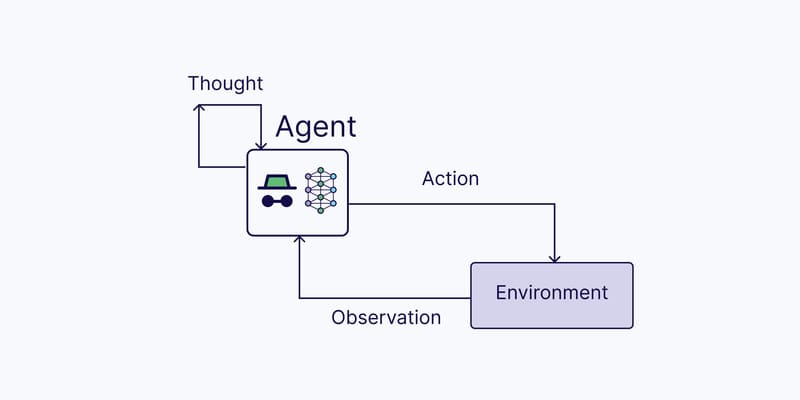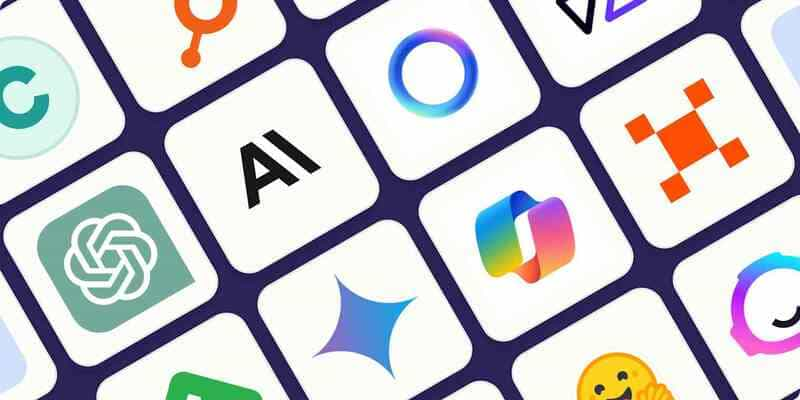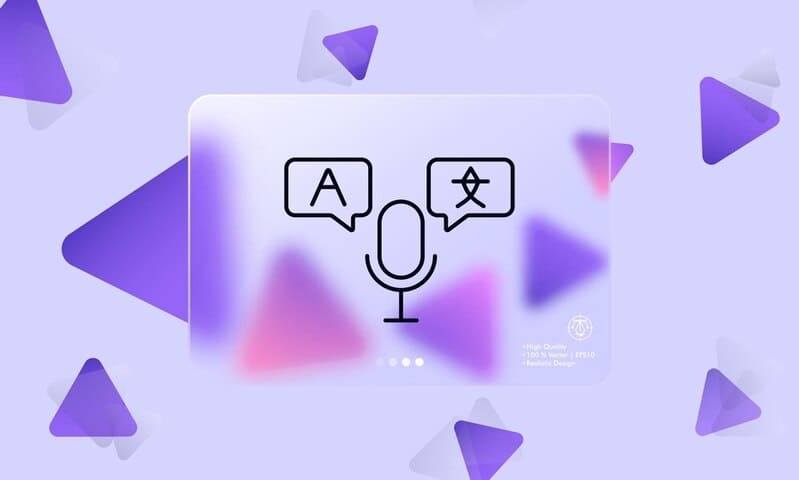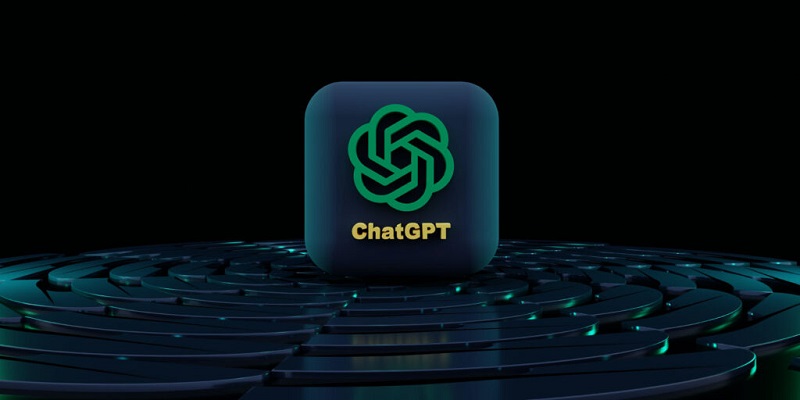Besides the effort to build a comprehensive chatbot platform with many advanced technologies, FPT.AI is constantly updating and adding new features and utilities. Therefore, Webview feature was born bringing a better experience to users when communicating with bots.
How does Webview benefit users?
As the product development roadmap, FPT.AI always focuses on upgrading and adding new features to meet the increasing needs of customers and users. Regarding Webview feature, businesses can use it for various purposes such as creating customer information tables, navigating users to a URL that provides the necessary information, etc.
So why Webview is needed instead of the traditional way?
Firstly, the advantage of Webview is that users are not be redirected to a website or have to open another tab. When users chat with chatbots on computers, in a certain step when a URL appears, they click on the link and the content will be opened on another tab in the browser. It may not be a problem when users chat on computers. However, if they use chat apps on mobile phones, it is a big inconvenience. That content will appear on a 3rd party app such as Chrome, Safari, Firefox, or any other browsers. The conversation will be interrupted. This is a really bad experience for users.
With Webview, in a conversation, users just need to click on the button that has the Webview link and manipulate right on that interface. They can open/close, scroll up /down to see the information without being redirected to another app.
Secondly, Webview helps control user interface better. Instead of making chatbots to ask users dozens of questions and sum up, building a Webview site with the necessary information for them to enter is a smart choice. Businesses can use Webview to collect customer data very quickly, conveniently and professionally.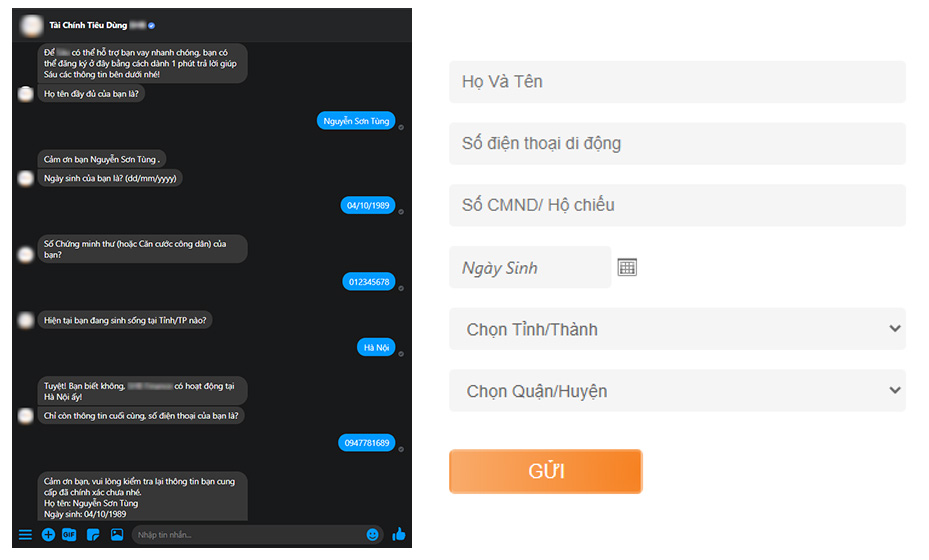
Set up Webview feature on the bot interface of FPT.AI
To set up Webview, visit https://bot.fpt.ai/
Go to Scenario, select Config Webview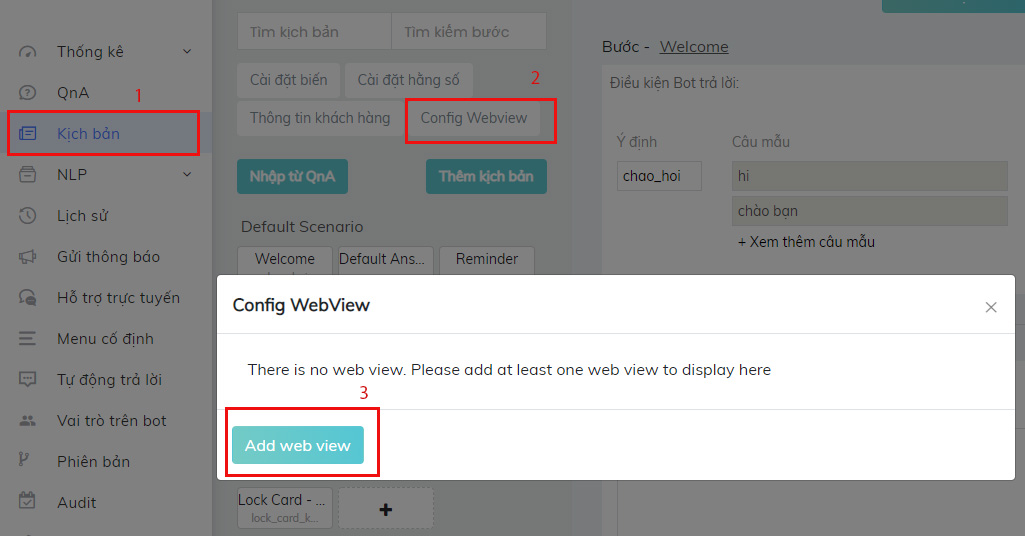
Click Add web view
Enter Webview name and paste URL.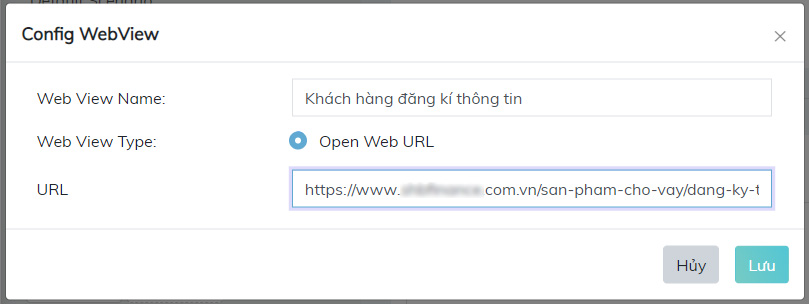
Click Save to complete adding Webview link
Currently, Webview feature is only supported on Facebook Messenger. To display Webview link in a conversation with chatbots on Fanpage’s Messenger, you must get permission from Facebook.
Go to Page Setting of your Fanpage which is linked to chatbot using Webview feature, select Advanced Messaging menu. 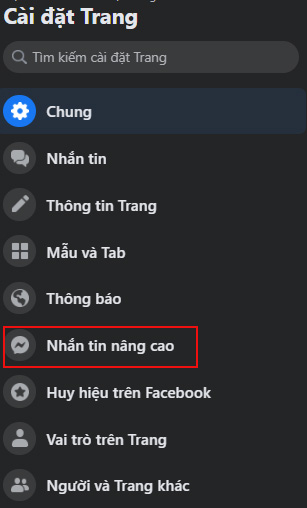
Under White-listed domains section, paste the URL and click Save.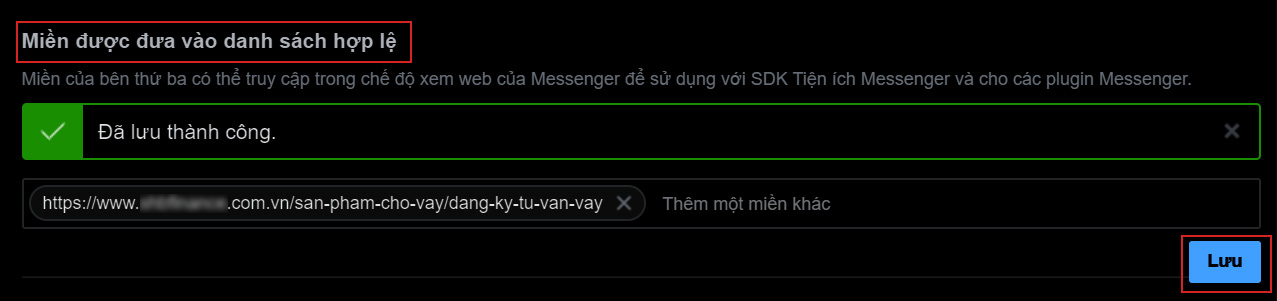
Thus, the URL attached to the webview in chatbot’s conversation has been allowed by Facebook.